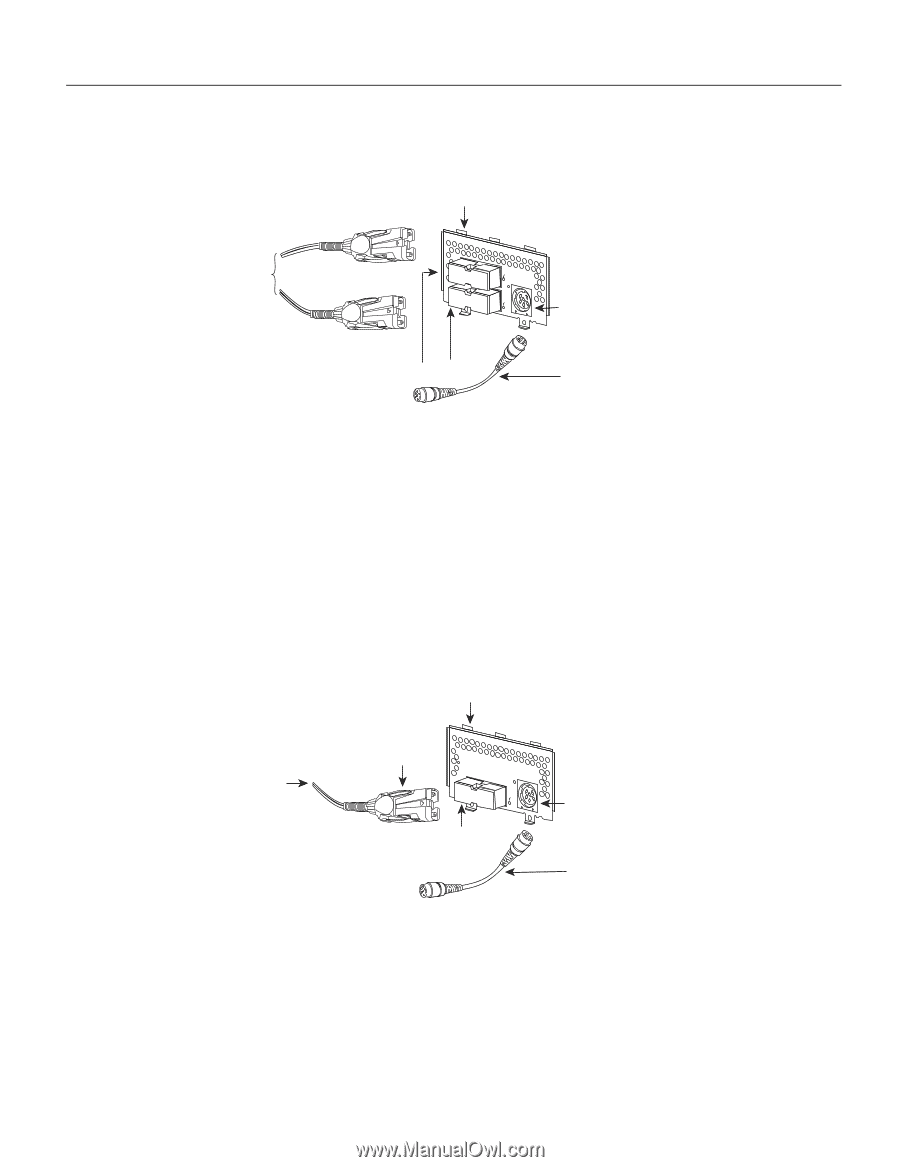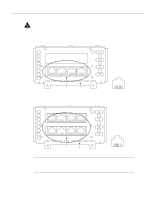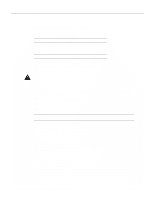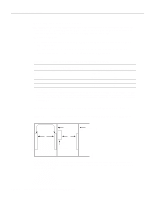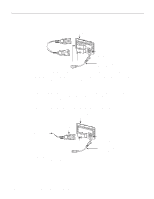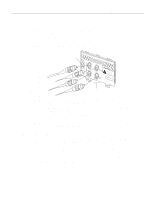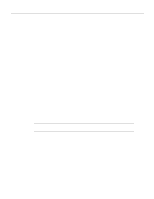Cisco WS-X401310GE-RF Hardware Maintenance Manual - Page 70
Single-Attachment FDDI Connections, Optical Bypass Switch later in
 |
UPC - 882658031861
View all Cisco WS-X401310GE-RF manuals
Add to My Manuals
Save this manual to your list of manuals |
Page 70 highlights
Making Network Connections Figure 3-10 Dual-Attachment FDDI Connections Dual attachment multimode FDDI module To optical bypass switch PHY-A (to PHY-B) PHY-B PHY-A RING OP FDDI OPT-BYPASS RING OP PHY-B (to PHY-A) PHY-B PHY-A Optical bypass switch connector (DIN) Optical bypass interface cable H1573a Step 2 Connect PHY-B on the FDDI module (the top port) to PHY-A on the other DAS. Step 3 When all your network connections are complete, proceed to the section "Connecting to an Optical Bypass Switch" later in this chapter. Single-Attachment FDDI Connections Step 1 Using a multimode fiber-optic cable, connect the single-attachment module's PHY-S port through a concentrator to a single-attachment ring, or connect it point-to-point directly to another device. (See Figure 3-11.) Figure 3-11 Making Single-Attachment Multimode FDDI Connections Single attachment multimode FDDI module RING OP H1575a To concentrator MIC connector PHY-S FDDI OPT-BYPASS PHY-S port Optical bypass switch connector (DIN) Optical bypass interface cable Step 2 When all your network connections are complete, proceed to the section "Connecting to an Optical Bypass Switch" later in this chapter. 3-12 Cisco 4000 Series Hardware Installation and Maintenance