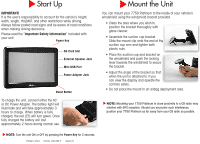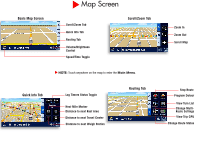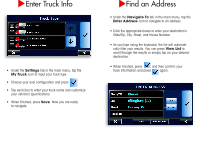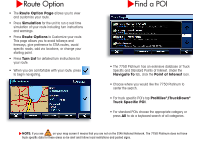Cobra 7750 PLT 7750PLT_QSG - Page 5
Enter Truck Info, Find an Address
 |
View all Cobra 7750 PLT manuals
Add to My Manuals
Save this manual to your list of manuals |
Page 5 highlights
Enter Truck Info • Under the Settings tab in the main menu, tap the My Truck icon to input your truck type. • Choose your axel configuration and press • Tap each box to enter your truck name and customize your vehicle's specifications. • When finished, press Save. Now you are ready to navigate. Find an Address • Under the Navigate To tab in the main menu, tap the Enter Address icon to navigate to an address. • Click the appropriate boxes to enter your destination's State/Zip, City, Street, and House Number. • As you type using the keyboard, the list will automatically filter your results. You can press View List to scroll through the results or simply tap on your desired destination. • When finished, press and then confirm your truck information and press again.