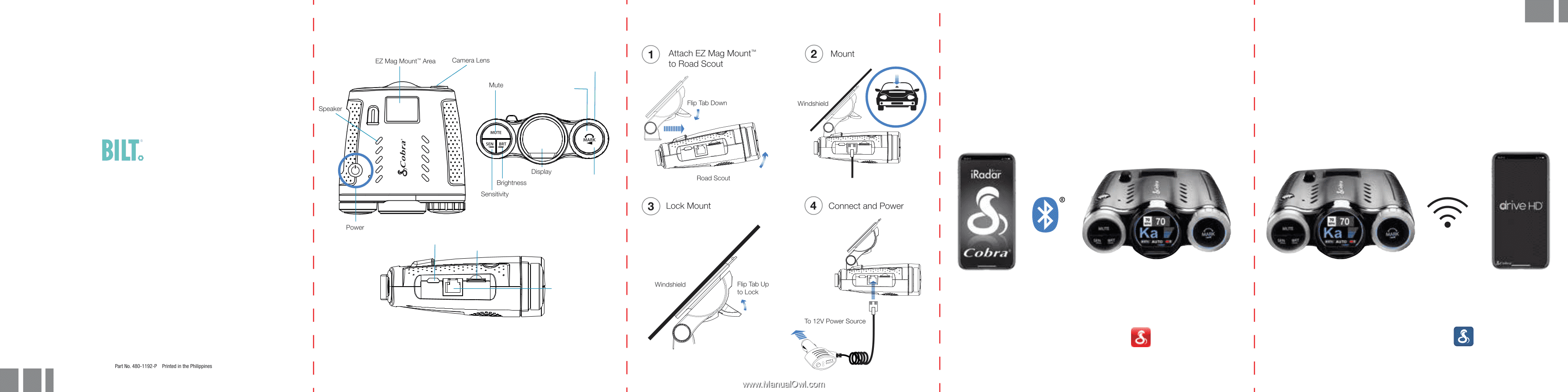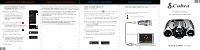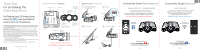Cobra Road Scout Road Scout Quick Start Guide - Page 2
Thank You, Cobra Road Scout - manual
 |
View all Cobra Road Scout manuals
Add to My Manuals
Save this manual to your list of manuals |
Page 2 highlights
Thank You! For purchasing the Cobra Road Scout Full Manual and 3D Instructions using the app available at: www.cobra.com/roadscout FCC ID: BBORDCAM. THIS DEVICE COMPLIES WITH PART 15 OF THE FCC RULES. OPERATION IS SUBJECT TO THE FOLLOWING TWO CONDITIONS: (1) THIS DEVICE MAY NOT CAUSE HARMFUL INTERFERENCE, AND (2) THIS DEVICE MUST ACCEPT ANY INTERFERENCE RECEIVED INCLUDING INTERFERENCE THAT MAY CAUSE UNDESIRED OPERATION. Warning: Any changes or modi cation not expressly approved by the party responsible for compliance could void the user's authority to operate the device. Note: This equipment has been tested and found to comply with the limits for a Class B digital device, pursuant to part 15 of the FCC Rules. These limits are designed to provide reasonable protection against harmful interference in a residential installation. This equipment generates, uses and can radiate radio frequency energy and, if not installed and used in accordance with the instructions, may cause harmful interference to radio communications. However, there is no guarantee that interference will not occur in a particular installation. If this equipment does cause harmful interference to radio or television reception, which can be determined by turning the equipment off and on, the user is encouraged to try to correct the interference by one or more of the following measures: - Reorient or relocate the receiving antenna. - Increase the separation between the equipment and receiver. - Connect the equipment into an outlet on a circuit different from that to which the receiver is connected. - Consult the dealer or an experienced radio/TV technician for help. ©2019 COBRA ELECTRONICS CORPORATION, 6500 W. CORTLAND ST., CHICAGO, IL 60707. 1 Cobra Road Scout features Rotary Dial Turn to change volume/setting Press to Mark Location/Select Menu Items Mount to the windshield Press and Hold SEN and BRT to Enter Menu Press and Hold to Start Emergency Recording Micro USB Port microSD Card Slot 12V Power Connector To access and navigate the general menu press and hold "SEN"+"BRT" at any time. To exit the general menu simply wait a few seconds. 2 3 Connectivity Guide Radar Detector RADAR DETECTOR - STANDARD MODE Maximum Protection from the iRadar Community and Customized Alert Settings Pair your phone easily through Bluetooth to customize your detector's settings and access iRadar community alerts. See Page 6 for Radar Detector Set Up Instructions. Bluetooth connection Connectivity Guide Dash Cam DASH CAM MODE View, Edit and Download your Videos Wirelessly The Road Scout incorporates its own Wi-Fi source to stream video directly to your phone to save, edit and share right from your car. See Page 8 for Dash Cam Set Up Instructions. Dash cam Wi-Fi Connection IMPORTANT Use the CobraiRadar app to control the radar detector 4 IMPORTANT Use the Cobra DRIVE HD app to control the dash cam 5