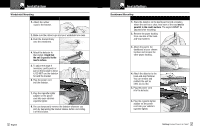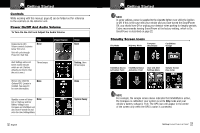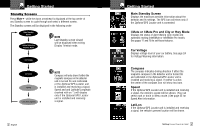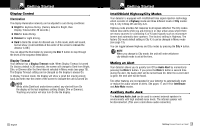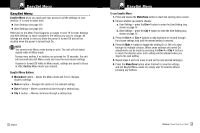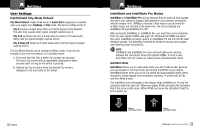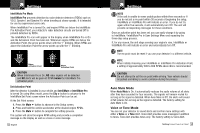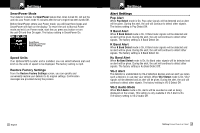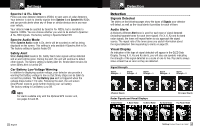Cobra XRS 9960G XRS9960G_MANL - Page 11
Menu Flow Diagrams - - 15 band
 |
View all Cobra XRS 9960G manuals
Add to My Manuals
Save this manual to your list of manuals |
Page 11 highlights
Your Detector Menu Flow Diagrams User Settings Menu • User Menu allows you to adjust the unit's display and sounds to your preferences. The User Settings can be selected using the Dim and City buttons by scrolling through the settings as shown in the menu flow diagram below. Tones, voice prompts and visual displays will help during the process. After selecting a setting, use the Mute button to choose an option within the setting. NOTE When you choose User Settings (page 13, step 2a), the system displays whichever setting was last changed. Your Detector Menu Flow Diagrams Alert Settings Menu • Alert Menu allows you to selectively turn On or Off detection of some signals. The Alert Settings can be selected using the Dim and City buttons by scrolling through the settings as shown in the menu flow diagram below. Tones, voice prompts and visual displays will help during the process. After selecting a setting, use the Mute button to choose an option within the setting. NOTE When you choose Alert Settings (page 13, Step 2b), the system displays whichever setting was last changed. City Mode (Default) I-Mute & I-Mute Pro I-Mute Set Point Auto Mute Alert Type (Voice/Tone) Restore Factory Settings * Speed Units Smart Power Not shown if Magnetic Compass is Off. Calibrate Compass Magnetic Compass Display Color Display Timeout Frequency Display NOTE That marked with an * will only show if the Optional GPS Locator is installed. 14 English X Band Detection K Band Detection Ku Band Detection Pop Detection VG-2 Audio Not shown if VG 2 is Off. VG-2 Detection Delete All User Locations * Not shown if speed alert is Off. Adjust Speed Setting GPS Database Information * Speed Alert * Spectre I / IV+ Audio Not shown if Spectre I / IV+ is Off. Caution Area Alert * Low Car Voltage Spectre I / IV+ Detection Safety Alert NOTE Those marked with an *only show if the Optional GPS Locator is installed. Nothing Comes Close to a Cobra® 15