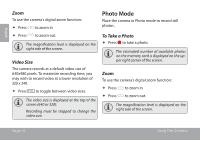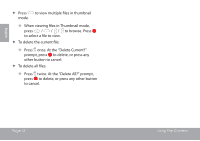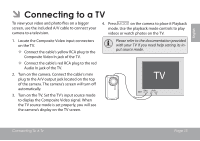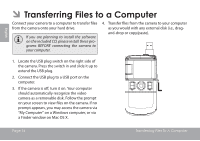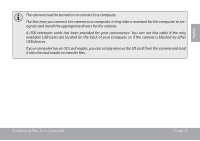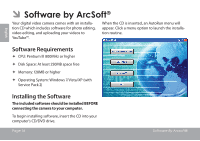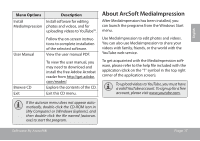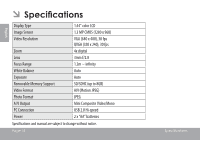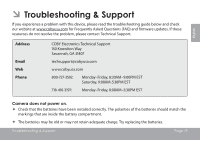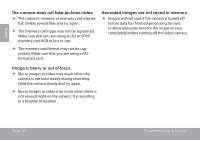Coby CAM3001 User Manual - Page 15
available USB ports are located on the back of your computer, or if the camera is blocked by other - driver
 |
UPC - 716829630105
View all Coby CAM3001 manuals
Add to My Manuals
Save this manual to your list of manuals |
Page 15 highlights
English The camera must be turned on to connect to a computer. The first time you connect the camera to a computer, it may take a moment for the computer to recognize and install the appropriate drivers for the camera. A USB extension cable has been provided for your convenience. You can use this cable if the only available USB ports are located on the back of your computer, or if the camera is blocked by other USB devices. If your computer has an SD card reader, you can simply remove the SD card from the camera and load it into the card reader to transfer files. Transferring Files To A Computer Page 15
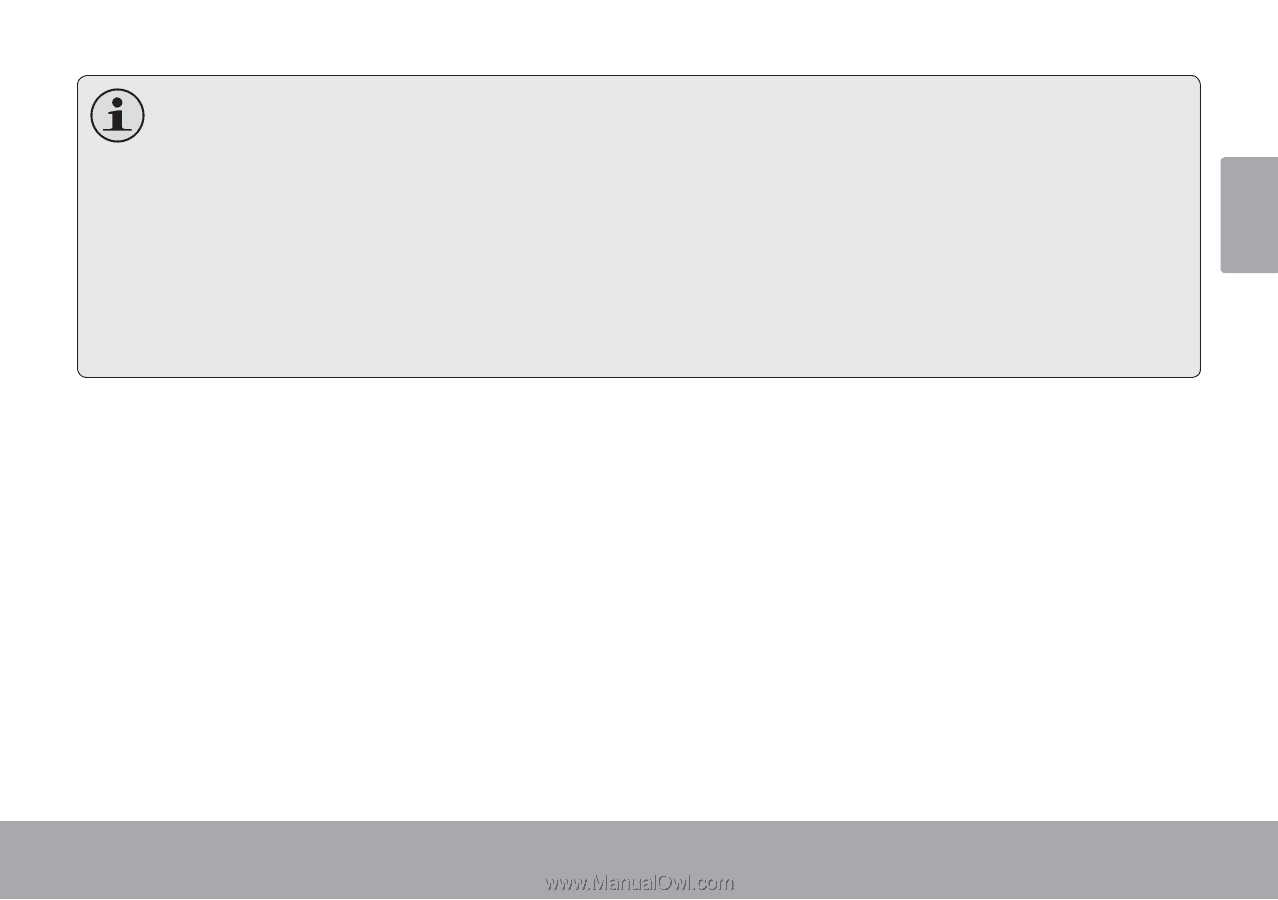
English
Transferring Files To A Computer
Page 15
The camera must be turned on to connect to a computer.
The first time you connect the camera to a computer, it may take a moment for the computer to rec-
ognize and install the appropriate drivers for the camera.
A USB extension cable has been provided for your convenience. You can use this cable if the only
available USB ports are located on the back of your computer, or if the camera is blocked by other
USB devices.
If your computer has an SD card reader, you can simply remove the SD card from the camera and load
it into the card reader to transfer files.