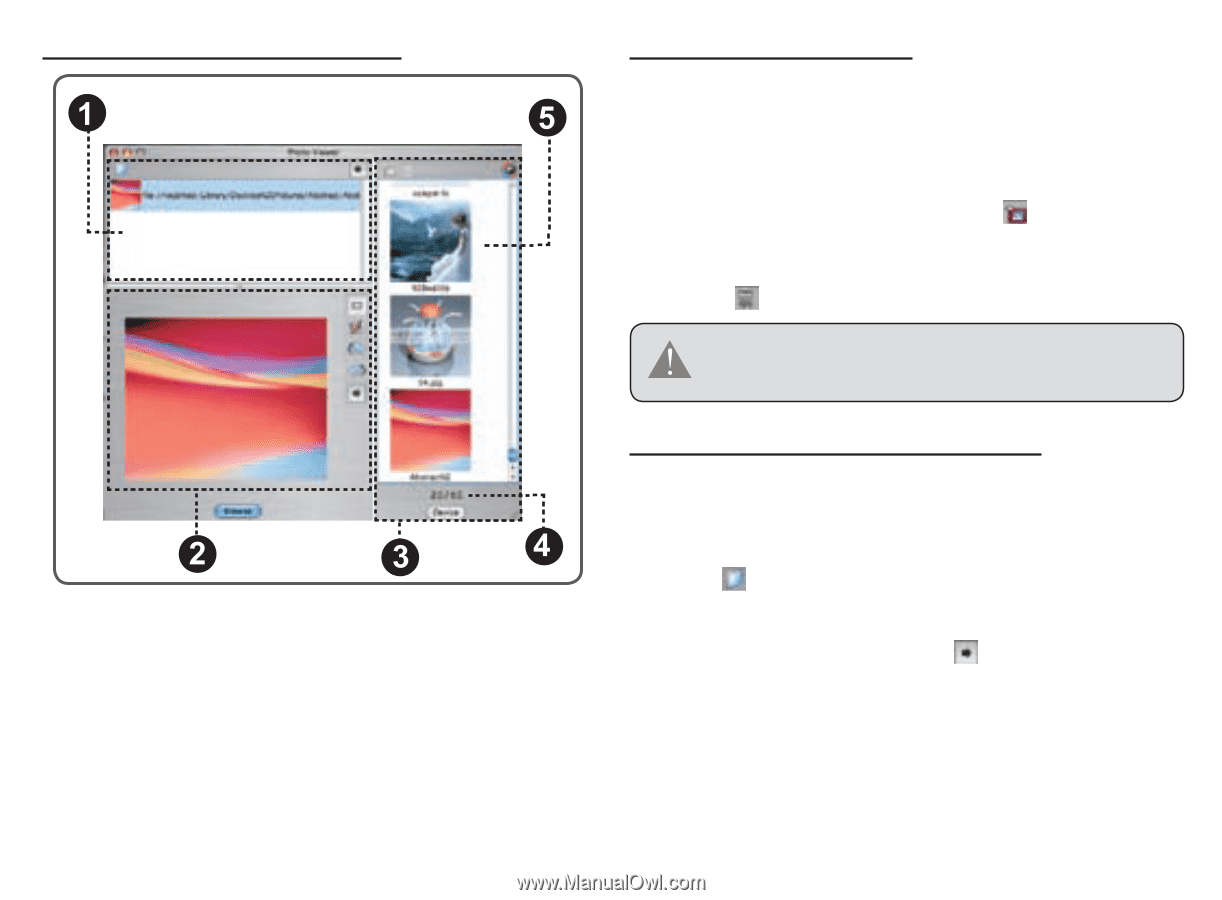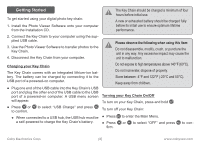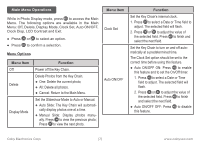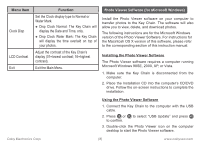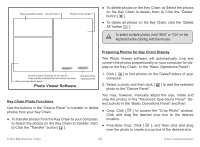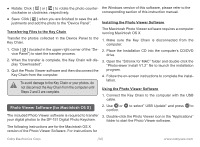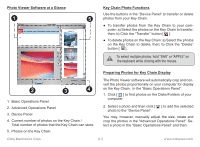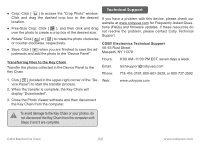Coby DP 151 User Manual - Page 11
Basic operations panel, Photo Viewer Software at a Glance, Key Chain Photo Functions
 |
UPC - 716829911518
View all Coby DP 151 manuals
Add to My Manuals
Save this manual to your list of manuals |
Page 11 highlights
Photo Viewer Software at a Glance Key Chain Photo Functions Use the buttons in the "Device Panel" to transfer or delete photos from your Key Chain. ● To transfer photos from the Key Chain to your computer: a) Select the photos on the Key Chain to transfer, then; b) Click the "Transfer" button [ ]. ● To delete photos on the Key Chain: a) Select the photos on the Key Chain to delete, then; b) Click the "Delete" button [ ]. To select multiple photos, hold "Shift" or "APPLE" on the keyboard while clicking with the mouse. Preparing Photos for Key Chain Display The Photo Viewer software will automatically crop and convert the photos proportionally on your computer for display on the Key Chain. In the "Basic Operations Panel": 1. Basic operations panel; 21..ABdavsaicnOcpeedraotiopntisoPnasneplanel; 1. Click [ ] to find photos on the Disks/Folders of your computer. 32..DAedvvaicnecePd aOnperl;ations Panel 2. Select a photo and then click [ ] to add the selected 43..TDheevicceuPrraennetl quantity of photos that on the Keychainp/hoto to the "Device Panel". 54..tPhCThoeutorarttleoonntsutamnloubqnmeurtbahoenefr tpoiKthfyopethoyoosfctohpthsahaoiotnntt.hotehseKtKehyeayCt ChthahieanincKa/enysctohrae.in canYosutomreays,;however, manually adjust the size, rotate and crop the photos in the "Advanced Operations Panel". Select a photo in the "Basic Operations Panel" and then: 5. Photos on the Key Chain Coby Electronics Corp. [11] www.cobyusa.com