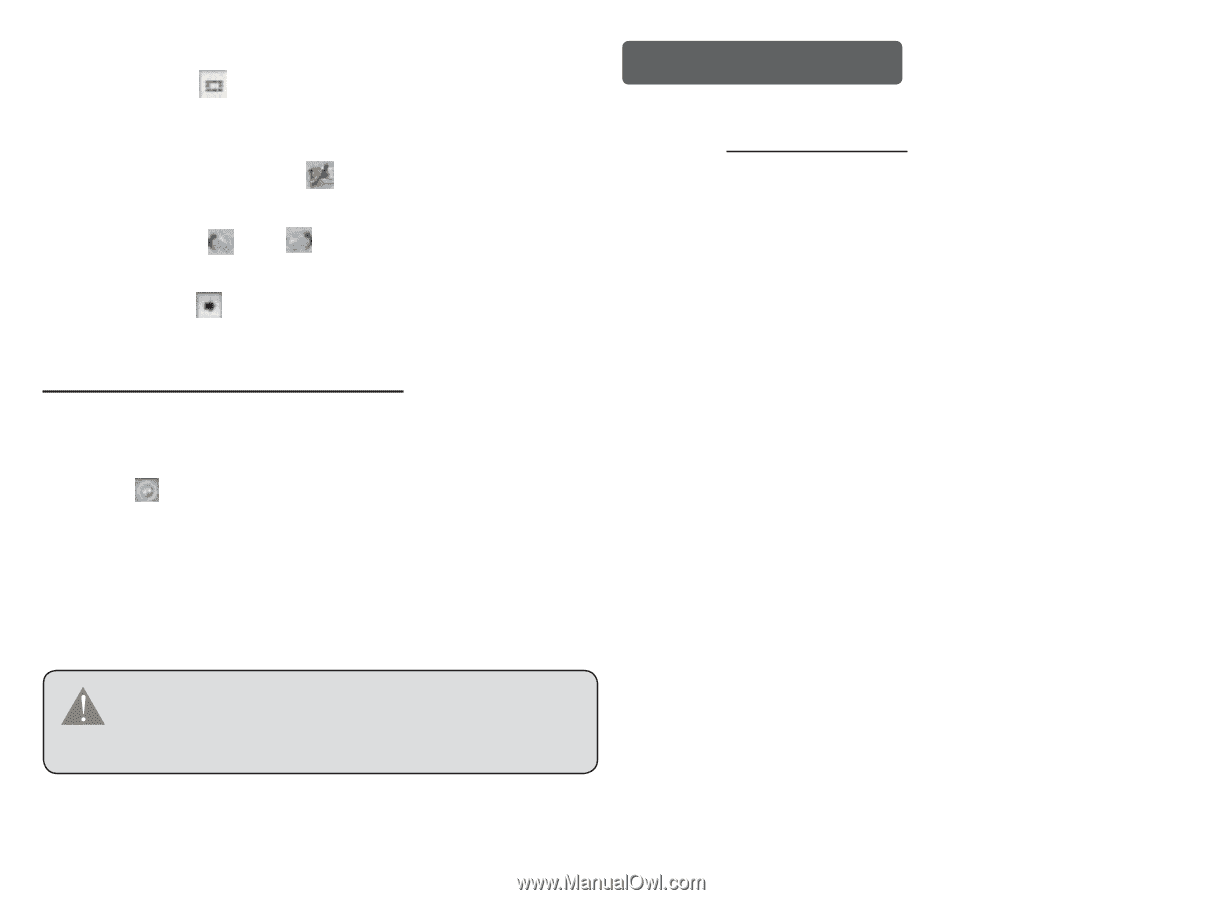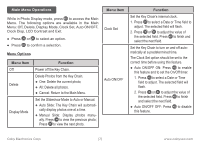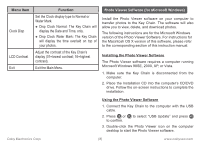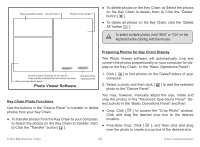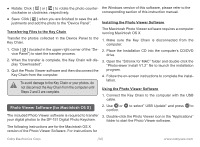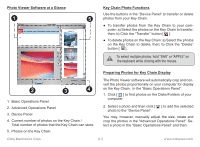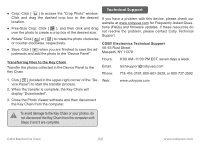Coby DP 151 User Manual - Page 12
Technical Support, Transferring Files to the Key Chain, COBY Electronics Technical Support - software download
 |
UPC - 716829911518
View all Coby DP 151 manuals
Add to My Manuals
Save this manual to your list of manuals |
Page 12 highlights
● Crop: Click [ ] to access the "Crop Photo" window. Click and drag the dashed crop box to the desired location. ● Free-Size Crop: Click [ ], and then click and drag over the photo to create a crop box of the desired size. ● Rotate: Click [ ] or [ ] to rotate the photo clockwise or counter-clockwise, respectively. ● Save: Click [ ] when you are finished to save the adjustments and add the photo to the "Device Panel". Transferring Files to the Key Chain Transfer the photos collected in the Device Panel to the Key Chain. Technical Support If you have a problem with this device, please check our website at www.cobyusa.com for Frequently Asked Questions (FAQs) and firmware updates. If these resources do not resolve the problem, please contact Coby Technical Support. COBY Electronics Technical Support 56-65 Rust Street Maspeth, NY 11378 Hours: 8:00 AM-11:00 PM EST, seven days a week. Email: [email protected] Phone: 718-416-3197, 800-681-2629, or 800-727-3592 1. Click [ ] (located in the upper-right corner of the "Device Panel") to start the transfer process. 2. When the transfer is complete, the Key Chain will display "Downloaded". Web: www.cobyusa.com 3. Close the Photo Viewer software and then disconnect the Key Chain from the computer. To avoid damage to the Key Chain or your photos, do not disconnect the Key Chain from the computer until Steps 2 and 3 are complete. Coby Electronics Corp. [12] www.cobyusa.com