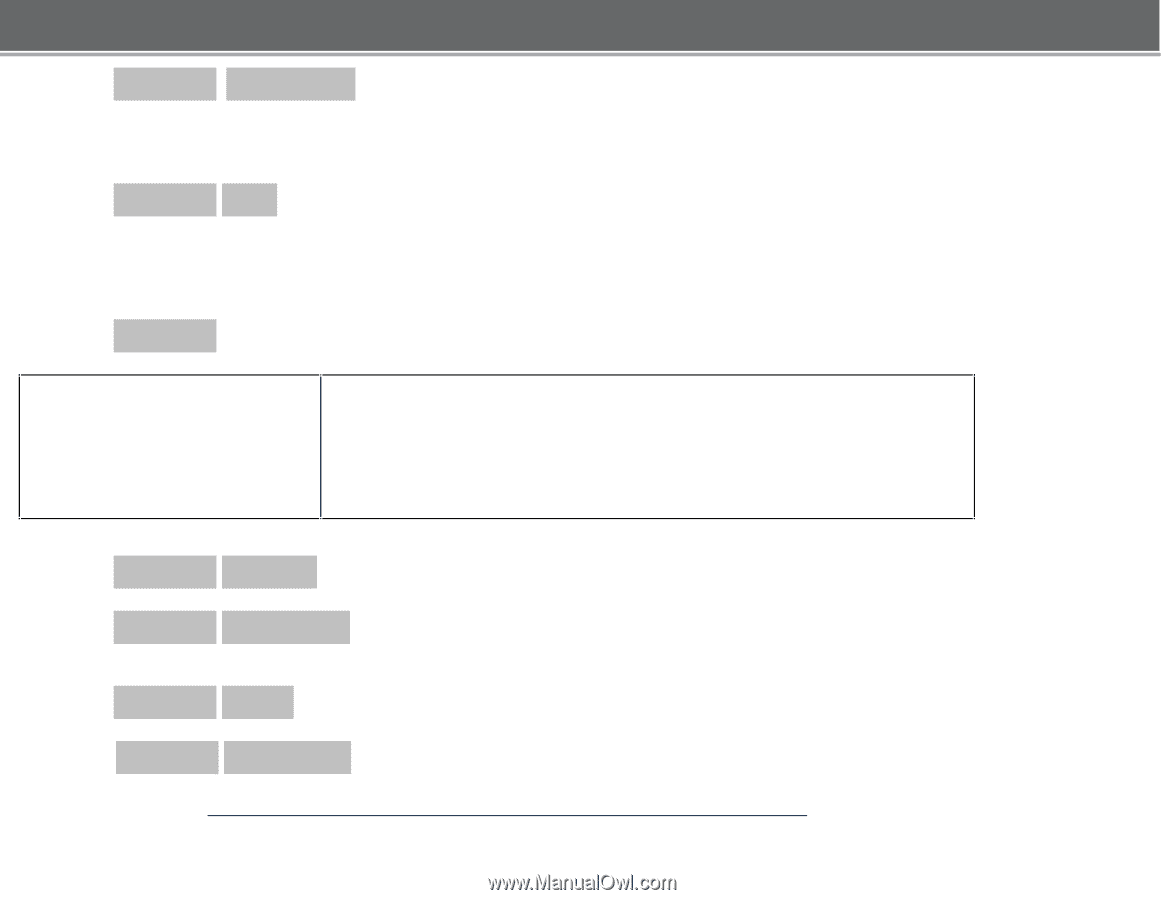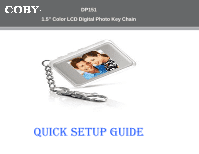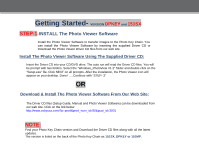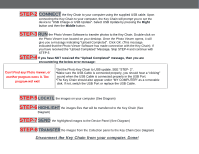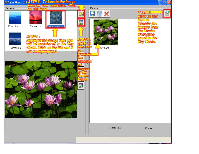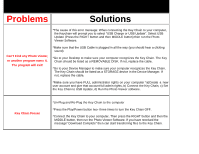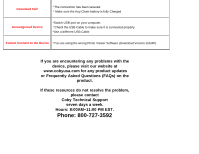Coby DP151 Quick Setup Guide for version 151SX & DPKEY - Page 4
Onnect - update
 |
UPC - 716829521519
View all Coby DP151 manuals
Add to My Manuals
Save this manual to your list of manuals |
Page 4 highlights
STEP-2 CONNECT the Key Chain to your computer using the supplied USB cable. Upon connecting the Key Chain to your computer, the Key Chain will prompt you to set the device to "USB Charge or USB Update". Select USB Update by pressing the Right button and then the Middle button. STEP-3 RUN the Photo Viewer Software to transfer photos to the Key Chain. Double-click on the Photo Viewer icon located on your desktop. Once the Photo Viewer opens, it will give you a message indicating "Upload Completed". Click OK. (This message indicated that the Photo Viewer Software has made connection with the Key Chain). If you have received the "Upload Completed" Message, Skip STEP-4 and continue with STEP-5 STEP-4 If you have NOT received the "Upload Completed" message, then you are encountering the below error message: Can't Find any Photo Viewer, or another program owns it. The program will exit! *Set the Photo Key Chain to USB update. SEE "STEP- 2". *Make sure the USB Cable is connected properly, you should hear a "clicking" sound when the USB Cable is connected properly in the USB Port. *The Key Chain should also appear under "MY COMPUTER" as a removable disk. If not, switch the USB Port or replace the USB Cable. STEP-5 LOCATE the images on your computer (See Diagram) STEP-6 HIGHLIGHT the images files that will be transferred to the Key Chain (See Diagram) STEP-7 SEND the highlighted images to the Device Panel (See Diagram) STEP-8 TRANSFER the images from the Collection panel to the Key Chain (See Diagram) Disconnect the Key Chain from your computer. Done!