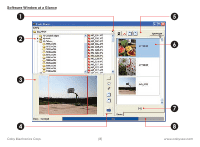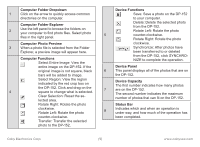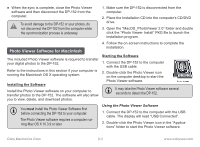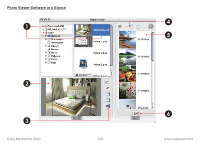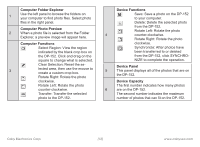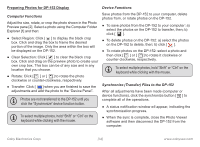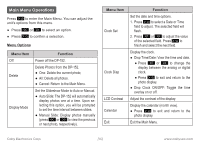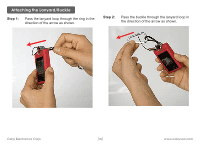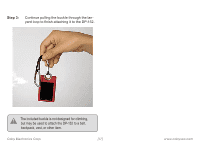Coby DP152BLK Instruction Manual - Page 13
Computer Folder Explorer, Computer Photo Preview, Computer Functions, Device Functions, Device Panel
 |
UPC - 716829211526
View all Coby DP152BLK manuals
Add to My Manuals
Save this manual to your list of manuals |
Page 13 highlights
Computer Folder Explorer 1 Use the left panel to browse the folders on your computer to find photo files. Select photo files in the right panel. Computer Photo Preview 2 When a photo file is selected from the Folder Explorer, a preview image will appear here. Computer Functions Select Region: View the region indicated by the black crop box on the DP-152. Click and drag on the square to change what is selected. Clear Selection: Reset the se- 3 lected area, then use the mouse to create a custom crop box. Rotate Right: Rotate the photo clockwise. Rotate Left: Rotate the photo counter-clockwise. Transfer: Transfer the selected photo to the DP-152. Device Functions Save: Save a photo on the DP-152 to your computer. Delete: Delete the selected photo from the DP-152. Rotate Left: Rotate the photo 4 counter-clockwise. Rotate Right: Rotate the photo clockwise. Synchronize: After photos have been transferred to or deleted from the DP-152, click SYNCHRO- NIZE to complete the operation. Device Panel 5 This panel displays all of the photos that are on the DP-152. Device Capacity The first number indicates how many photos 6 are on the DP-152. The second number indicates the maximum number of photos that can fit on the DP-152. Coby Electronics Corp. [13] www.cobyusa.com