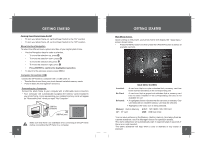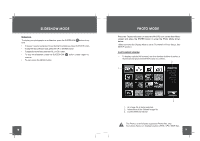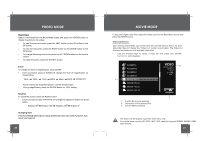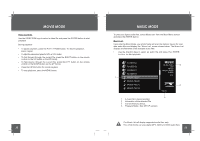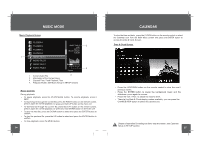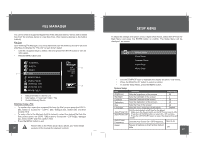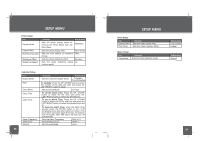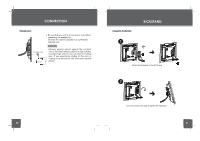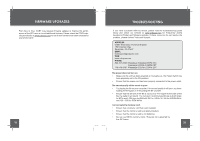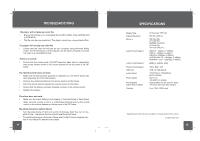Coby DP860 User Manual - Page 14
File Manager, Setup Menu - digital photo frame
 |
UPC - 716829928509
View all Coby DP860 manuals
Add to My Manuals
Save this manual to your list of manuals |
Page 14 highlights
FILE MANAGER You can browse all supported digital files of the selected memory device and to delete files from the memory device or copy files from other memory devices to the built-in memory. File List Upon entering File Manager, your photo frame will scan the memory device for all available files and display the "File List" screen shown below. • Use the navigation keys to select a file and press the ENTER button to view its information. • Press the MENU button to exit. FLODER A PHOTO VIDEO 1 VVD MUSIC FILE A MUSIC FILE B LYH55144. VVD LYH55156. VVD MOVIE FILE C File Manager VVD 2 3FILES 2021/12/25 08:01 4/36 3 1. Selected Folder in the File List 2. Information of Selected Folder / File 3. Current Memory Device Deleting / Copy a File • To delete a file, select the unwanted file from the File List and press the COPY / DEL button to access the " COPY / DEL" dialogue box. Select DEL and then Confirm YES. • To copy a file to the Memory (built-in memory), select the desired file from the File List and press the COPY / DEl button to access the " COPY/DEL" dialogue box. Select COPY and then confirm YES. • Press the MENU button to exit. Please refer to the Photo Mode, Music Mode, and Video Mode 26 sections of this manual for playback controls SETUP MENU To adjust the settings and options of your digital photo frame, select SETUP from the Main Menu and press the ENTER button to confirm. The Setup Menu will be displayed on screen. System Setup Photo Setup Calendar Setup Video Setup Music Setup • Use the DOWN/UP keys to highlight and display an option / sub-menu. • Press the RIGHT/LEFT button to select an option. • To exit the Setup Menu, press the MENU button. System Setup 4 50 state Mon to Fri. Off 27