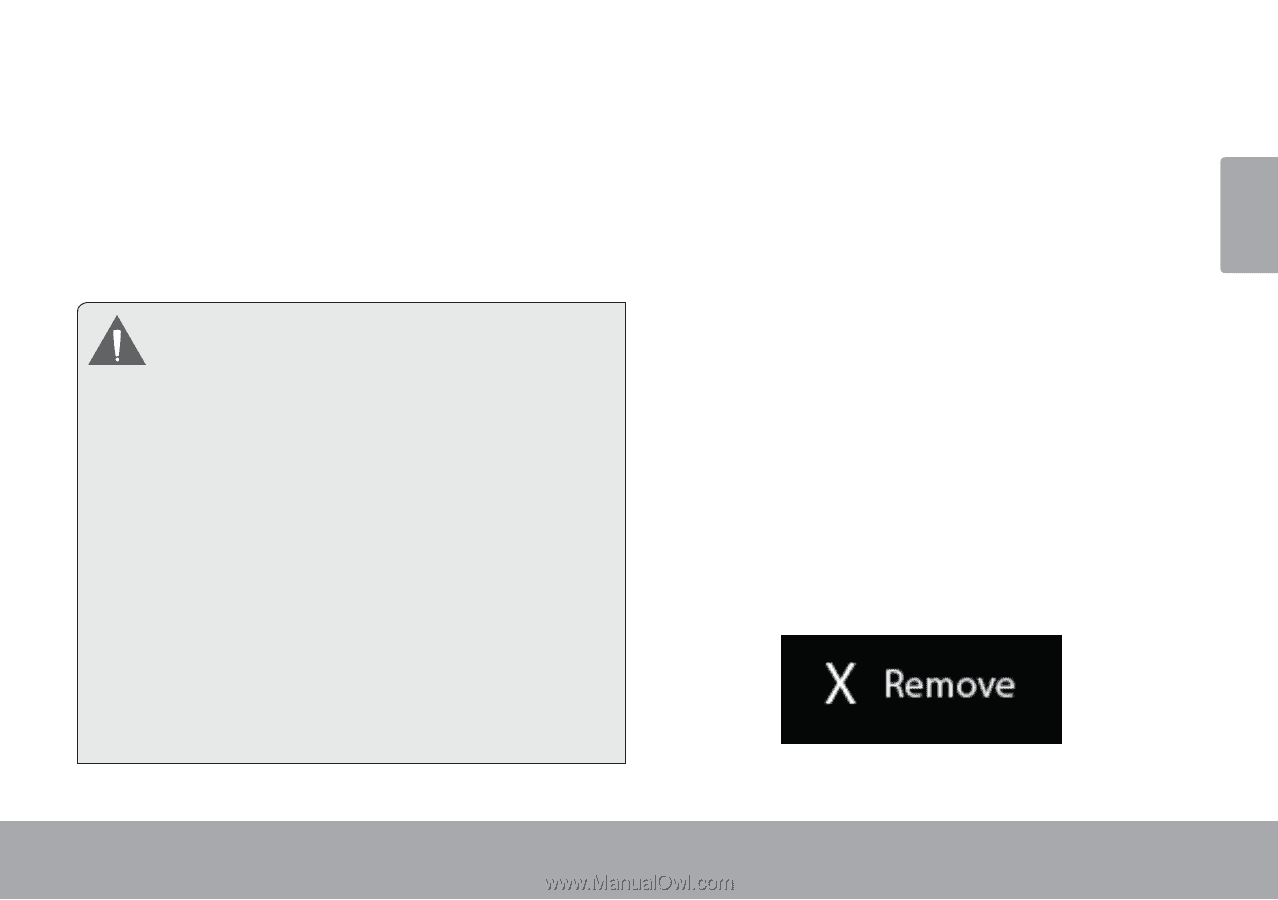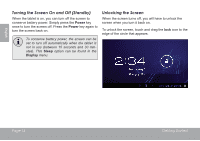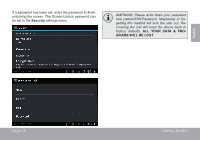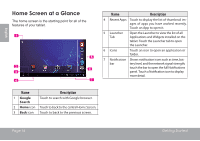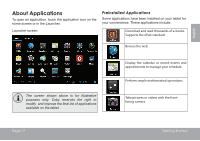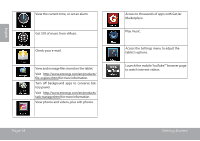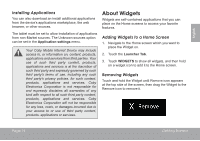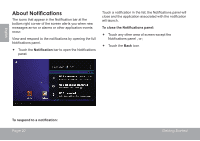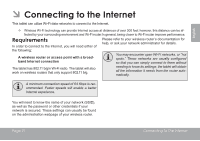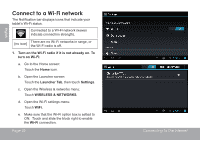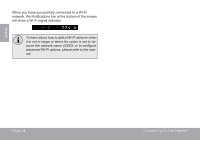Coby MID4331 User Manual - Page 19
About Widgets
 |
View all Coby MID4331 manuals
Add to My Manuals
Save this manual to your list of manuals |
Page 19 highlights
English Installing Applications You can also download an install additional applications from the device's applications marketplace, the web browser, or other sources. The tablet must be set to allow installation of applications from non-Market sources. The Unknown sources option can be set in the Application settings menu. Your Coby Mobile Internet Device may include access to, or information on, content, products, applications and services from third parties. Your use of such third party content, products, applications and services is at the discretion of such third party and expressly governed by such third party's terms of use, including any such third party's privacy policies, for such content, products, applications and services. Coby Electronics Corporation is not responsible for and expressly disclaims all warranties of any kind with respect to all such third party content, products, applications and services. Coby Electronics Corporation will not be responsible for any loss, costs, or damages incurred due to your access to or use of third party content, products, applications or services. About Widgets Widgets are self-contained applications that you can place on the Home screens to access your favorite features. Adding Widgets to a Home Screen 1. Navigate to the Home screen which you want to place the Widget on. 2. Touch the Launcher Tab. 3. Touch WIDGETS to show all widgets, and then hold on a widget icon to add it to the Home screen. Removing Widgets Touch and hold the Widget until Remove icon appears at the top side of the screen, then drag the Widget to the Remove icon to remove it. Page 19 Getting Started