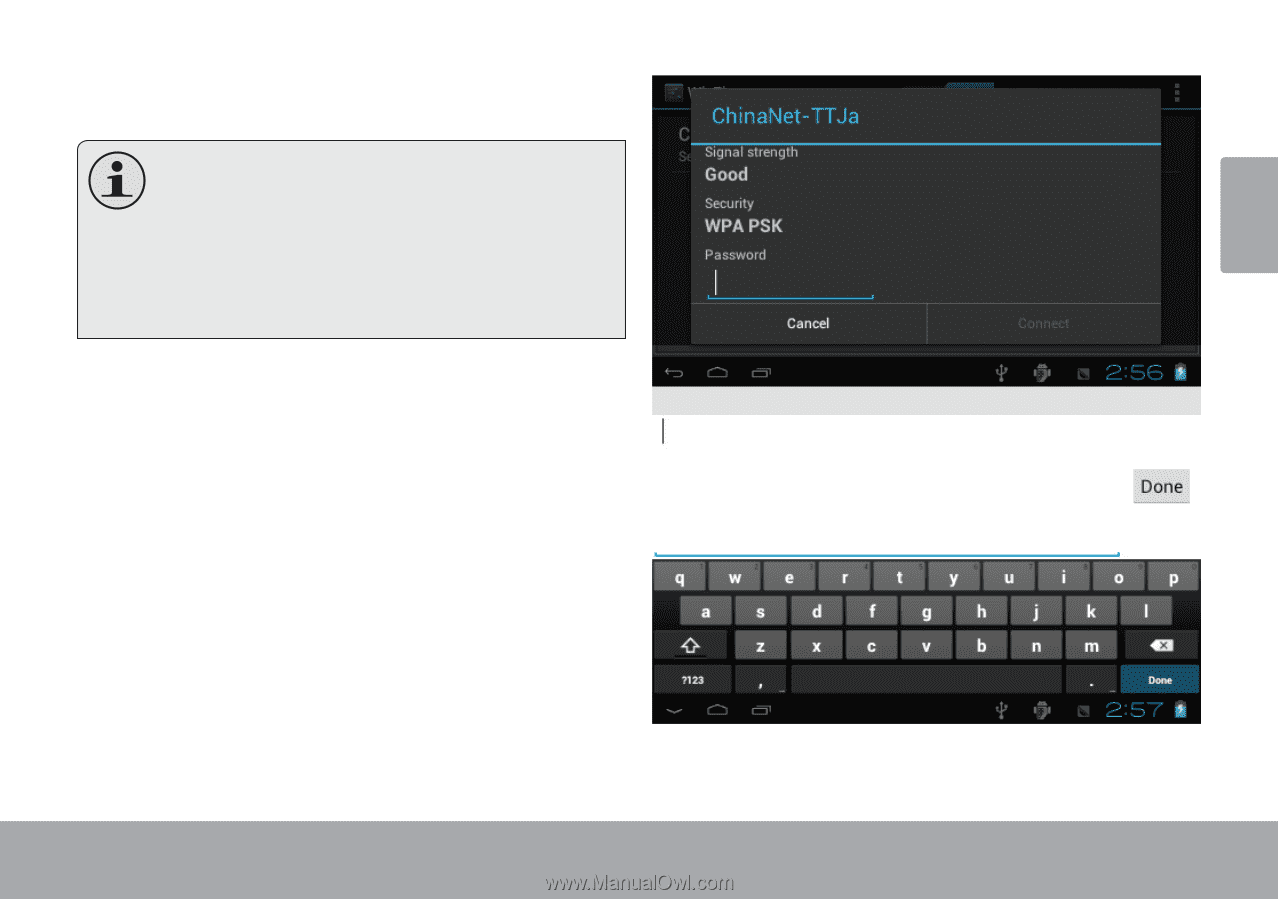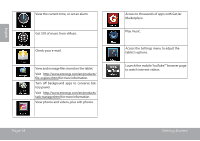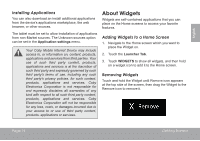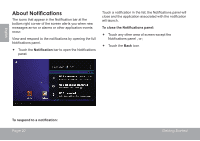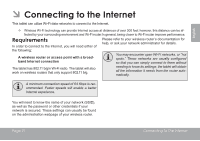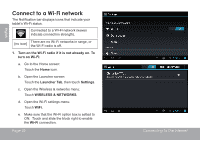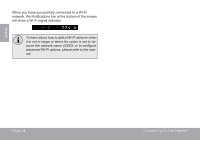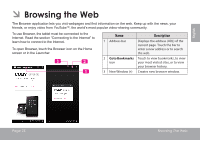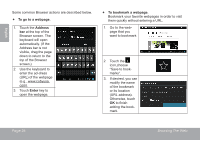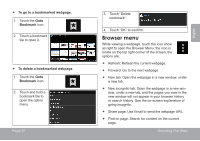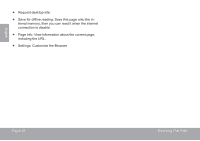Coby MID4331 User Manual - Page 23
Connecting To The Internet
 |
View all Coby MID4331 manuals
Add to My Manuals
Save this manual to your list of manuals |
Page 23 highlights
When Wi-Fi is on, the tablet will look for and display a list of available Wi-Fi networks. If a network that you have connected to previously is found, the tablet will connect to it. If you don't see your network in the list, you can force the tablet to re-scan. To scan for networks, tap the SCAN icon that located on the top right corner of the screen. 2. Select an available Wi-Fi network to connect to: In the same Wi-Fi settings menu above, touch a network in the list. If the network is open, the tablet will prompt you to confirm connection to the network. Touch Connect to confirm. If the network is secured (as indicated by a Lock icon), the tablet will prompt you to enter a password or other credentials. Touch the Wireless password box to show the on-screen keyboard and then use it to enter the password. Touch Connect to confirm. Page 23 Connecting To The Internet English