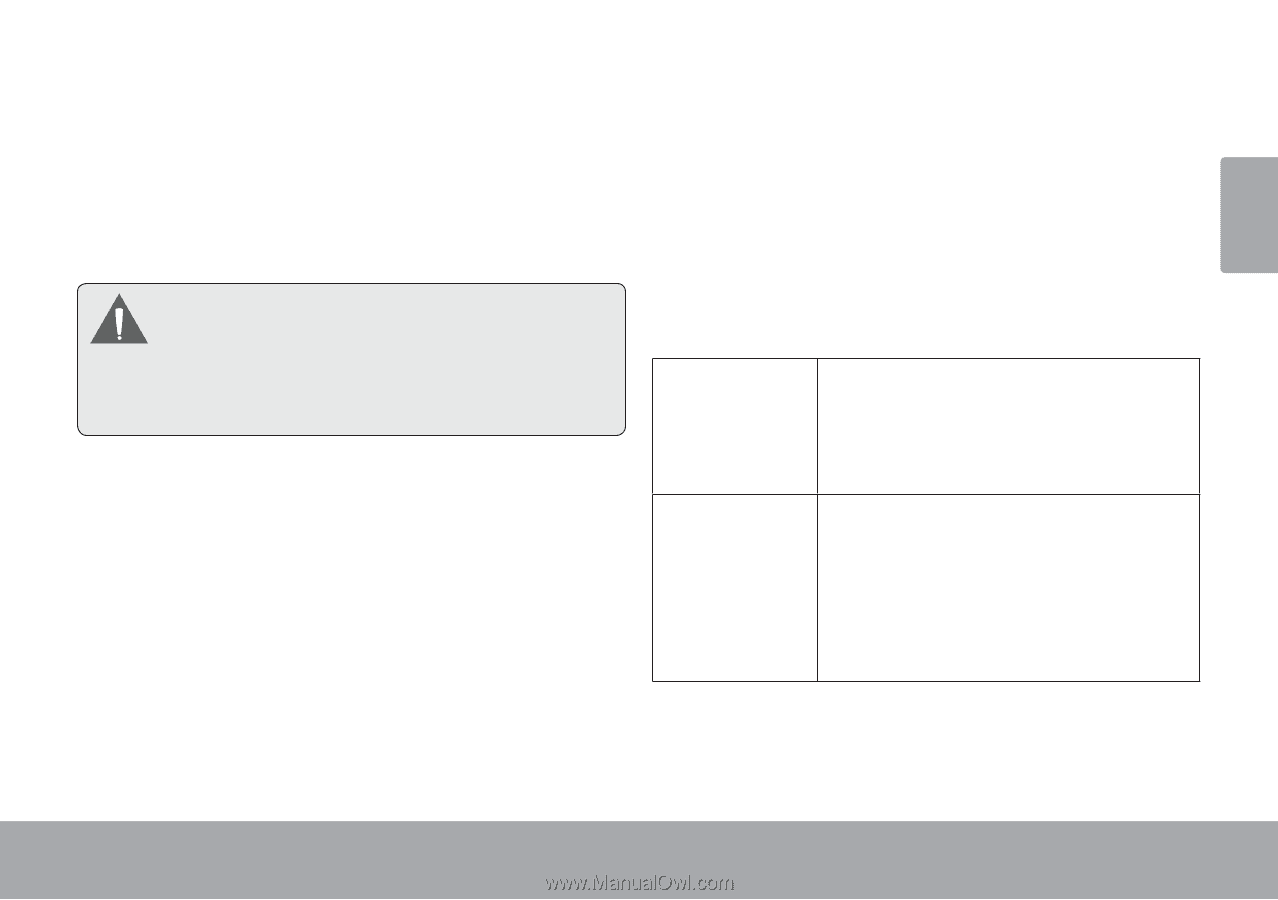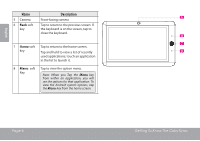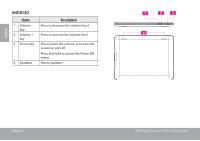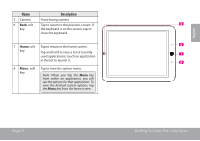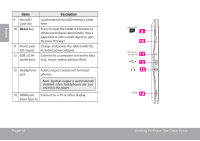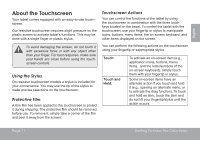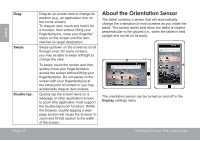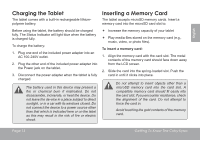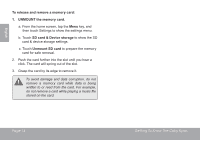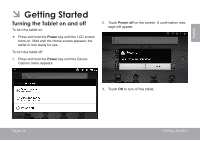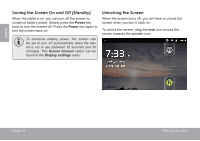Coby MID7120-4G User Manual - Page 11
aBOUt tHE TOUcHScREEN - model
 |
View all Coby MID7120-4G manuals
Add to My Manuals
Save this manual to your list of manuals |
Page 11 highlights
English About the Touchscreen Your tablet comes equipped with an easy-to-use touchscreen. Our resistive touchscreen requires slight pressure on the plastic screen to activate tablet's functions. This may be done with a single finger or plastic stylus. To avoid damaging the screen, do not touch it with excessive force or with any object other than your finger. For best response, make sure your hands are clean before using the touchscreen controls. Using the Stylus On resistive touchscreen models a stylus is included for your convenience. You may use the tip of the stylus to make precise selections on the touchscreen. Protective Film A thin film has been applied to the touchscreen to protect it during shipping. The protective film should be removed before use. To remove it, simply take a corner of the film and peel it away from the screen. Touchscreen Actions You can control the functions of the tablet by using the touchscreen in combination with the three touch keys located on the bezel. To control the tablet with the touchscreen, use your fingertip or stylus to manipulate icons, buttons, menu items, the on-screen keyboard, and other items displayed on the screen. You can perform the following actions on the touchscreen using your fingertip or sappropriate stylus. Touch: Touch and Hold: To activate an on-screen item (e.g., application icons, buttons, menu items, and the letter/symbols of the on-screen keyboard), simply touch them with your fingertip or stylus. Some on-screen items have an alternate action if you touch and hold it (e.g., opening an alternate menu, or to activate the drag function). To touch and hold an item, touch the item and do not lift your fingertip/stylus until the action occurs. Page 11 Getting To Know The Coby Kyros