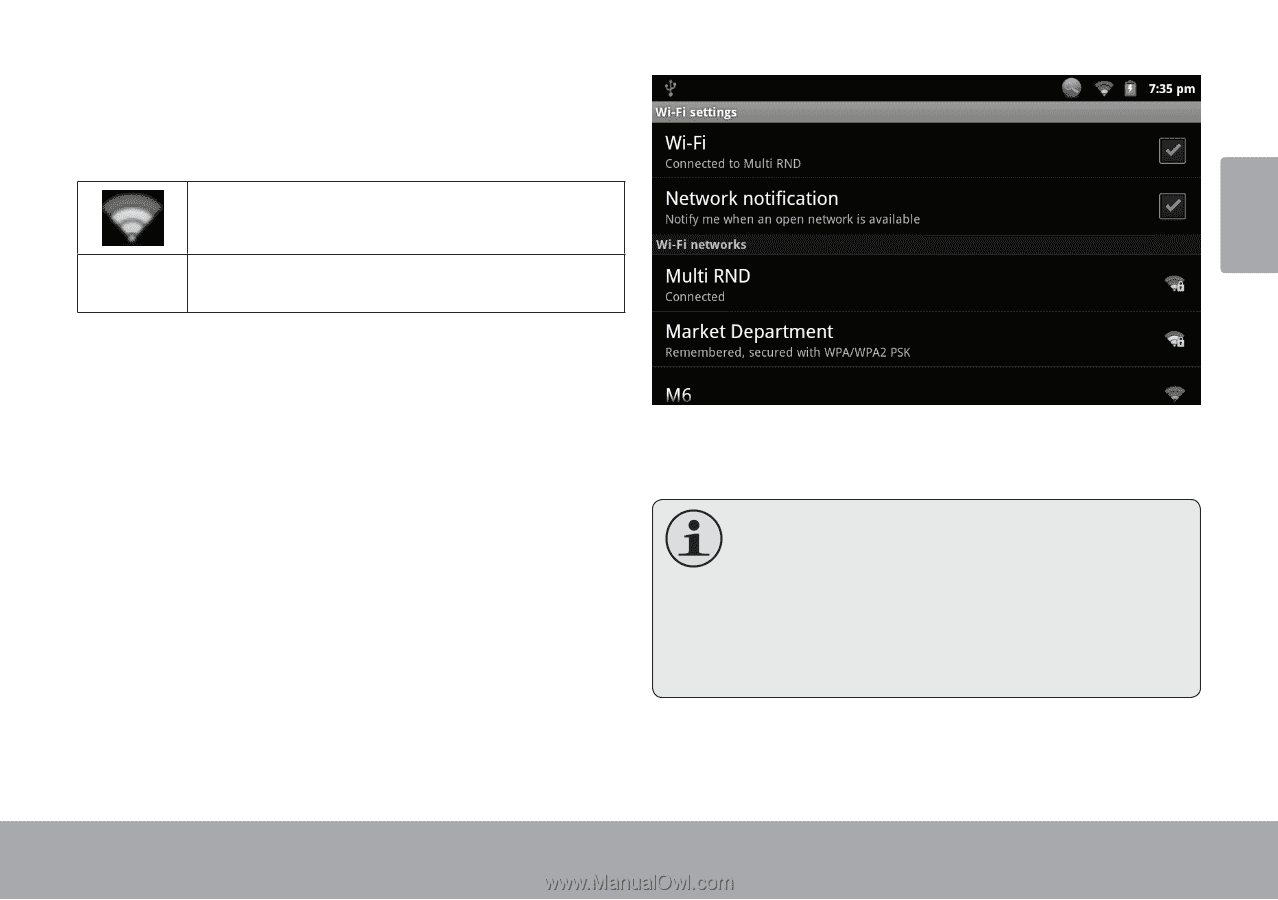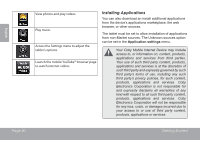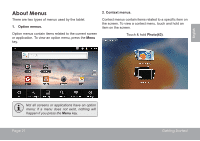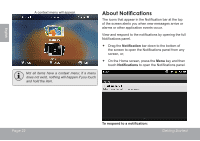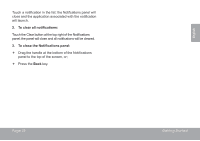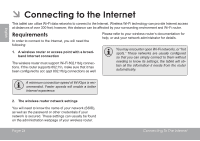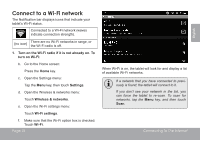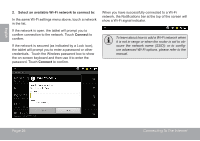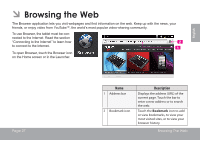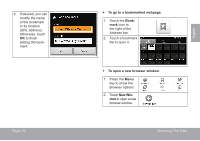Coby MID7120-4G User Manual - Page 25
CONNEct tO A wI-fI NEtWORK
 |
View all Coby MID7120-4G manuals
Add to My Manuals
Save this manual to your list of manuals |
Page 25 highlights
Connect to a Wi-Fi network The Notification bar displays icons that indicate your tablet's Wi-Fi status. Connected to a Wi-Fi network (waves indicate connection strength). [no icon] There are no Wi-Fi networks in range, or the Wi-Fi radio is off. 1. Turn on the Wi-Fi radio if it is not already on. To turn on Wi-Fi: b. Go to the Home screen: Press the Home key. c. Open the Settings menu: Tap the Menu key, then touch Settings. d. Open the Wireless & networks menu: Touch Wireless & networks. e. Open the Wi-Fi settings menu: Touch Wi-Fi settings. f. Make sure that the Wi-Fi option box is checked: Touch Wi-Fi. Page 25 When Wi-Fi is on, the tablet will look for and display a list of available Wi-Fi networks. If a network that you have connected to previously is found, the tablet will connect to it. If you don't see your network in the list, you can force the tablet to re-scan. To scan for networks, tap the Menu key, and then touch Scan. Connecting To The Internet English