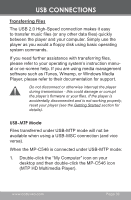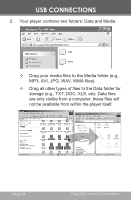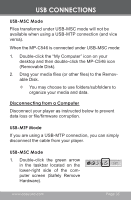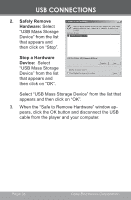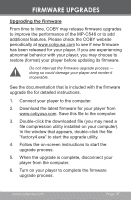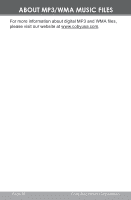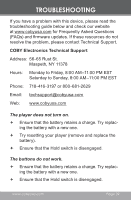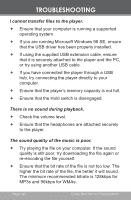Coby MP-C556 User Manual - Page 35
USB-MSC Mode, Disconnecting from a Computer, Removable Disk.
 |
View all Coby MP-C556 manuals
Add to My Manuals
Save this manual to your list of manuals |
Page 35 highlights
USB CONNECTIONS USB-MSC Mode Files transferred under USB-MSC mode will not be available when using a USB-MTP connection (and vice versa). When the MP-C546 is connected under USB-MSC mode: 1. Double-click the "My Computer" icon on your desktop and then double-click the MP-C546 icon (Removable Disk). 2. Drag your media files (or other files) to the Removable Disk. You may choose to use folders/subfolders to organize your media and data. Disconnecting from a Computer Disconnect your player as instructed below to prevent data loss or file/firmware corruption. USB-MTP Mode If you are using a USB-MTP connection, you can simply disconnect the cable from your player. USB-MSC Mode 1. Double-click the green arrow in the taskbar located on the lower-right side of the computer screen (Safely Remove Hardware). www.cobyusa.com Page 35