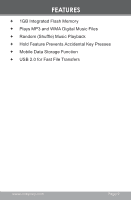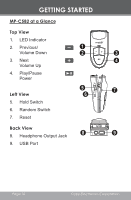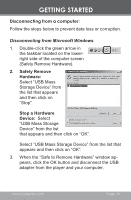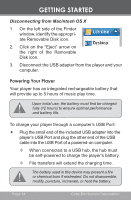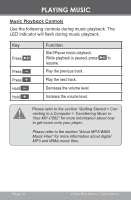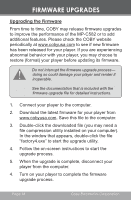Coby MP-C582 Instruction Manual - Page 13
Disconnecting from a computer:, Safely Remove, Hardware, Stop a Hardware, Device - usb adapter
 |
UPC - 716829985823
View all Coby MP-C582 manuals
Add to My Manuals
Save this manual to your list of manuals |
Page 13 highlights
GETTING STARTED Disconnecting from a computer: Follow the steps below to prevent data loss or corruption. Disconnecting from Microsoft Windows 1. Double-click the green arrow in the taskbar located on the lowerright side of the computer screen (Safely Remove Hardware). 2. Safely Remove Hardware: Select "USB Mass Storage Device" from the list that appears and then click on "Stop". Stop a Hardware Device: Select "USB Mass Storage Device" from the list that appears and then click on "OK". Select "USB Mass Storage Device" from the list that appears and then click on "OK". 3. When the "Safe to Remove Hardware" window appears, click the OK button and disconnect the USB adapter from the player and your computer. www.cobyusa.com Page 13
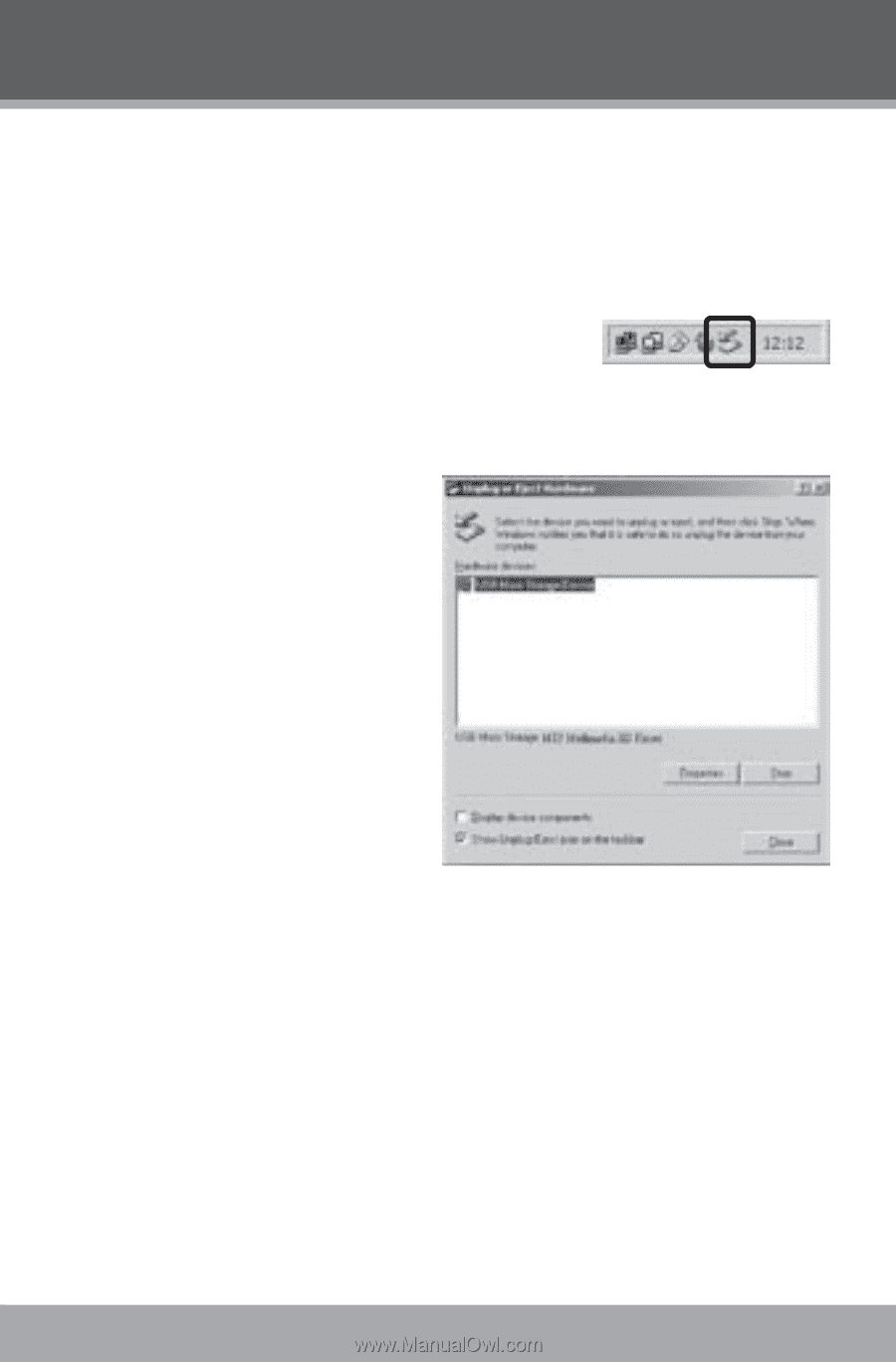
www.cobyusa.com
Page 1²
Disconnecting from a computer:
Follow the steps below to prevent data loss or corruption.
Disconnecting from Microsoft Windows
Double-click the green arrow in
the taskbar located on the lower-
right side of the computer screen
(Safely Remove Hardware).
Safely Remove
Hardware:
Select “USB Mass
Storage Device” from
the list that appears
and then click on
“Stop”.
Stop a Hardware
Device:
Select
“USB Mass Storage
Device” from the list
that appears and then click on “OK”.
Select “USB Mass Storage Device” from the list that
appears and then click on “OK”.
When the “Safe to Remove Hardware” window ap-
pears, click the OK button and disconnect the USB
adapter from the player and your computer.
1.
2.
3.
GETTING STARTED