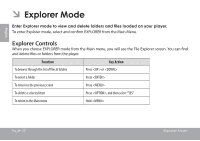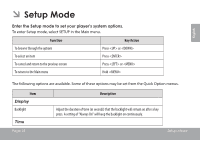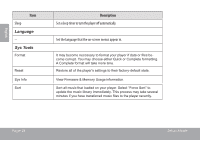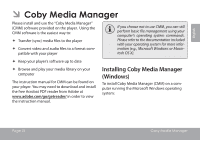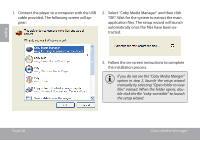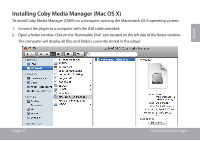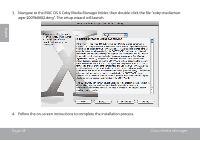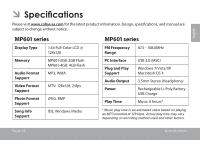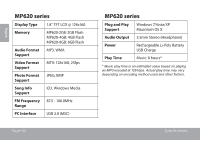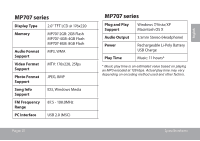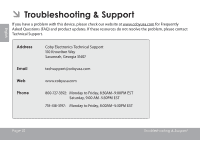Coby MP601 User Manual - Page 27
Installing Coby Media Manager (Mac OS X
 |
UPC - 716829760147
View all Coby MP601 manuals
Add to My Manuals
Save this manual to your list of manuals |
Page 27 highlights
Installing Coby Media Manager (Mac OS X) To install Coby Media Manager (CMM) on a computer running the Macinstosh OS X operating system: 1. Connect the player to a computer with the USB cable provided. 2. Open a finder window. Click on the 'Removable Disk" icon located on the left side of the finder window. The computer will display all files and folders currently stored in the player. English Page 27 Coby Media Manager
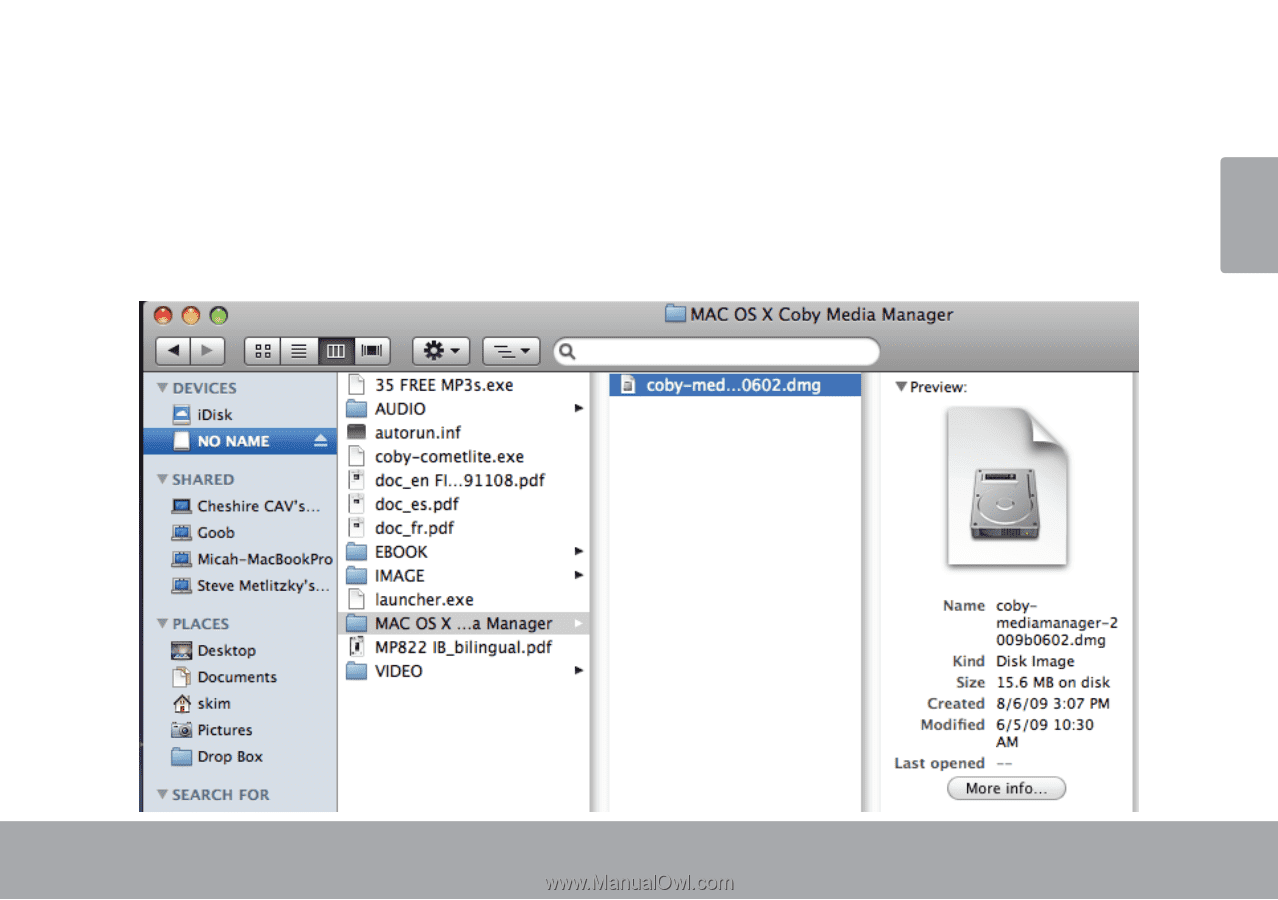
Page 27
Coby Media Manager
English
Installing Coby Media Manager (Mac OS X)
To install Coby Media Manager (CMM) on a computer running the Macinstosh OS X operating system:
Connect the player to a computer with the USB cable provided.
1.
Open a finder window. Click on the ‘Removable Disk” icon located on the left side of the finder window.
±.
The computer will display all files and folders currently stored in the player.