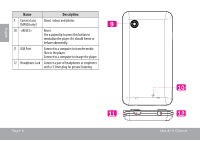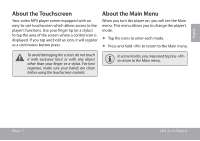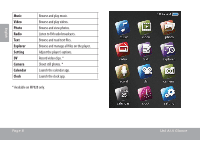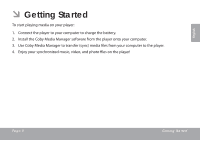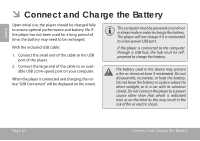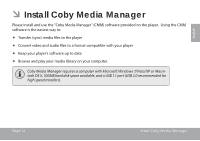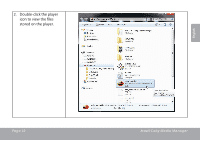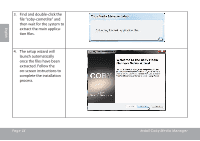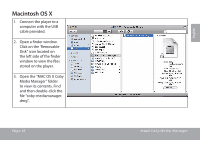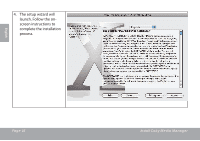Coby MP827 User Guide - Page 11
Install Coby Media Manager - video format
 |
UPC - 716829782712
View all Coby MP827 manuals
Add to My Manuals
Save this manual to your list of manuals |
Page 11 highlights
English ÂÂ Install Coby Media Manager Please install and use the "Coby Media Manager" (CMM) software provided on the player. Using the CMM software is the easiest way to: Transfer (sync) media files to the player Convert video and audio files to a format compatible with your player Keep your player's software up to date Browse and play your media library on your computer. Coby Media Manager requires a computer with Microsoft Windows 7/Vista/XP or Macintosh OS X, 100MB hard disk space available, and a USB 1.1 port (USB 2.0 recommended for high speed transfers). Page 11 Install Coby Media Manager
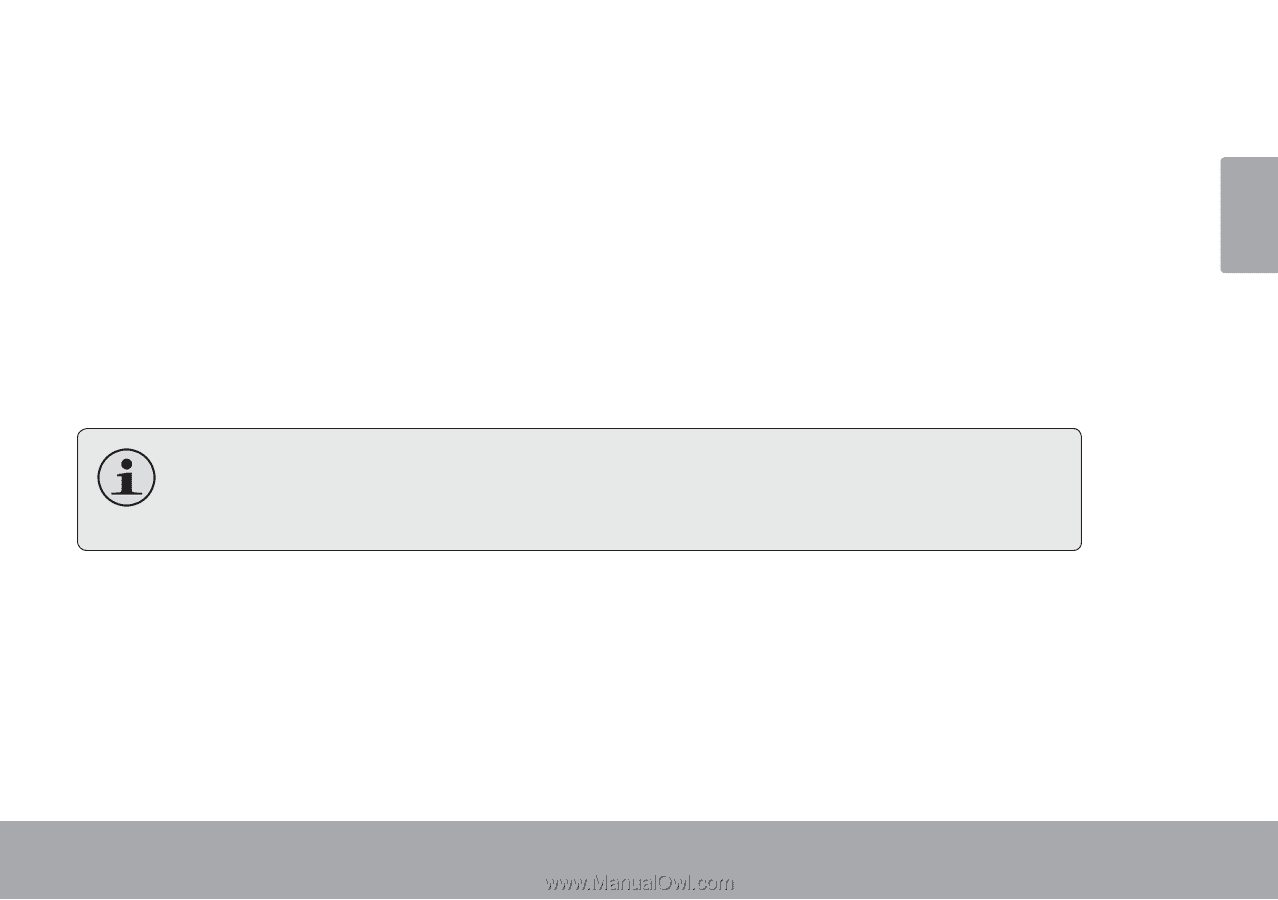
Page 11
Install Coby Media Manager
English
Install Coby Media Manager
Â
Please install and use the “Coby Media Manager” (CMM) software provided on the player.
Using the CMM
software is the easiest way to:
Transfer (sync) media files to the player
±
Convert video and audio files to a format compatible with your player
±
Keep your player’s software up to date
±
Browse and play your media library on your computer.
±
Coby Media Manager requires a computer with Microsoft Windows 7/Vista/XP or Macin-
tosh OS X, 100MB hard disk space available, and a USB 1.1 port (USB 2.0 recommended for
high speed transfers).