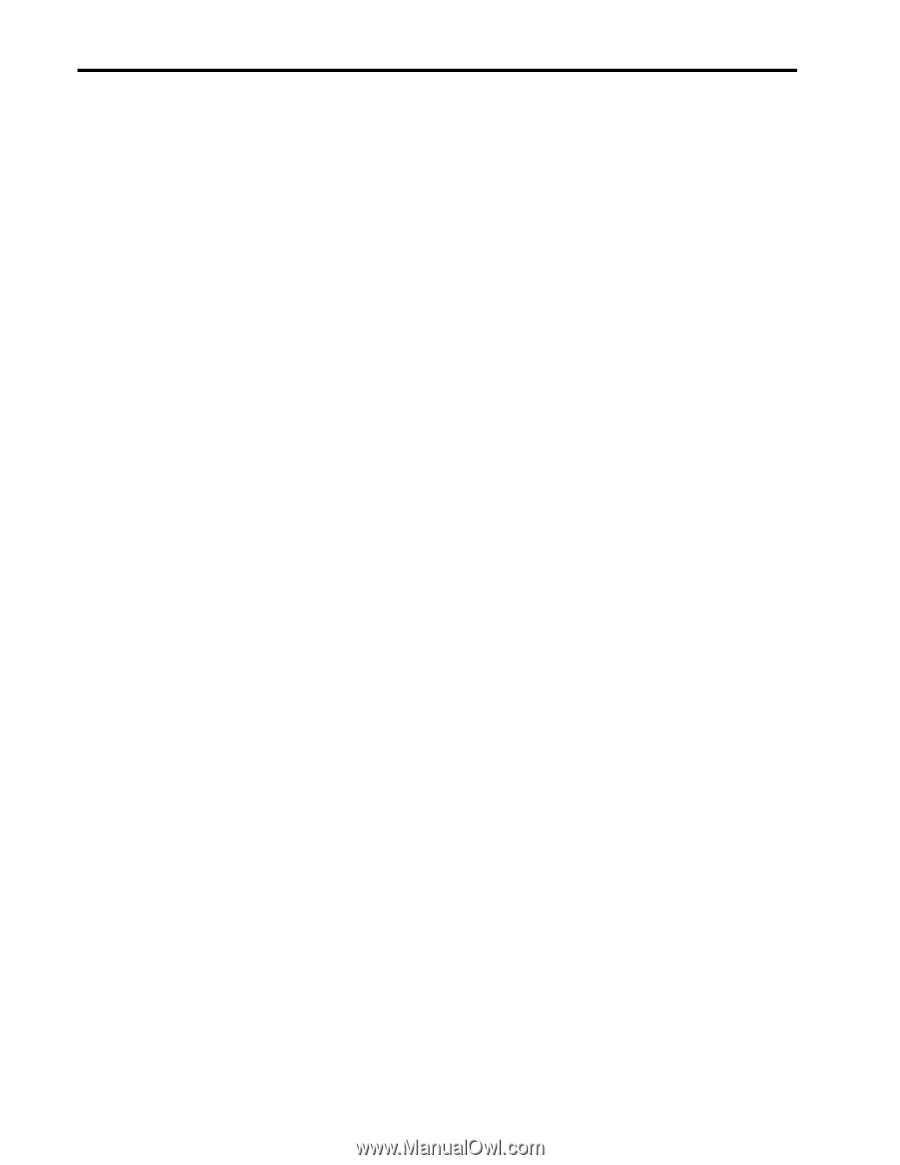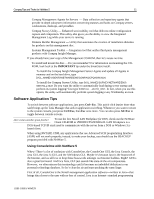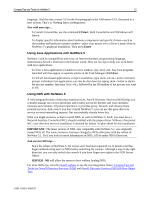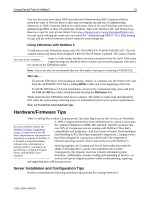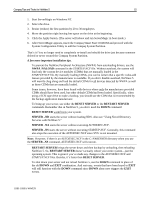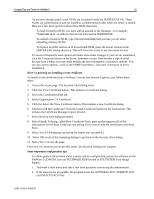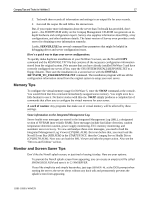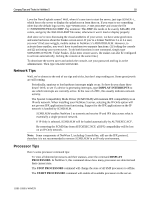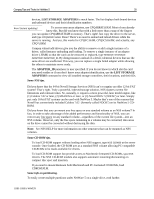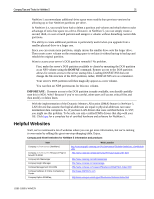Compaq 307560-001 Compaq Tips and Tricks for NetWare 5 - Page 16
Server.exe, Bound-in, Techwalk.nlm, Sys:system, Autoexec.ncf, Startup.ncf, Inetcfg.ncf
 |
UPC - 743172470379
View all Compaq 307560-001 manuals
Add to My Manuals
Save this manual to your list of manuals |
Page 16 highlights
Compaq Tips and Tricks for NetWare 5 16 • As we have already stated, some NLMs are contained inside the SERVER.EXE file. These NLMs are called bound-in and are loaded in a predetermined order when the server is started. Here are a few more specifics about these NLM characters • To load a bound-in NLM, you must add an asterisk to the filename--for example, *FILENAME.NLM--to indicate that the file is located in SERVER.EXE. • To unload a bound-in NLM, type UNLOAD FILENAME.NLM just like you do when unloading ordinary NLMs. • To replace an older version on of an in-bound NLM, place the newer version in the SERVER.EXE startup directory. This will force the server to use the newer version • To access infrequently used options and make last-minute changes in your server installation, click the Customize button on the Server Summary screen. Now breathe a sigh of relief because here's where you can easily modify any prior incomplete or incorrect options. You can also access options-such as the SNMP parameters-that aren't necessary in every installation. Here's a great tip on installing a root certificate. To install a root certificate from a NetWare 5 server into Internet Explorer, just follow these steps: 1. Access the secure page. The Security Alert dialog starts. 2. Click the View Certificate button. This initiates a Certificate dialog. 3. Select the Certification Path tab. 4. Select Organization CA Certificate. 5. Click the Select the View Certificate button. This initiates a new Certificate dialog. 6. Satisfied with this certificate? Click the Install Certificate button on the General tab. This initiates the Certificate Manager Import Wizard. 7. Select Next on each dialog presented. 8. Select Finish. A dialog, called Root Certificate Store, pops up showing you all of the information for the Root Certificate and asking if you want to add the certificate to the Root Store. 9. Select Yes. (A dialog pops up saying the import was successful.) 10. Select OK on all of the remaining dialogs to get back to the Security Alert dialog. 11. Select Yes to access the page. From now on, anytime you access this server, the Security Dialog won't appear. Some important configuration tips. • To obtain general information about a server and its configuration, peruse the software on the NetWare 5 CD-ROM. Just run TECHWALK.NLM located in SYS:SYSTEM. Four things happen: 1. Techwalk a little nosey and asks a few brief questions concerning the administrator. 2. If the answers are acceptable, the program scans the AUTOEXEC.NCF, STARTUP.NCF and INETCFG.NCF files. 118R-1099A-WWEN