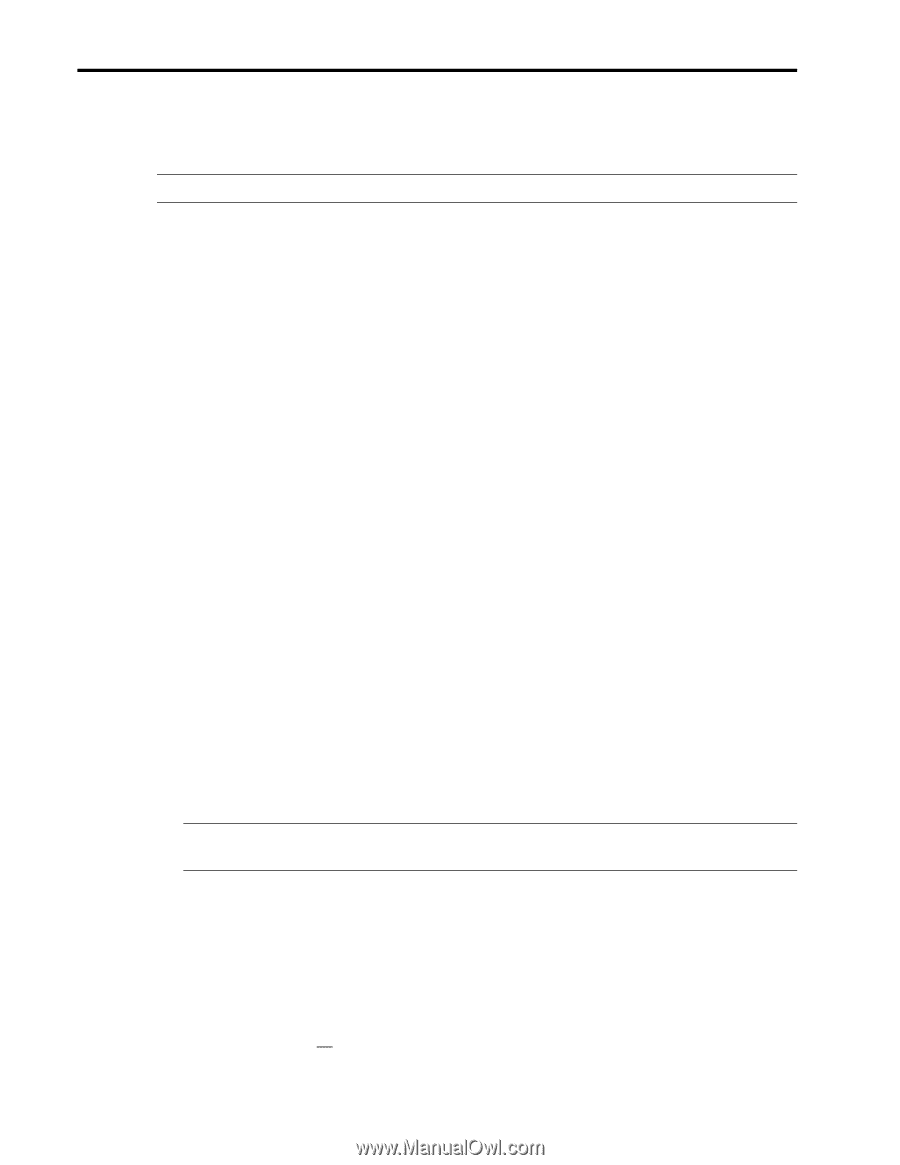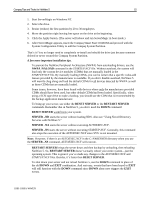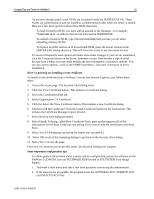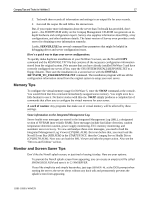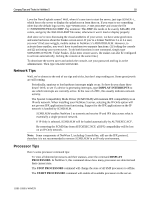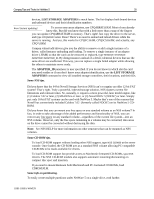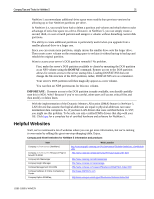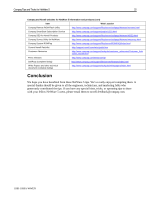Compaq 307560-001 Compaq Tips and Tricks for NetWare 5 - Page 19
Storage Tips, Start, Display Processors, Processor 3, Start Processor 4, Important, Slot= Parameter - cpu
 |
UPC - 743172470379
View all Compaq 307560-001 manuals
Add to My Manuals
Save this manual to your list of manuals |
Page 19 highlights
Compaq Tips and Tricks for NetWare 5 19 • Both the START and STOP commands can be used to isolate a single CPU by adding the CPU number that is given by the DISPLAY PROCESSORS command, for example, STOP PROCESSOR 3 or START PROCESSOR 4. IMPORTANT: Processor 0 cannot be stopped. Storage Tips Drives are getting bigger and bigger and bigger. Currently, Compaq--and the rest of the world-- only sells 9-GB hard drives or larger. In 2000, Compaq will also begin to sell 36-GB and 72-GB hard drives and, eventually, discontinue the 9-GB hard drives. So you might want to think about updating your drives. If you replace all drives in an array with larger capacity drives, the available space on the current volume remains the same with new, extra capacity available as free space. You could also combine the additional space with the remaining space on the newer drives and claim the space as a logical drive. Logical drives can then be assigned a new volume or linked to a volume. If the logical drive is linked to a volume, the users will see additional storage space without ever having lost access to the server By adding the space to an existing volume, a single volume can continue to grow virtually without limits. When this procedure is combined with PCI Hot Plug Array Controllers, you can upgrade your storage to additional arrays whenever necessary-without interrupting access to any data on the array. To distribute data to newly added drives, use the Expansion feature of the Compaq Online Configuration Utility (CPQONLIN.NLM). When new drives are added to an array, you can expand the volumes on that array and include the new drives. There's only one catch! If you add physical drives to an array and you expand the array to include the new drives, you cannot remove the new drives later. It makes sense if you think about it. If you distribute data among all available physical drives in an array, the newly added drives would then contain portions of the data that spans all the drives. Remove a drive and poof! Your data disappears. Some more storage tips.... • In any RAID array, you can substitute any larger drive for any smaller drive. The additional space, however, will not be available until all drives in the array have been upgraded to the larger capacity. In other words, the maximum space available on any array is limited by the capacity of the smallest drive in the array. IMPORTANT: Do not remove more physical drives than the fault tolerance of the array allows. The volume could fail; any information being written to the array would be lost. • Remember when loading Compaq custom drivers for drives and adapters, you don't have to use the SLOT= parameter. The new drivers automatically load for each instance of the device that is detected by the system. Want some tips on adapters (also called controllers)? • To quickly get a list of currently detected storage adapters and attached devices, type LIST STORAGE ADAPTERS at the command prompt. LIST STORAGE ADAPTERS is often preferable to the LIST DEVICES command because LIST STORAGE ADAPTERS does not scan the bus for all new devices. Obviously, in systems with numerous adapters and 118R-1099A-WWEN