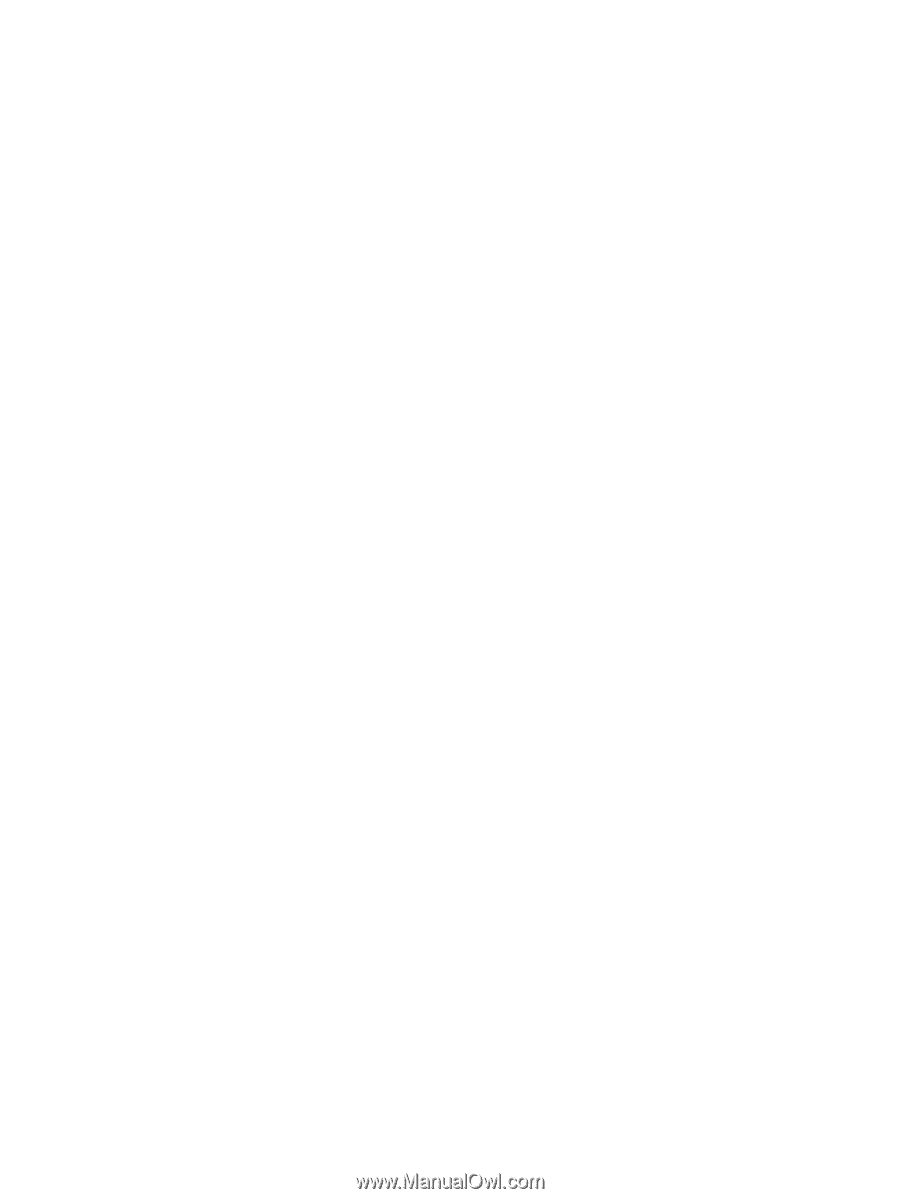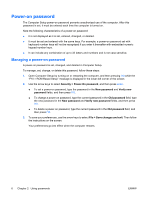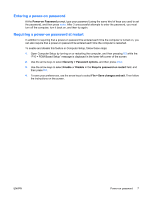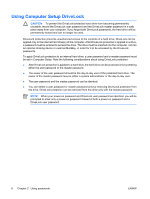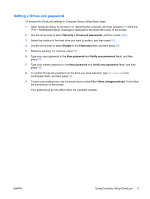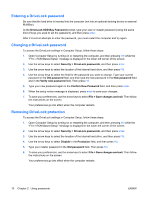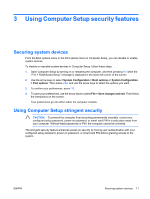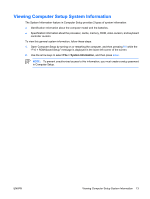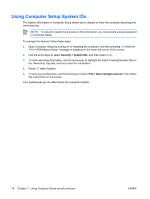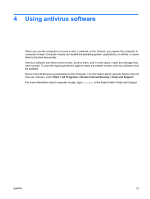Compaq 6910p Security - Windows XP and Windows Vista - Page 16
Entering a DriveLock password, Removing DriveLock protection, DriveLock HDD Bay Password - base system device
 |
View all Compaq 6910p manuals
Add to My Manuals
Save this manual to your list of manuals |
Page 16 highlights
Entering a DriveLock password Be sure that the hard drive is inserted into the computer (not into an optional docking device or external MultiBay). At the DriveLock HDD Bay Password prompt, type your user or master password (using the same kind of keys you used to set the password), and then press enter. After 2 incorrect attempts to enter the password, you must restart the computer and try again. Changing a DriveLock password To access the DriveLock settings in Computer Setup, follow these steps: 1. Open Computer Setup by turning on or restarting the computer, and then pressing f10 while the "F10 = ROM Based Setup" message is displayed in the lower-left corner of the screen. 2. Use the arrow keys to select Security > DriveLock passwords, and then press enter. 3. Use the arrow keys to select the location of the internal hard drive, and then press f10. 4. Use the arrow keys to select the field for the password you want to change. Type your current password in the Old password field, and then type the new password in the New password field and in the Verify new password field. Then press f10. 5. Type your new password again in the Confirm New Password field, and then press enter. 6. When the setup notice message is displayed, press enter to save your changes. 7. To save your preferences, use the arrow keys to select File > Save changes and exit. Then follow the instructions on the screen. Your preferences go into effect when the computer restarts. Removing DriveLock protection To access the DriveLock settings in Computer Setup, follow these steps: 1. Open Computer Setup by turning on or restarting the computer, and then pressing f10 while the "F10 = ROM Based Setup" message is displayed in the lower-left corner of the screen. 2. Use the arrow keys to select Security > DriveLock passwords, and then press enter. 3. Use the arrow keys to select the location of the internal hard drive, and then press f10. 4. Use the arrow keys to select Disable in the Protection field, and then press f10. 5. Type your master password in the Old password field. Then press f10. 6. To save your preferences, use the arrow keys to select File > Save changes and exit. Then follow the instructions on the screen. Your preferences go into effect when the computer restarts. 10 Chapter 2 Using passwords ENWW