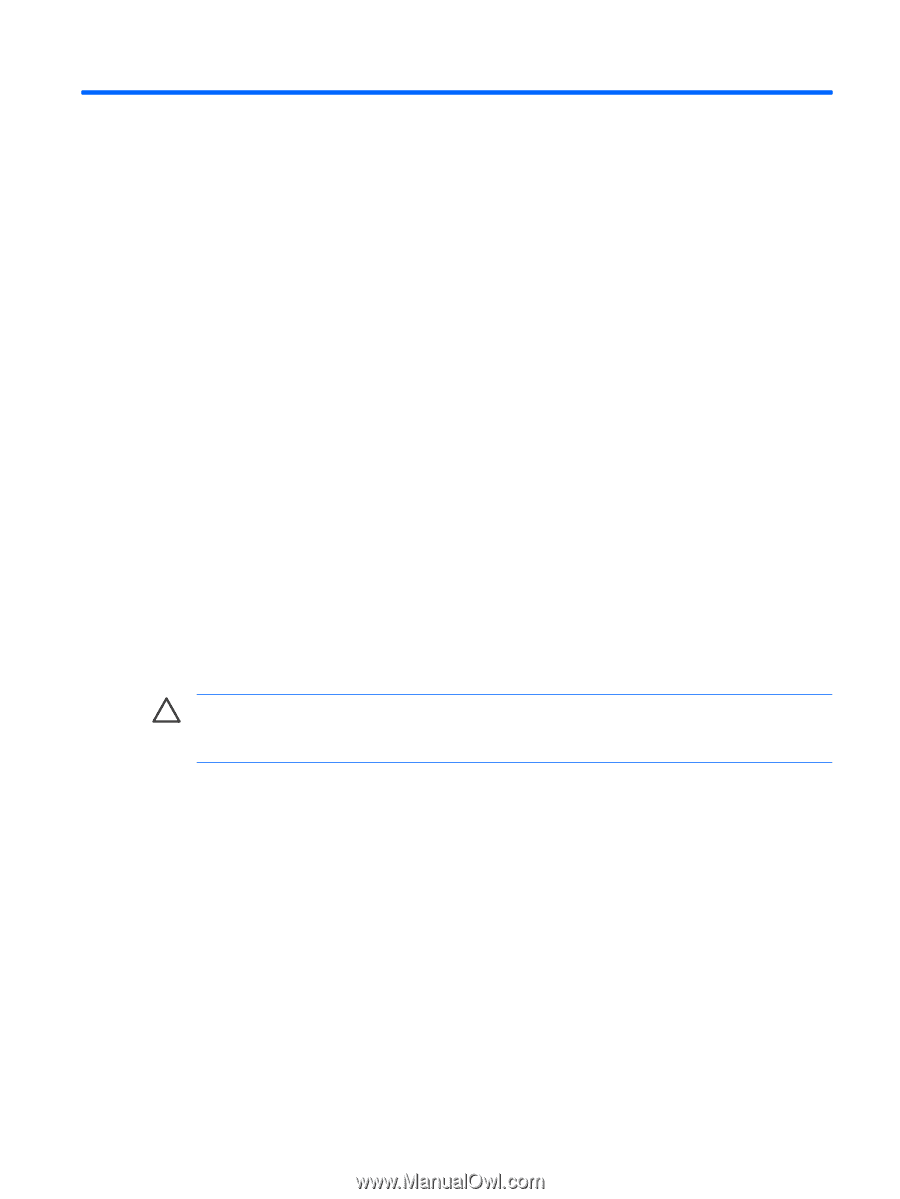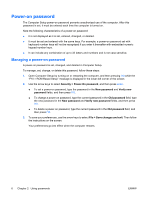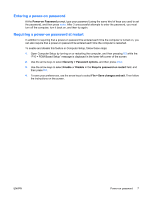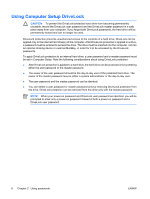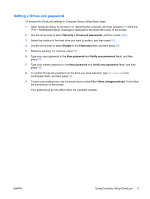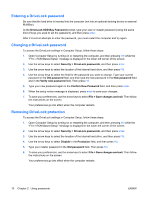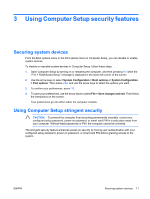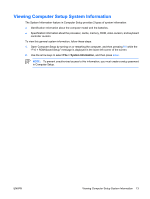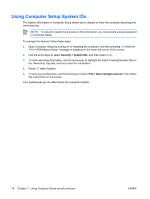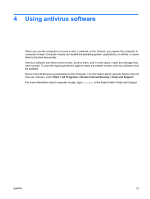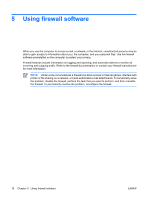Compaq 6910p Security - Windows XP and Windows Vista - Page 17
Using Computer Setup security features, Securing system devices
 |
View all Compaq 6910p manuals
Add to My Manuals
Save this manual to your list of manuals |
Page 17 highlights
3 Using Computer Setup security features Securing system devices From the Boot options menu or the Port options menu in Computer Setup, you can disable or enable system devices. To disable or reenable system devices in Computer Setup, follow these steps: 1. Open Computer Setup by turning on or restarting the computer, and then pressing f10 while the "F10 = ROM Based Setup" message is displayed in the lower-left corner of the screen. 2. Use the arrow keys to select System Configuration > Boot options or System Configuration > Port options. Then press enter and use the arrow keys to select the options you want. 3. To confirm your preferences, press f10. 4. To save your preferences, use the arrow keys to select File > Save changes and exit. Then follow the instructions on the screen. Your preferences go into effect when the computer restarts. Using Computer Setup stringent security CAUTION: To prevent the computer from becoming permanently unusable, record your configured setup password, power-on password, or smart card PIN in a safe place away from your computer. Without these passwords or PIN, the computer cannot be unlocked. The stringent security feature enhances power-on security by forcing user authentication with your configured setup password, power-on password, or smart card PIN before granting access to the system. ENWW Securing system devices 11