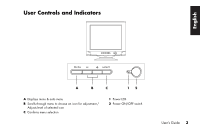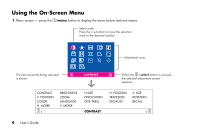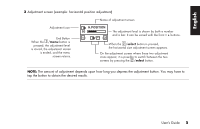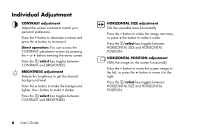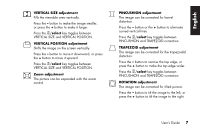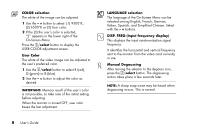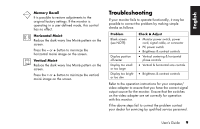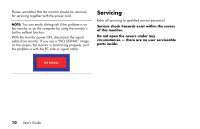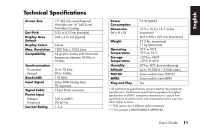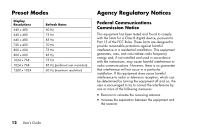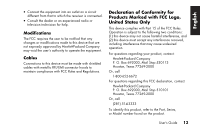Compaq 7500 User’s Guide CRT Color Monitor Series FS7600 an - Page 14
COLOR selection, select, User Color, LANGUAGE selection, DISP. FREQ Input frequency display, Manual - monitor manual
 |
View all Compaq 7500 manuals
Add to My Manuals
Save this manual to your list of manuals |
Page 14 highlights
COLOR selection The white of the image can be adjusted. 1 Use the - + button to select: (1) 9300°K, (2) 6500°K or (3) User color. 2 If the (3):the user's color is selected, "2" appears in the lower right of the On-Screen Menu. Press the /select button to display the USER COLOR adjustment screen. User Color The white of the video image can be adjusted to the user's preferred color. 1 Use the /select button to select R (red), G (green) or B (blue). 2 Use the - + button to adjust the color as desired. IMPORTANT: Memory recall of the user's color is not possible, so take note of the initial setting before adjusting. When the monitor is turned OFF, user color keeps the last adjustment. 8 User's Guide LANGUAGE selection The language of the On-Screen Menu can be selected among English, French, German, Italian, Spanish, and Simplified Chinese. Select with the - + buttons. DISP. FREQ (Input frequency display) This displays the input synchronization signal frequency. It identifies the horizontal and vertical frequency sent to the monitor from the video card currently in use. Manual Degaussing After moving the selector to the degauss icon, press the /select button. The degaussing action takes place a few seconds later. NOTE: A sharp snap noise may be heard when degaussing occurs. This is normal.