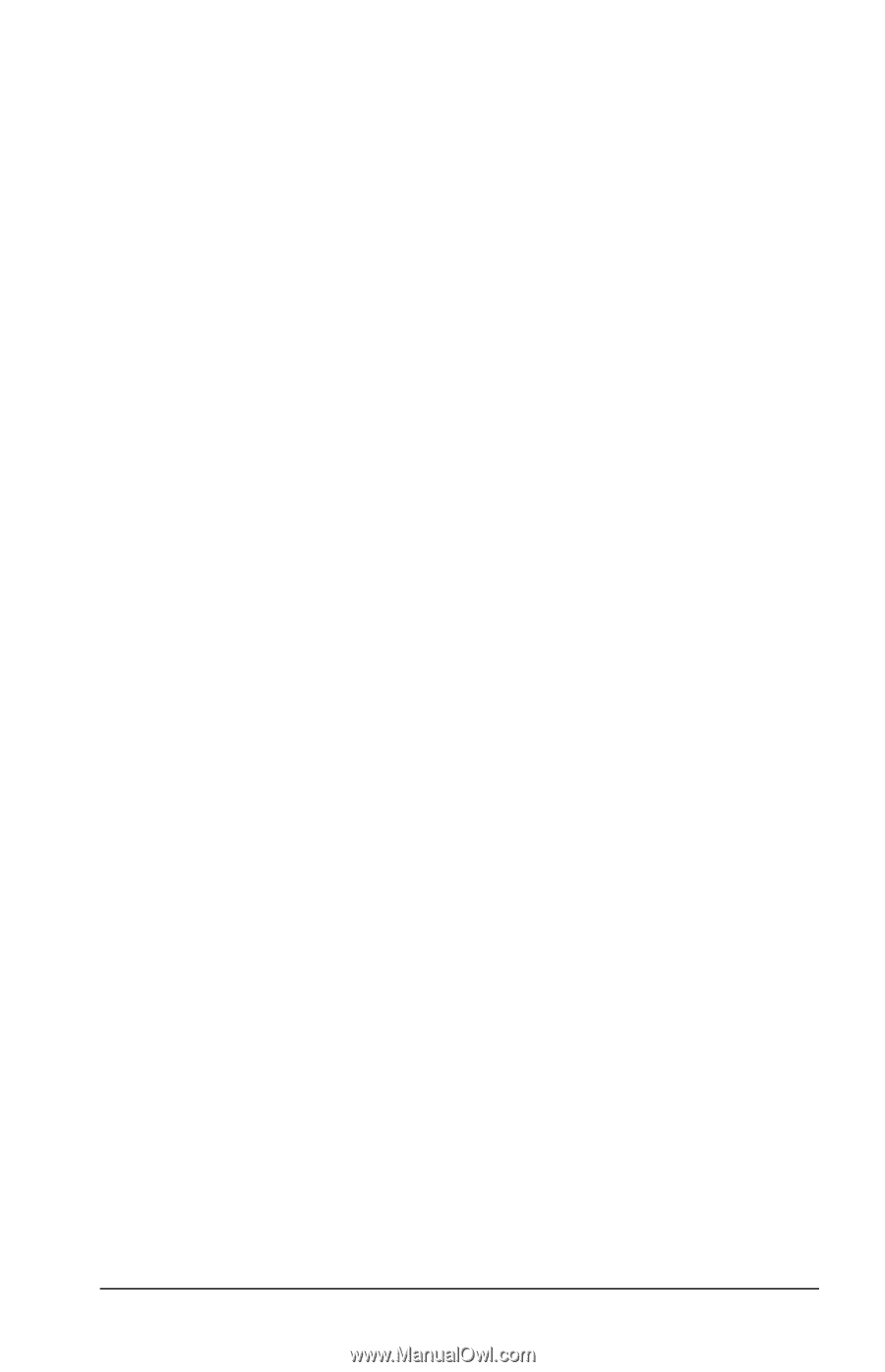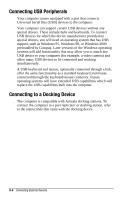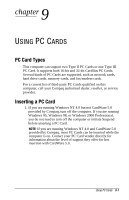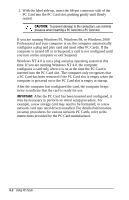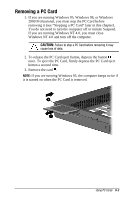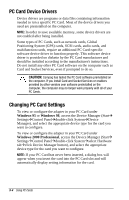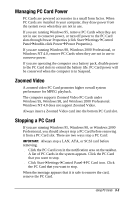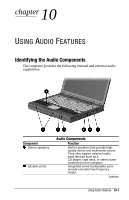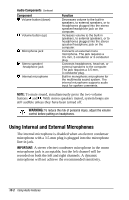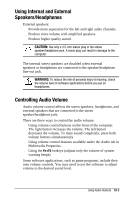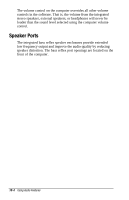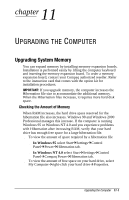Compaq Armada e500 Armada E500 Series Quick Reference Guide - Page 104
Managing PC Card Power, Zoomed Video, Stopping a PC Card
 |
View all Compaq Armada e500 manuals
Add to My Manuals
Save this manual to your list of manuals |
Page 104 highlights
Managing PC Card Power PC Cards are powered accessories in a small form factor. When PC Cards are installed in your computer, they draw power from the system even when they are not in use. If you are running Windows 95, remove PC Cards when they are not in use to conserve power, or turn off power to the PC Card slots through Power Properties (click StartÅSettingsÅControl PanelÅdouble-click PowerÅPower Properties). If you are running Windows 98, Windows 2000 Professional, or Windows NT 4.0, remove PC Cards when they are not in use to conserve power. If you are operating the computer on a battery pack, disable power to the PC Card slots to extend the battery life. PC Card power will be conserved when the computer is in Suspend. Zoomed Video A zoomed video PC Card promotes higher overall system performance for MPEG playback. The computer supports Zoomed Video PC Cards under Windows 95, Windows 98, and Windows 2000 Professional. Windows NT 4.0 does not support Zoomed Video. Always insert a Zoomed Video card into the bottom PC Card slot. Stopping a PC Card If you are running Windows 95, Windows 98, or Windows 2000 Professional, you should always stop a PC Card before removing it from a PC Card slot. There are two ways stop a PC Card: IMPORTANT: Always stop a LAN, ATA, or SCSI card before removing. s Click the PC Card icon in the notification area on the taskbar. A list of PC Cards in the system appears. Click the PC Card that you want to stop. s Click StartÅSettingsÅControl PanelÅPC Card icon. Click the PC Card that you want to stop. When the message appears that it is safe to remove the card, remove the PC Card. Using PC Cards 9-5