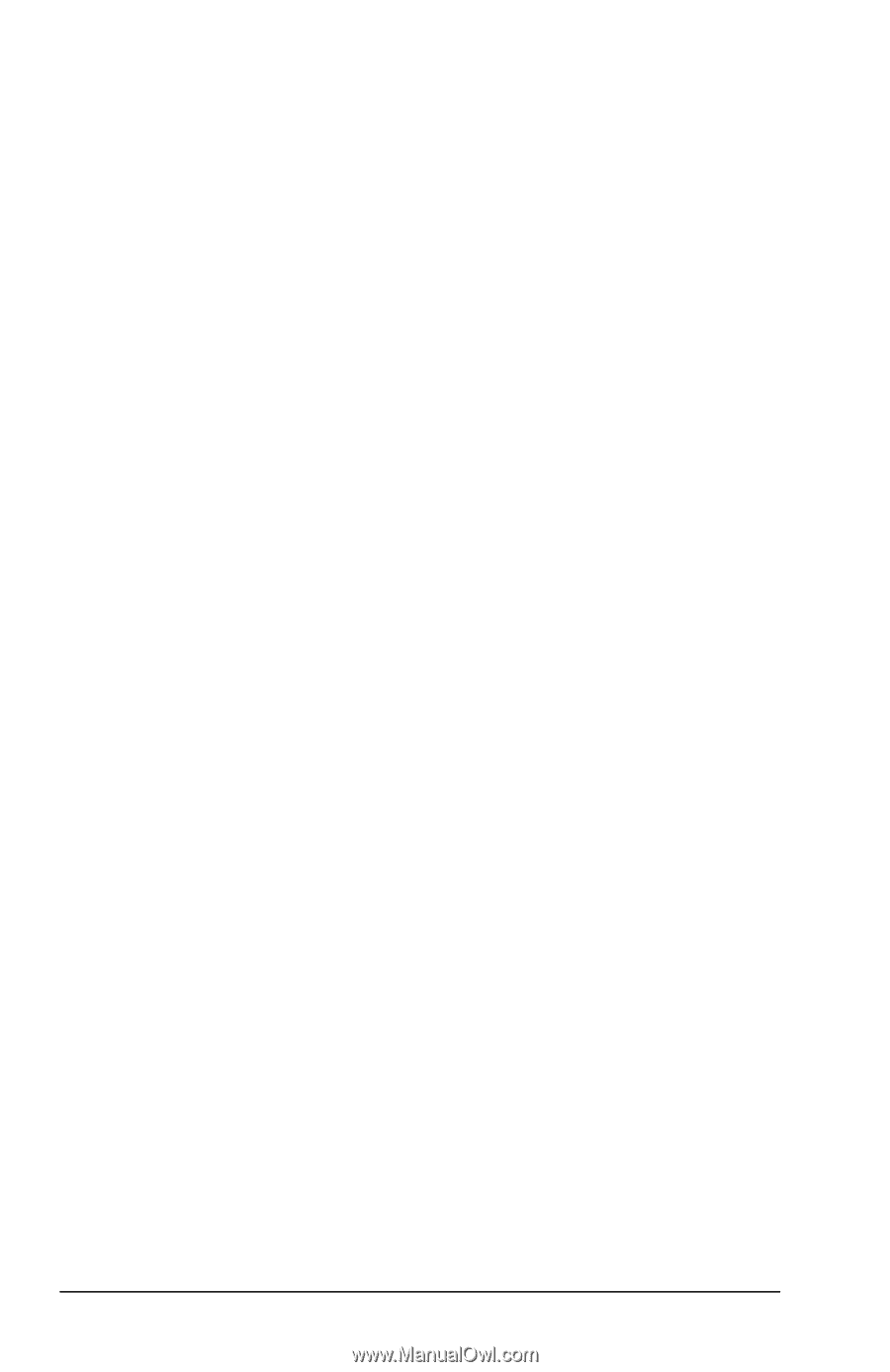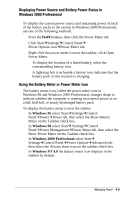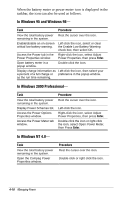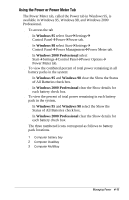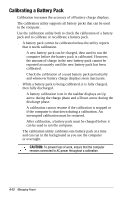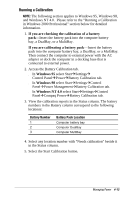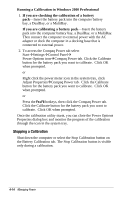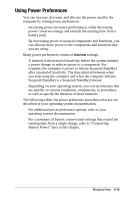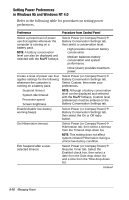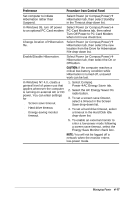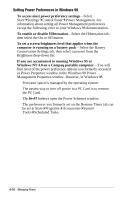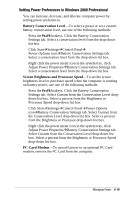Compaq Armada e500 Armada E500 Series Quick Reference Guide - Page 54
Stopping a Calibration, Running a Calibration in Windows 2000 Professional
 |
View all Compaq Armada e500 manuals
Add to My Manuals
Save this manual to your list of manuals |
Page 54 highlights
Running a Calibration in Windows 2000 Professional 1. If you are checking the calibration of a battery pack-Insert the battery pack into the computer battery bay, a DualBay, or a MultiBay. If you are calibrating a battery pack-Insert the battery pack into the computer battery bay, a DualBay, or a MultiBay. Then connect the computer to external power with the AC adapter or dock the computer in a docking base that is connected to external power. 2. To access the Compaq Power tab select StartÅSettingsÅControl PanelÅ Power Options iconÅCompaq Power tab. Click the Calibrate button for the battery pack you want to calibrate. Click OK when prompted. or Right click the power meter icon in the system tray, click Adjust PropertiesÅCompaq Power tab. Click the Calibrate button for the battery pack you want to calibrate. Click OK when prompted. or Press the Fn+F8 hotkeys, then click the Compaq Power tab. Click the Calibrate button for the battery pack you want to calibrate. Click OK when prompted. Once the calibration utility starts, you can close the Power Options Properties dialog box and monitor the progress of the calibration through the icon in the system tray. Stopping a Calibration Shut down the computer or select the Stop Calibration button on the Battery Calibration tab. The Stop Calibration button is visible only during a calibration. 4-14 Managing Power