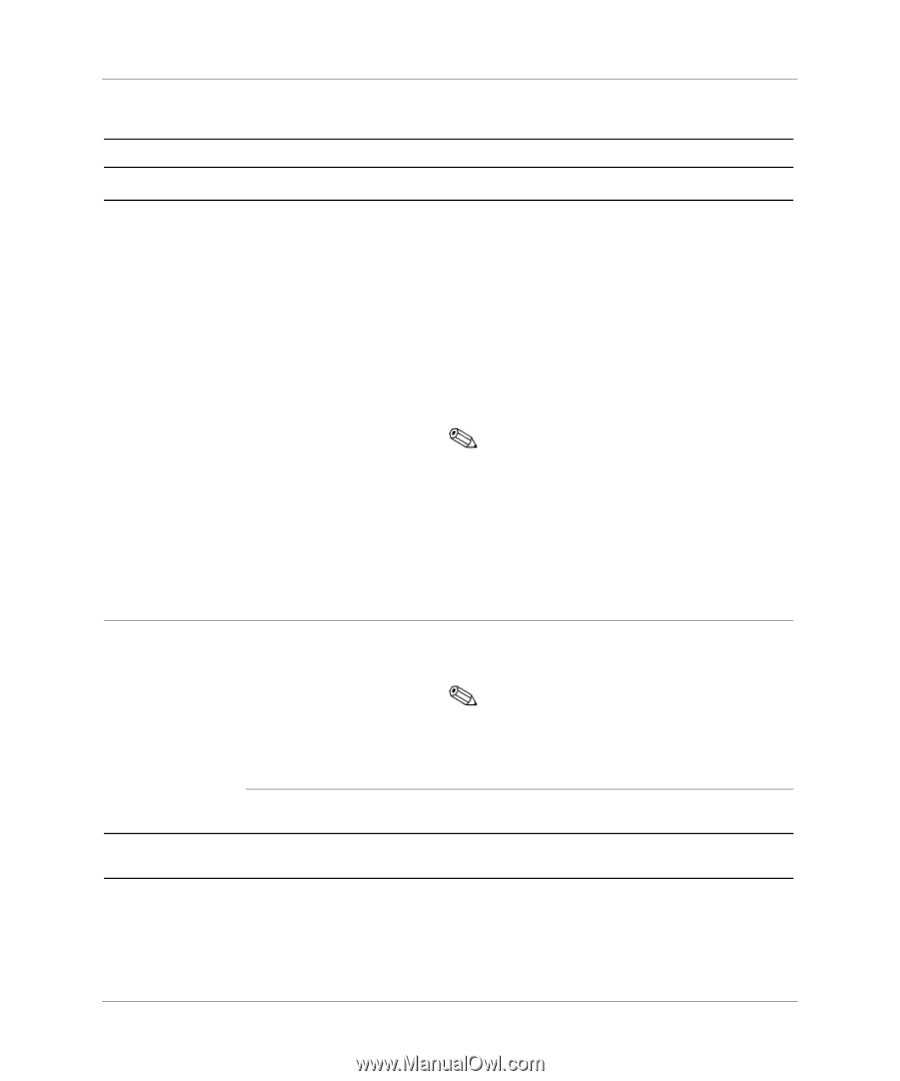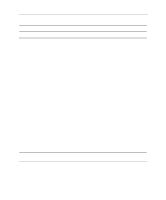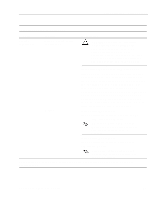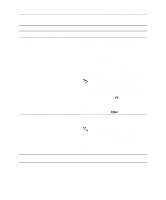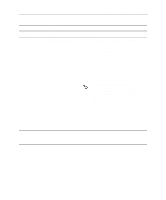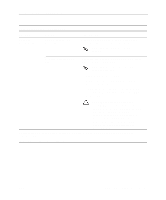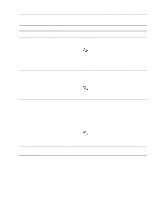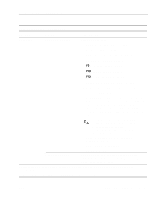Compaq Evo D300v Compaq Evo D300v User`s Guide - Page 44
Heading, Option, Description, one time
 |
View all Compaq Evo D300v manuals
Add to My Manuals
Save this manual to your list of manuals |
Page 44 highlights
Setup Utility (Intel Celeron Models) Computer Setup (Continued) Heading Option Description Storage (continued) Boot Order Allows you to specify the order in which attached peripheral devices (such as diskette drive, hard drive, CD-ROM, or network interface card) are checked for a bootable operating system image. Each device on the list may be individually excluded from or included for consideration as a bootable operating system source. For systems with more than one attached diskette or disk drive, a submenu allows you to specify the order in which the devices are assigned drive letters. MS-DOS drive lettering assignments may not apply after a non-MS-DOS operating system has started. To boot one time from a device other than the default device specified in Boot Order, restart the computer and press F9 when the F10 = Setup message appears on the screen. When POST is completed, a list of bootable devices is displayed. Use the arrow keys to select a device and press the Enterkey. Security Setup Password Allows you to set and enable setup (administrator) password. Power-On Password If the setup password is set, it is required to change Computer Setup options, flash the ROM, and make changes to certain plug and play settings under Windows. Also, this password must be set in order to use some Compaq remote security tools. Allows you to set and enable power-on password. Support for Computer Setup options may vary depending on your specific hardware configuration. Compaq Evo D300v User's Guide 4-9