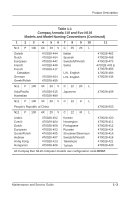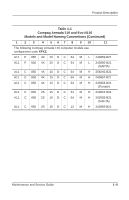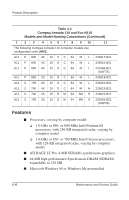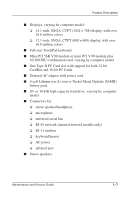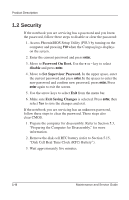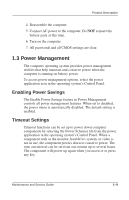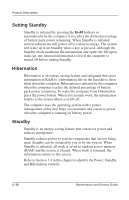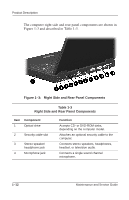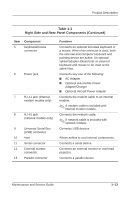Compaq Evo Notebook PC n110 Compaq Armada 110 and Compaq Evo N110 Maintenance - Page 13
Security, Password On Boot., disable, Set Supervisor Password., Exit Saving Changes
 |
View all Compaq Evo Notebook PC n110 manuals
Add to My Manuals
Save this manual to your list of manuals |
Page 13 highlights
Product Description 1.2 Security If the notebook you are servicing has a password and you know the password, follow these steps to disable or clear the password: 1. Access PhoenixBIOS Setup Utility (PSU) by turning on the computer and pressing F10 when the Compaq logo displays on the screen. 2. Enter the current password and press enter. 3. Move to Password On Boot. Use the + or - key to select disable and press enter. 4. Move to Set Supervisor Password. In the upper space, enter the current password and press enter. In the spaces to enter the new password and confirm new password, press enter. Press enter again to exit the screen. 5. Use the arrow keys to select Exit from the menu bar. 6. Make sure Exit Saving Changes is selected. Press enter, then select Yes to save the changes and exit. If the notebook you are servicing has an unknown password, follow these steps to clear the password. These steps also clear CMOS. 1. Prepare the computer for disassembly. Refer to Section 5.3, "Preparing the Computer for Disassembly," for more information. 2. Remove the disk cell RTC battery (refer to Section 5.15, "Disk Cell Real Time Clock (RTC) Battery"). 3. Wait approximately five minutes. 1-8 Maintenance and Service Guide