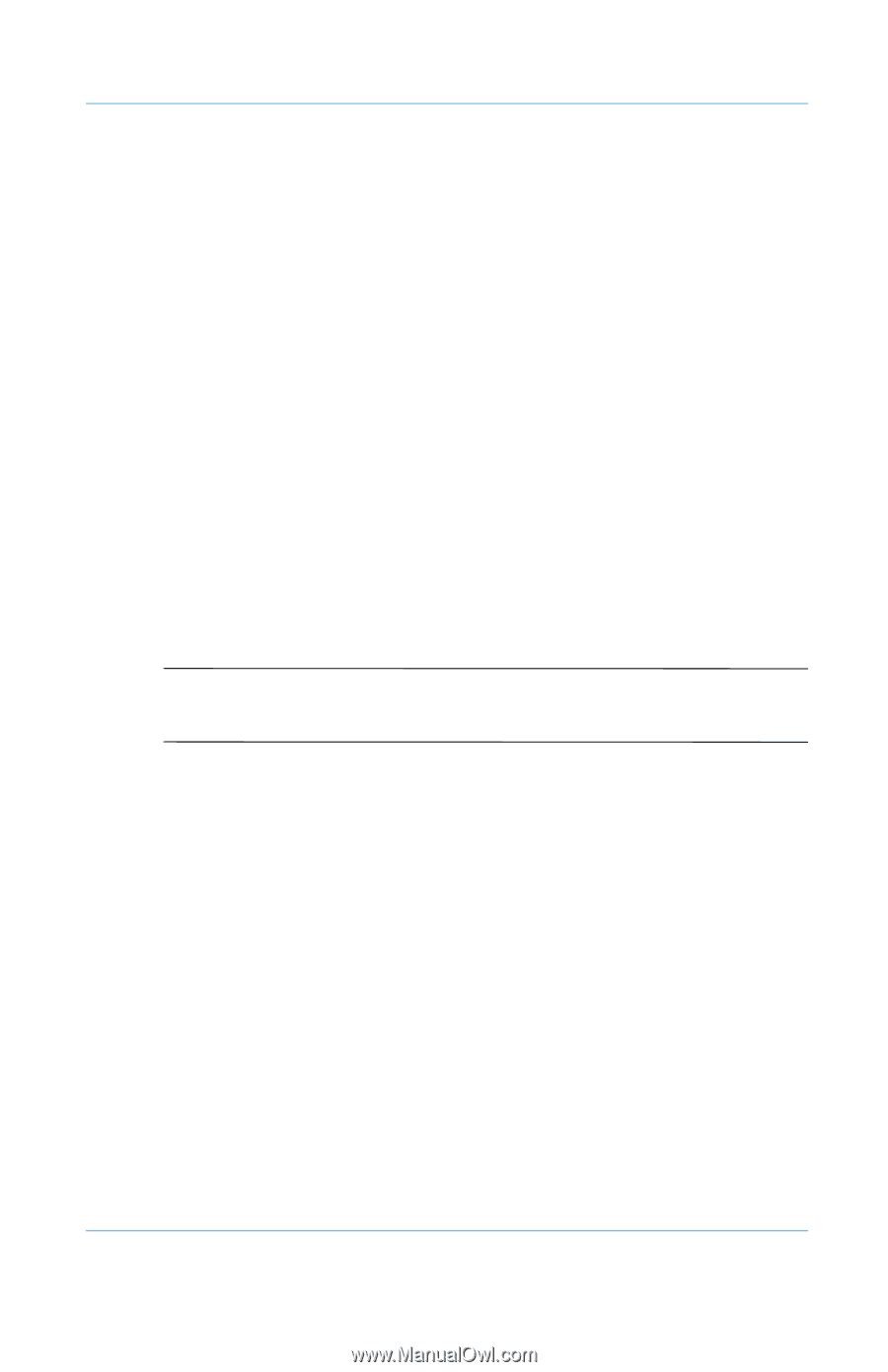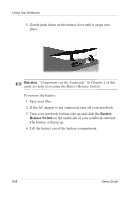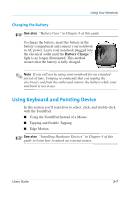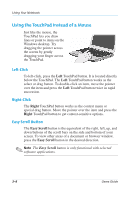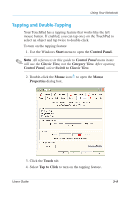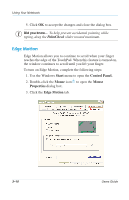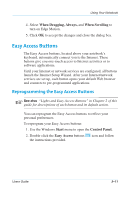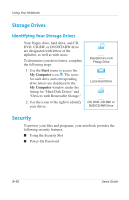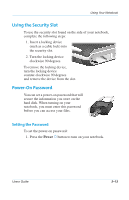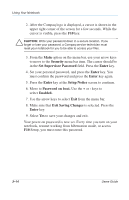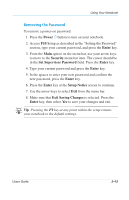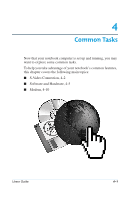Compaq Evo Notebook PC n115 Users Guide Evo Notebook N115 - Page 35
Easy Access Buttons, Reprogramming the Easy Access Buttons
 |
View all Compaq Evo Notebook PC n115 manuals
Add to My Manuals
Save this manual to your list of manuals |
Page 35 highlights
Using Your Notebook 4. Select When Dragging, Always, and When Scrolling to turn on Edge Motion. 5. Click OK to accept the changes and close the dialog box. Easy Access Buttons The Easy Access buttons, located above your notebook's keyboard, automatically connect you to the Internet. These buttons give you one-touch access to Internet activities or to software applications. Until your Internet or network services are configured, all buttons launch the Internet Setup Wizard. After your Internet/network services are set up, each button opens your default Web browser and connects to pre-programmed applications. Reprogramming the Easy Access Buttons See also "Lights and Easy Access Buttons" in Chapter 2 of this guide for descriptions of each button and its default action. You can reprogram the Easy Access buttons to reflect your personal preferences. To reprogram your Easy Access buttons: 1. Use the Windows Start menu to open the Control Panel. 2. Double-click the Easy Access buttons ÿ icon and follow the instructions provided. Users Guide 3-11