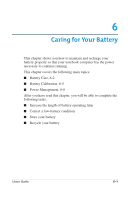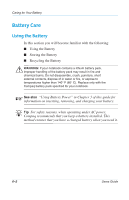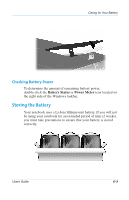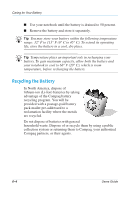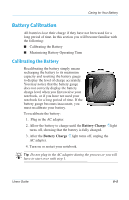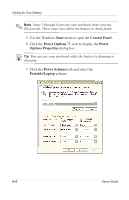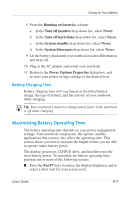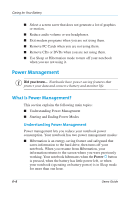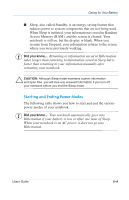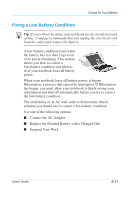Compaq Evo Notebook PC n115 Users Guide Evo Notebook N115 - Page 70
Start, Control Panel., Power Options, Power, Options, Properties, Power Schemes, Portable/Laptop
 |
View all Compaq Evo Notebook PC n115 manuals
Add to My Manuals
Save this manual to your list of manuals |
Page 70 highlights
Caring for Your Battery ✎ Note Steps 5 through 8 prevent your notebook from entering Sleep mode. These steps also allow the battery to drain faster. 5. Use the Windows Start menu to open the Control Panel. 6. Click the Power Options A icon to display the Power Options Properties dialog box. J Tip You can use your notebook while the battery is draining or charging. 7. Click the Power Schemes tab and select the Portable/Laptop scheme. 6-6 Users Guide
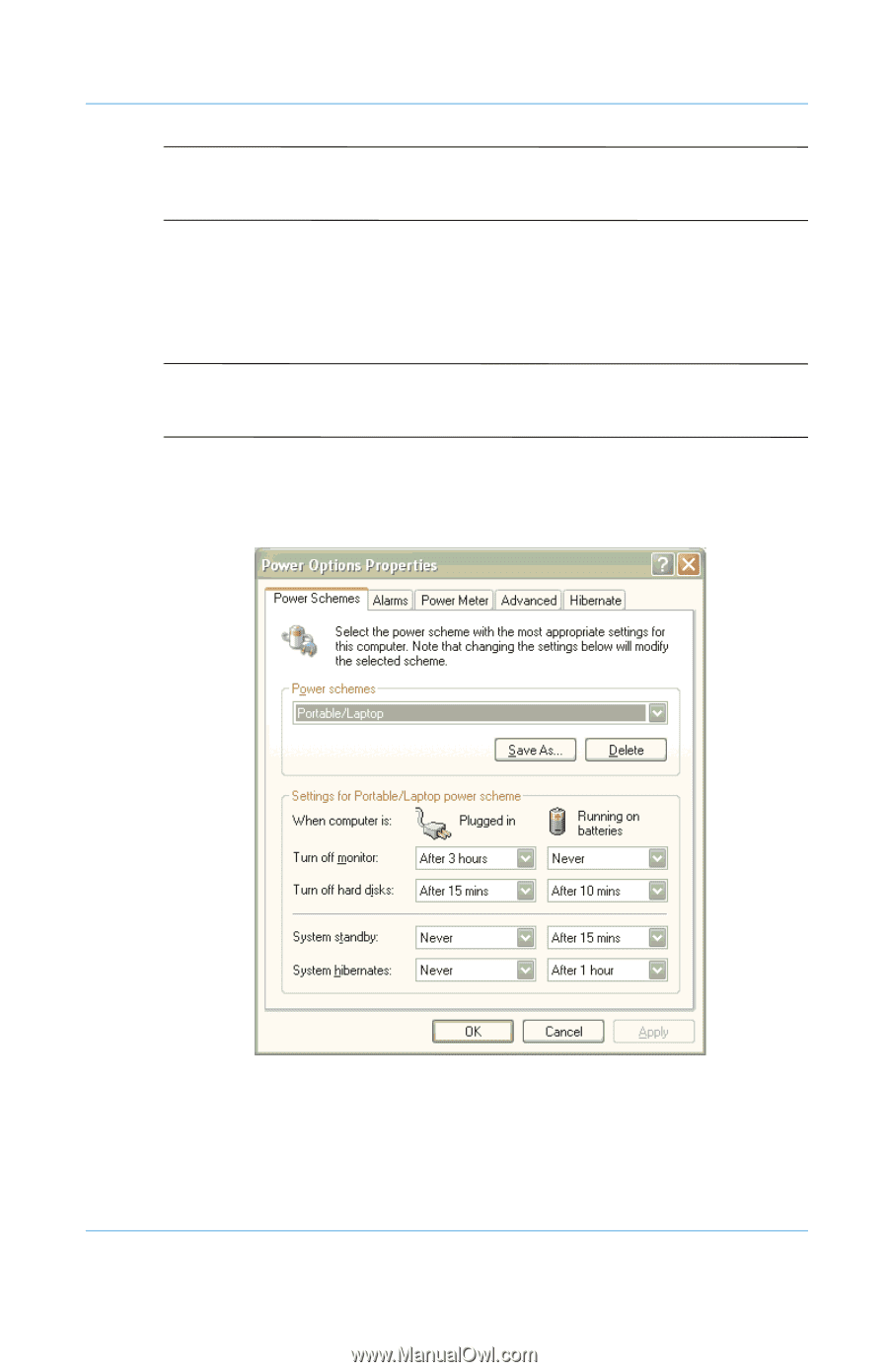
6–6
Users Guide
Caring for Your Battery
✎
Note
Steps 5 through 8 prevent your notebook from entering
Sleep mode. These steps also allow the battery to drain faster.
5. Use the Windows
Start
menu to open the
Control Panel.
6. Click the
Power Options
A
icon to display the
Power
Options
Properties
dialog box.
J
Tip
You can use your notebook while the battery is draining or
charging.
7. Click the
Power Schemes
tab and select the
Portable/Laptop
scheme.