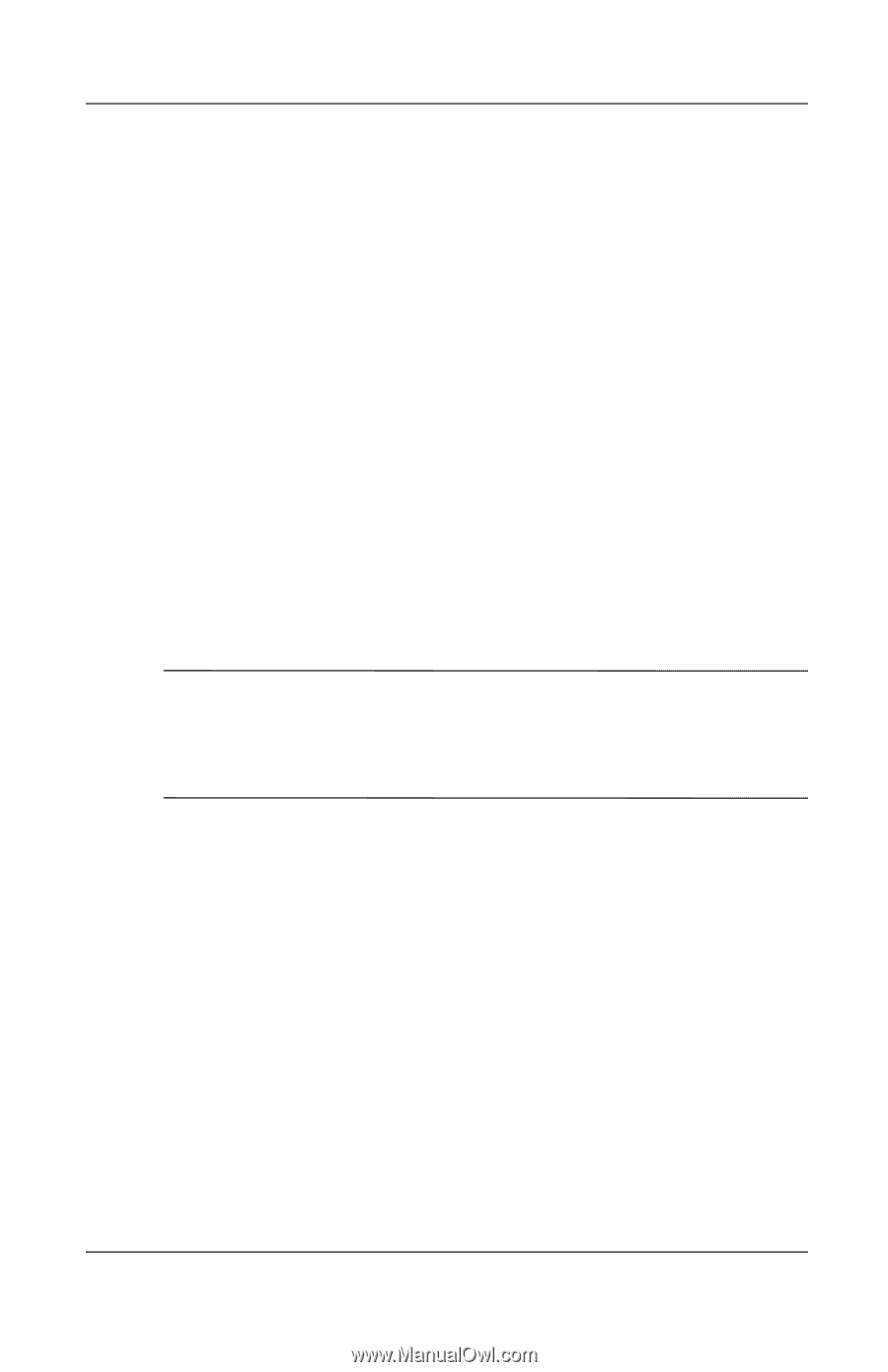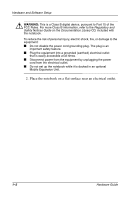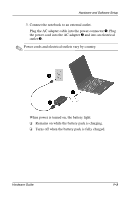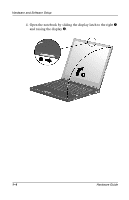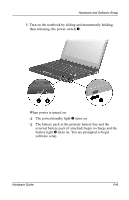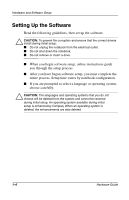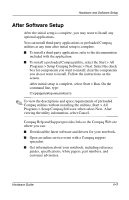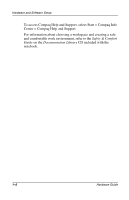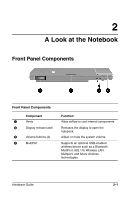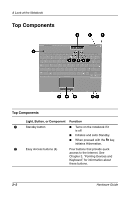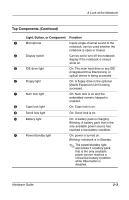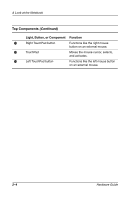Compaq Evo n410c Compaq Evo Notebook N410c Series Hardware Guide - Page 12
After Software Setup - drivers download
 |
View all Compaq Evo n410c manuals
Add to My Manuals
Save this manual to your list of manuals |
Page 12 highlights
Hardware and Software Setup After Software Setup After the initial setup is complete, you may want to Install any optional applications. You can install third-party applications or preloaded Compaq utilities at any time after initial setup is complete. ■ To install a third-party application, refer to the documentation included with the application. ■ To install a preloaded Compaq utility, select the Start > All Programs > Setup Compaq Software > Next. Select the check box for components you want to install; clear the components you do not want to install. Follow the instructions on the screen. After initial setup is complete, select Start > Run. On the command line, type: C:\cpqapps\setup.exe preload /s ✎ To view the descriptions and space requirements of preloaded Compaq utilities without installing the utilities, Start > All Programs > Setup Compaq Software >then select Next. After viewing the utility information, select Cancel. Compaq Help and Support provides links to the Compaq Web site where you can: ■ Download the latest software and drivers for your notebook. ■ Open an online service event with a Compaq support specialist. ■ Get information about your notebook, including reference guides, specifications, white papers, part numbers, and customer advisories. Hardware Guide 1-7