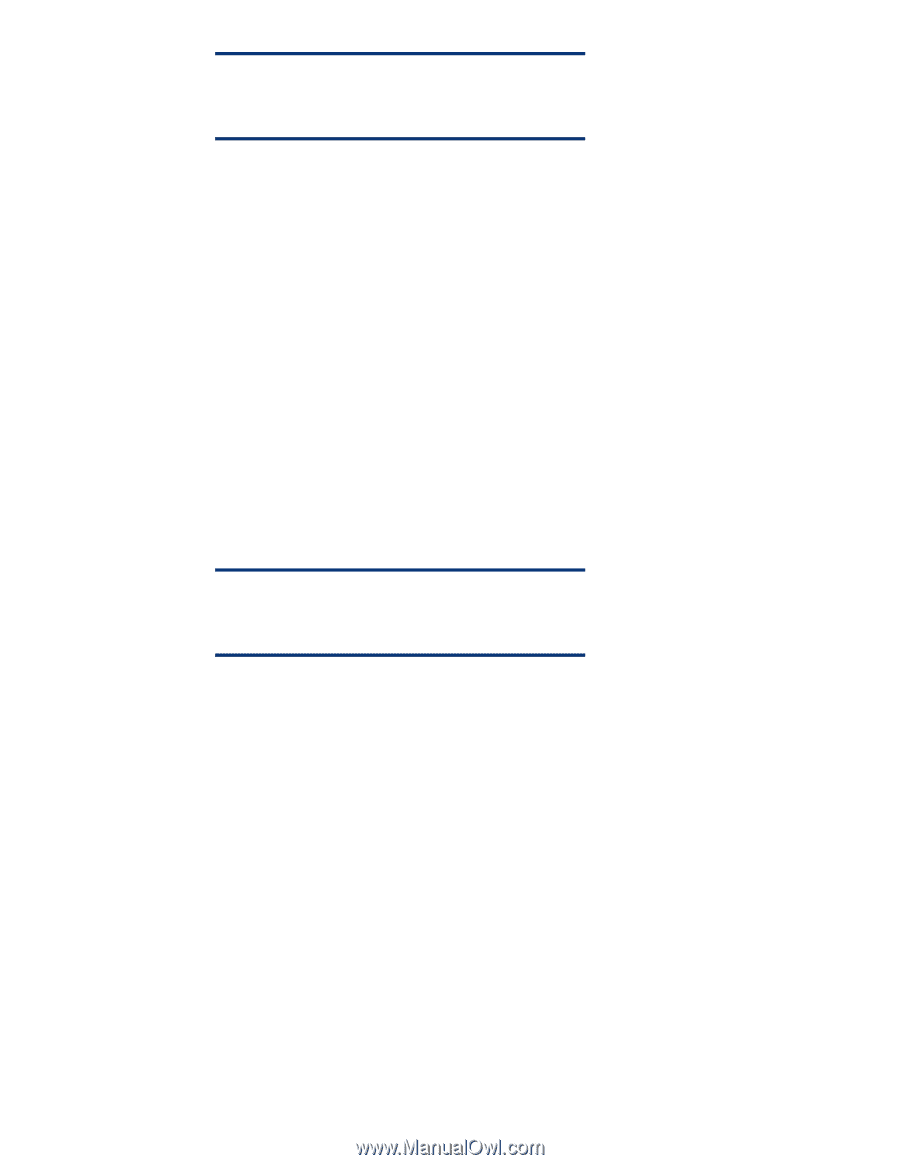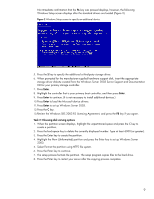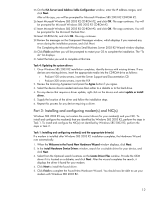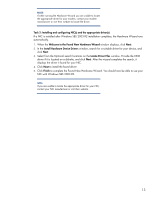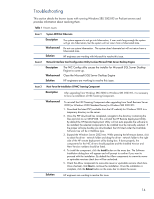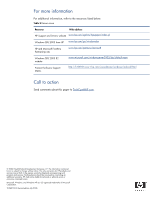Compaq ML350 Instructions for installing Microsoft Windows Small Business Serv - Page 11
Verify the Name, Organization, and Computer Name on
 |
UPC - 613326311370
View all Compaq ML350 manuals
Add to My Manuals
Save this manual to your list of manuals |
Page 11 highlights
NOTE: Refer to the Windows SBS 2003 R2 documentation for help on planning the installation. 12.Click Next on the Welcome to the Microsoft Windows SBS 2003 R2 Setup Wizard window. The Suite Requirements window displays if your system meets all the requirements to install Windows SBS 2003 R2. 13.If the system meets all the requirements to install Windows SBS 2003 R2, the Suite Requirements window displays. Click Next, and the License Agreement displays. However, if the system does not meet all the requirements, click Cancel to exit this portion of setup. Take corrective action by adding required hardware and/or reconfigure your base OS. To take corrective action, connect necessary components or make modifications, select Back, and select Next to re-evaluate system. 14.Review the License Agreement. If you agree, select the I agree radio button and click Next. 15.Verify the Name, Organization, and Computer Name on the Product Identification window. Then enter the 25-digit key for your Microsoft Windows Small Business Server R2 CD-ROM and your Microsoft Outlook CD-ROM. Click Next. The Automatic Logon Information window prompts you for your password if you would like Setup to log you on automatically after the system restarts. 16.Select your preference and click Next. 17.Fill out your address information on the Company Information window and click Next. 18.Fill out your telephone information on the Telephony Information window and click Next. NOTE: Enter this information even if you do not have a modem installed. 19.On the Server Network Card Configuration window, verify/enter your IP Address, Subnet Mask, and Default Gateway; and click Next. 20.In the New Domain Information window, enter your Full DNS name for new domain and Domain NetBIOS name; and click Next. 21.On the Data Folders windows, select folders in which to store data for each component, and click Next. The Windows Server 2003 configuration folder choices include: • Networking configuration • Domain configuration • Terminal services • Network identification Setup starts to copy files, automatically configures your Active Directory, and restarts the server. 22.On the Component Selection window, select and modify components to fit your custom solution, and click Next. 23.If installing Windows SBS 2003 R2 Premium Edition, choose whether you want to enable caching on the ISA Server Cache Drives window and click Next. 24.Select IP address ranges to load into the Local Address Table on the ISA Server Construct Local Address Table window and click Next. 11