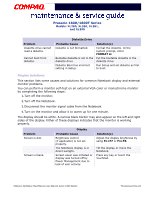Compaq Presario 18XL Maintenance & Service Guide Presario 1800/1800T Serie - Page 59
Display Solutions, FORMAT A, Display, Problem, Probable Cause, Solutions, Fn+F7, Diskette Drive
 |
View all Compaq Presario 18XL manuals
Add to My Manuals
Save this manual to your list of manuals |
Page 59 highlights
Presario 1800/1800T Series Models: XL280, XL380, XL381, and XL390 Problem Diskette drive cannot read a diskette. Cannot boot from diskette. Diskette Drive Probable Cause Diskette is not formatted. Bootable diskette is not in the diskette drive. Diskette Boot has incorrect setting in Setup. Solution(s) Format the diskette. At the system prompt, enter FORMAT A: Put the bootable diskette in the diskette drive. Run Setup and set diskette as first to boot. Display Solutions This section lists some causes and solutions for common Notebook display and external monitor problems. You can perform a monitor self-test on an external VGA color or monochrome monitor by completing the following steps: 1.Turn off the monitor. 2.Turn off the Notebook. 3.Disconnect the monitor signal cable from the Notebook. 4.Turn on the monitor and allow it to warm up for one minute. The display should be white. A narrow black border may also appear on the left and right sides of the display. Either of these displays indicates that the monitor is working properly. Problem Screen is dim. Screen is blank. Display Probable Cause Brightness control (if applicable) is not set properly. The Notebook display is in direct sunlight. Screen saver was initiated or display was turned off by Power Management due to lack of user activity. Solution(s) Adjust the display brightness by using Fn+F7 or Fn+F8. Tilt the display or move the Notebook. Press any key or touch the TouchPad. PRESARIO NOTEBOOK MAINTENANCE AND SERVICE GUIDE 1800 SERIES TROUBLESHOOTING 23