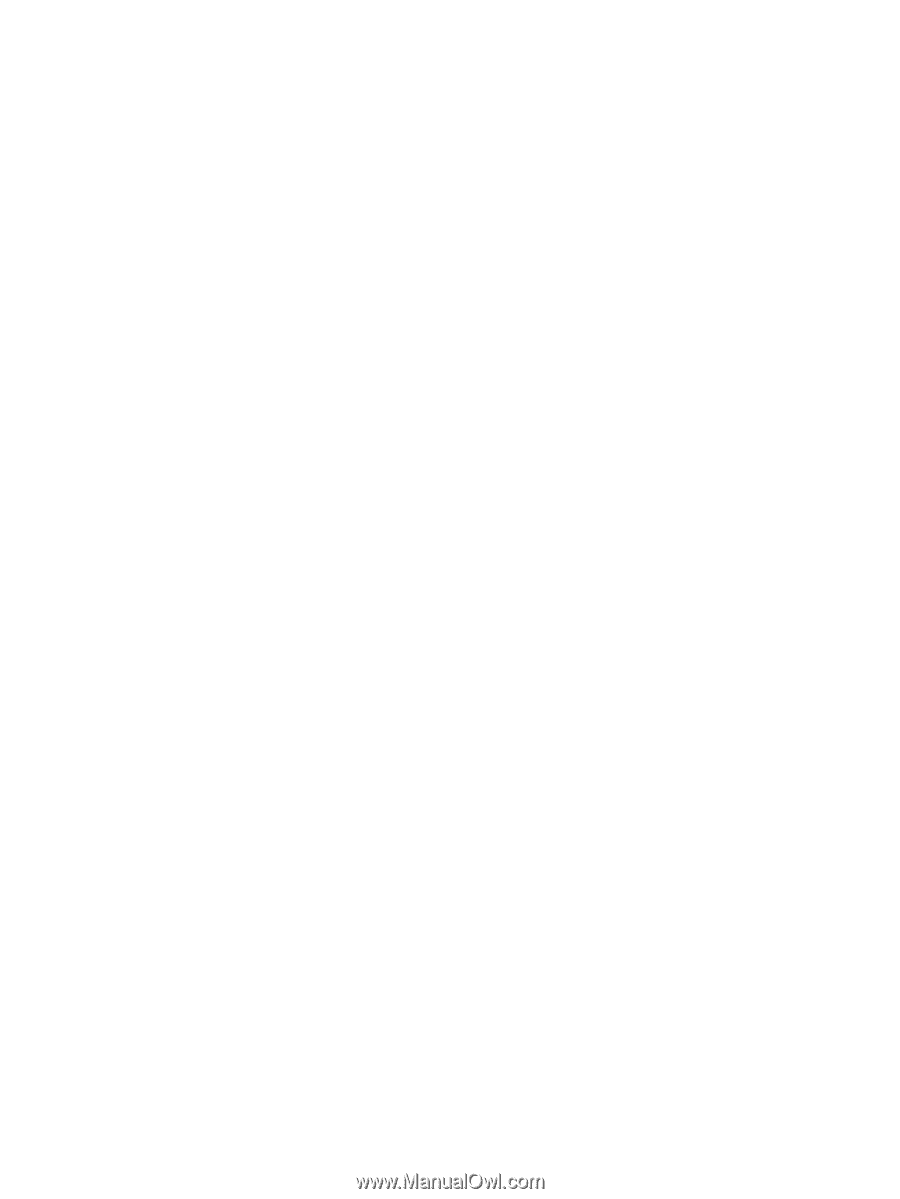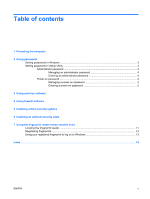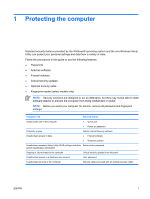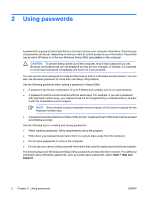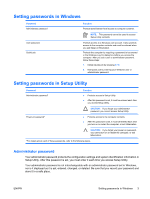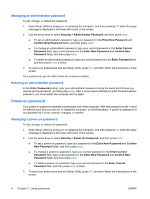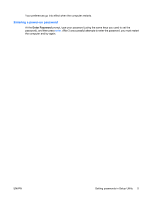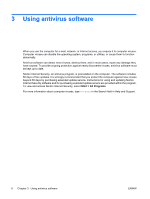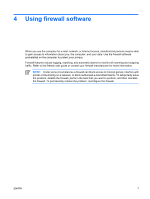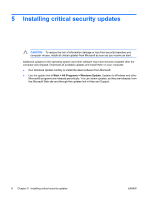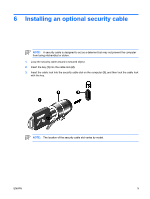Compaq Presario C700 Security - Windows Vista - Page 10
Managing an administrator password, Power-on password, Managing a power-on password - will not power on
 |
View all Compaq Presario C700 manuals
Add to My Manuals
Save this manual to your list of manuals |
Page 10 highlights
Managing an administrator password To set, change, or delete this password: 1. Open Setup Utility by turning on or restarting the computer, and then pressing f10 while the setup message is displayed in the lower-left corner of the screen. 2. Use the arrow keys to select Security > Administrator Password, and then press enter. ● To set an administrator password, type your password in the Enter New Password and Confirm New Password fields, and then press enter. ● To change an administrator password, type your current password in the Enter Current Password field, type a new password in the Enter New Password and Confirm New Password fields, and then press enter. ● To delete an administrator password, type your current password in the Enter Password field, and then press enter 4 times. 3. To save your preferences and exit Setup Utility, press f10, and then follow the instructions on the screen. Your preferences go into effect when the computer restarts. Entering an administrator password At the Enter Password prompt, type your administrator password (using the same kind of keys you used to set the password), and then press enter. After 3 unsuccessful attempts to enter the administrator password, you must restart the computer and try again. Power-on password Your power-on password prevents unauthorized use of the computer. After this password is set, it must be entered each time you turn on or restart the computer, or exit Hibernation. A power-on password is not displayed as it is set, entered, changed, or deleted. Managing a power-on password To set, change, or delete this password: 1. Open Setup Utility by turning on or restarting the computer, and then pressing f10 while the setup message is displayed in the lower-left corner of the screen. 2. Use the arrow keys to select Security > Power-On Password, and then press enter. ● To set a power-on password, type your password in the Enter New Password and Confirm New Password fields, and then press enter. ● To change a power-on password, type your current password in the Enter Current Password field, type a new password in the Enter New Password and Confirm New Password fields, and then press enter. ● To delete a power-on password, type your current password in the Enter Current Password field, and then press enter 4 times. 3. To save your preferences and exit Setup Utility, press f10, and then follow the instructions on the screen. 4 Chapter 2 Using passwords ENWW