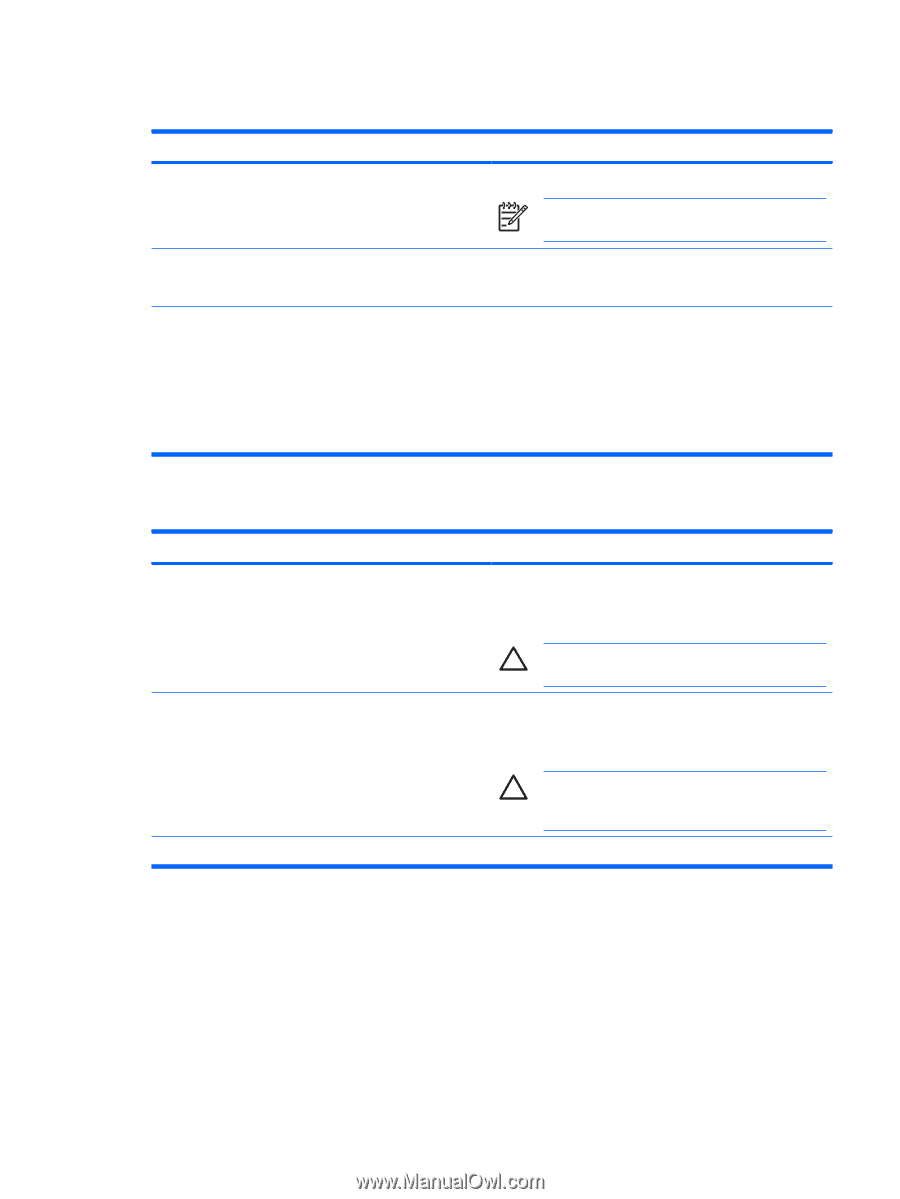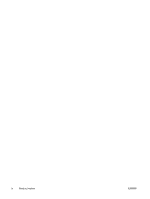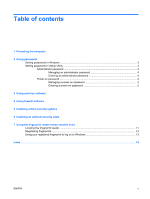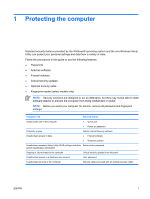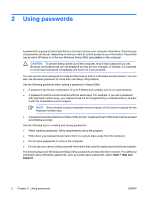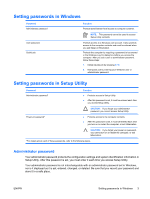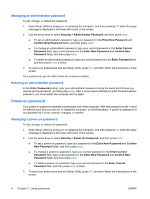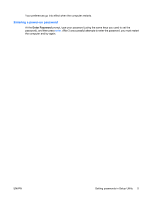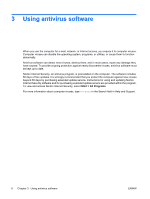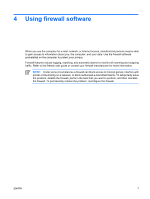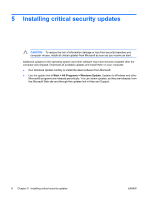Compaq Presario C700 Security - Windows Vista - Page 9
Setting passwords in Windows, Setting passwords in Setup Utility, Administrator password - will not turn on
 |
View all Compaq Presario C700 manuals
Add to My Manuals
Save this manual to your list of manuals |
Page 9 highlights
Setting passwords in Windows Password Administrator password User password QuickLock Function Protects administrator-level access to computer contents. NOTE: This password cannot be used to access Setup Utility contents. Protects access to a Windows user account. It also protects access to the computer contents and must be entered when you exit Sleep or Hibernation. Protects the computer by requiring a password to be entered in the Windows Log On dialog box before you access the computer. After you set a user or administrator password, follow these steps: 1. Initiate QuickLock by pressing fn+f6. 2. Exit QuickLock by entering your Windows user or administrator password. Setting passwords in Setup Utility Password Administrator password* Function ● Protects access to Setup Utility. ● After this password is set, it must be entered each time you access Setup Utility. Power-on password* CAUTION: If you forget your administrator password, you cannot access Setup Utility. ● Protects access to the computer contents. ● After this password is set, it must be entered each time you turn on or restart the computer, or exit Hibernation. CAUTION: If you forget your power-on password, you cannot turn on or restart the computer, or exit Hibernation. *For details about each of these passwords, refer to the following topics. Administrator password Your administrator password protects the configuration settings and system identification information in Setup Utility. After this password is set, you must enter it each time you access Setup Utility. Your administrator password is not interchangeable with an administrator password set in Windows, nor is it displayed as it is set, entered, changed, or deleted. Be sure that you record your password and store it in a safe place. ENWW Setting passwords in Windows 3