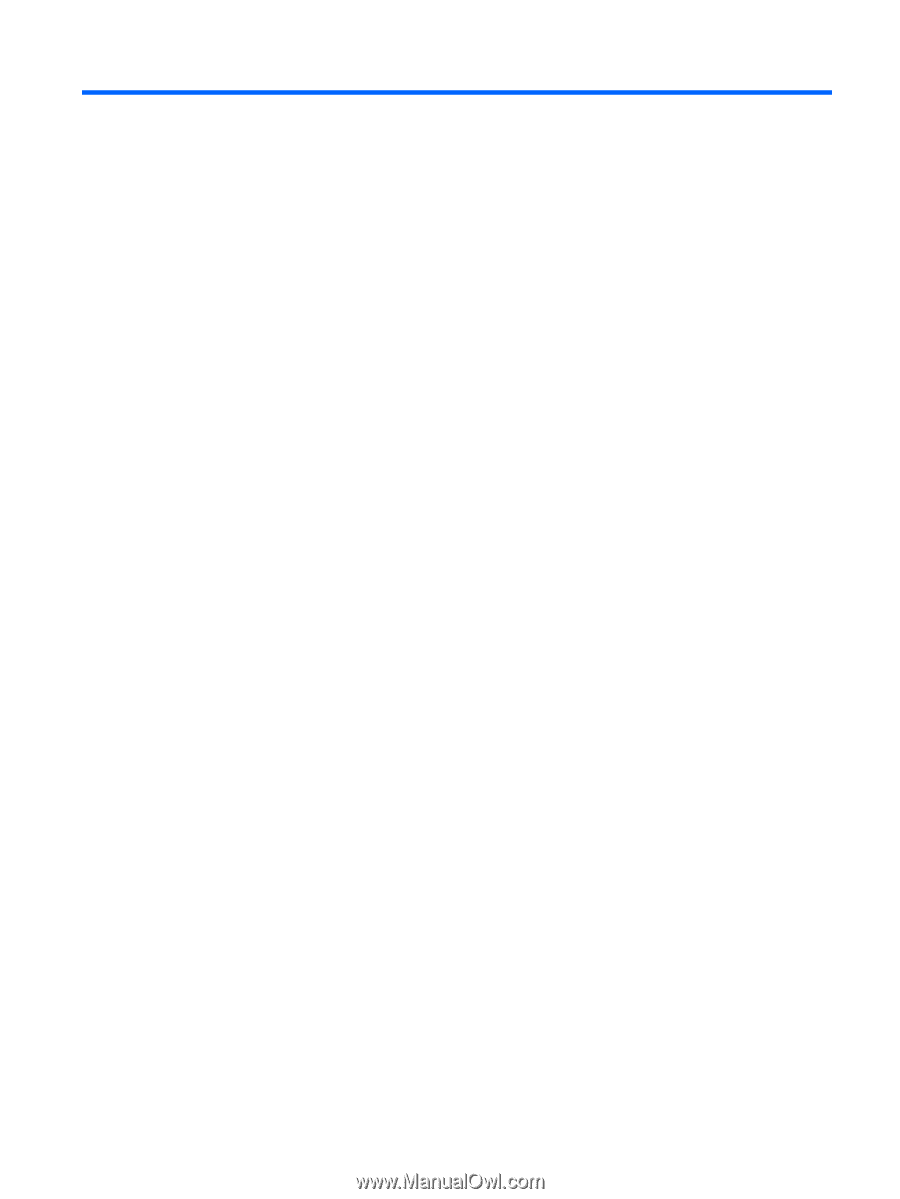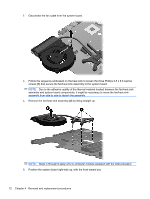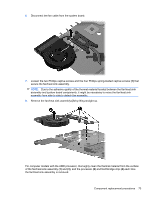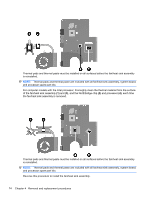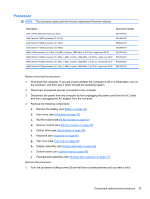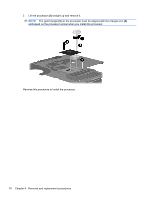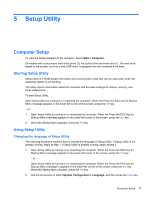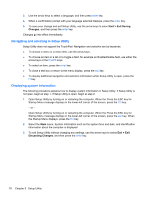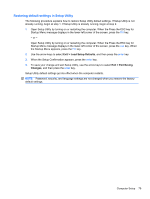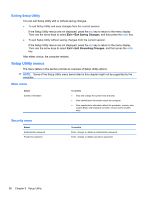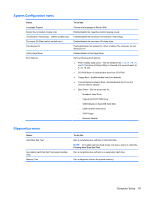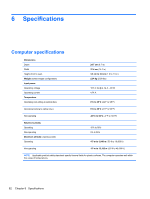Compaq Presario CQ56-100 Compaq Presario CQ56 Notebook PC and HP G56 Notebook - Page 85
Setup Utility, Computer Setup, Starting Setup Utility, Using Setup Utility, Changing the language
 |
View all Compaq Presario CQ56-100 manuals
Add to My Manuals
Save this manual to your list of manuals |
Page 85 highlights
5 Setup Utility Computer Setup To view the drives installed on the computer, select Start > Computer. On models with a secondary hard drive (drive D), the optical drive becomes drive E. The next drive added to the system, such as a new USB drive, is assigned the next available drive letter. Starting Setup Utility Setup Utility is a ROM-based information and customization utility that can be used even when the operating system is not working. The utility reports information about the computer and provides settings for startup, security, and other preferences. To start Setup Utility: Open Setup Utility by turning on or restarting the computer. When the Press the ESC key for Startup Menu message appears in the lower-left corner of the screen, press the f10 key. - or - 1. Open Setup Utility by turning on or restarting the computer. When the Press the ESC key for Startup Menu message appears in the lower-left corner of the screen, press the esc key. 2. When the Startup Menu appears, press the f10 key. Using Setup Utility Changing the language of Setup Utility The following procedure explains how to change the language of Setup Utility. If Setup Utility is not already running, begin at step 1. If Setup Utility is already running, begin at step 2. 1. Open Setup Utility by turning on or restarting the computer. When the Press the ESC key for Startup Menu message appears in the lower-left corner of the screen, press the f10 key. - or - Open Setup Utility by turning on or restarting the computer. When the Press the ESC key for Startup Menu message is appears in the lower-left corner of the screen, press the esc key. When the Startup Menu displays, press the f10 key. 2. Use the arrow keys to select System Configuration > Language, and then press the enter key. Computer Setup 77