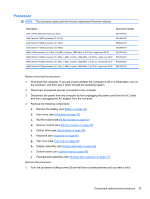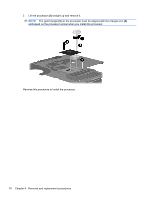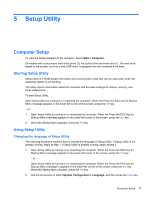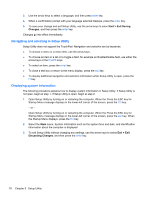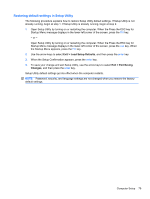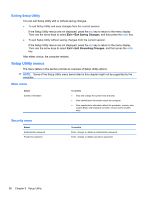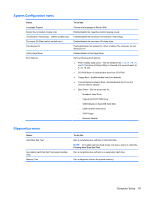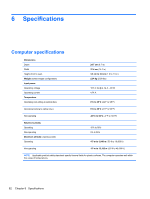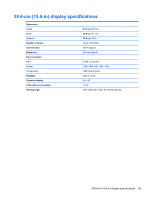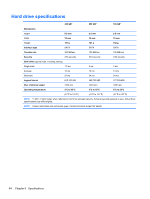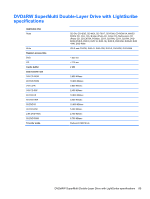Compaq Presario CQ56-100 Compaq Presario CQ56 Notebook PC and HP G56 Notebook - Page 88
Exiting Setup Utility, Setup Utility menus, Main menu, Security menu - bios
 |
View all Compaq Presario CQ56-100 manuals
Add to My Manuals
Save this manual to your list of manuals |
Page 88 highlights
Exiting Setup Utility You can exit Setup Utility with or without saving changes. ● To exit Setup Utility and save changes from the current session: If the Setup Utility menus are not displayed, press the esc key to return to the menu display. Then use the arrow keys to select Exit > Exit Saving Changes, and then press the enter key. ● To exit Setup Utility without saving changes from the current session: If the Setup Utility menus are not displayed, press the esc key to return to the menu display. Then use the arrow keys to select Exit > Exit Discarding Changes, and then press the enter key. After either choice, the computer restarts. Setup Utility menus The menu tables in this section provide an overview of Setup Utility options. NOTE: Some of the Setup Utility menu items listed in this chapter might not be supported by the computer. Main menu Select System information To do this ● View and change the system time and date. ● View identification information about the computer. ● View specification information about the processor, memory size, system BIOS, and keyboard controller version (select models only). Security menu Select Administrator password Power-On password To do this Enter, change, or delete an administrator password. Enter, change, or delete a power-on password. 80 Chapter 5 Setup Utility