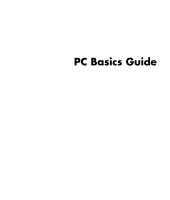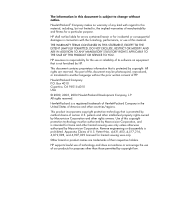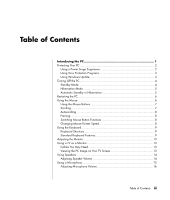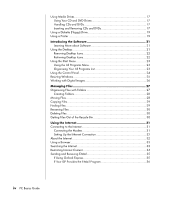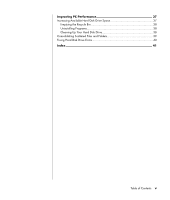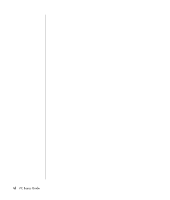Compaq Presario SR1000 PC Basics Guide
Compaq Presario SR1000 - Desktop PC Manual
 |
View all Compaq Presario SR1000 manuals
Add to My Manuals
Save this manual to your list of manuals |
Compaq Presario SR1000 manual content summary:
- Compaq Presario SR1000 | PC Basics Guide - Page 1
PC Basics Guide - Compaq Presario SR1000 | PC Basics Guide - Page 2
ANY MANDATORY STATUTORY RIGHTS APPLICABLE TO THE SALE OF THIS PRODUCT OR SERVICE TO YOU. HP assumes no responsibility for the use or reliability Other brand or product names are trademarks of their respective holders. HP supports lawful use of technology and does not endorse or encourage the use of - Compaq Presario SR1000 | PC Basics Guide - Page 3
the Keyboard 9 Keyboard Shortcuts 9 Standard Keyboard Features 9 Adjusting the Monitor 13 Using a TV as a Monitor 13 Cables You May Need 13 Viewing the PC Image on Your TV Screen 13 Using Speakers 14 Adjusting Speaker Volume 14 Using a Microphone 15 Adjusting Microphone Volume 16 Table of - Compaq Presario SR1000 | PC Basics Guide - Page 4
a Printer 19 Introducing the Software 21 Learning More about Software 21 Using the Desktop 21 Removing Desktop Icons 22 Retrieving Desktop Icons 22 Using the Start Menu 23 Using the All Programs Menu 23 Organizing Express 35 If Your ISP Provides the E-Mail Program 36 iv PC Basics Guide - Compaq Presario SR1000 | PC Basics Guide - Page 5
Improving PC Performance 37 Increasing Available Hard Disk Drive Space 37 Emptying the Recycle Bin 38 Uninstalling Programs 38 Cleaning Up Your Hard Disk Drive 38 Consolidating Scattered Files and Folders 39 Fixing Hard Disk Drive Errors 40 Index 41 Table of Contents v - Compaq Presario SR1000 | PC Basics Guide - Page 6
vi PC Basics Guide - Compaq Presario SR1000 | PC Basics Guide - Page 7
cabling between the motherboard, the base units, and the connectors on the back and the front of the PC. PC Operation The user operates the PC by using a the PC shows the Windows desktop on the display screen, and when you move the mouse, the PC causes the cursor to move across the Windows desktop - Compaq Presario SR1000 | PC Basics Guide - Page 8
that may be on the motherboard or on separate add-in cards, such as audio or sound cards, graphics or video cards, TV connectors and tuner cards, and wireless LAN cards. External PC Components You may have external components added to the PC, connecting each to the PC base through the connectors on - Compaq Presario SR1000 | PC Basics Guide - Page 9
disc. Some viruses affect your PC Support, and then click Windows Update. Your PC must be connected to the Internet to display the Windows Update home page. Click Yes if you are prompted to install required software or controls. Click Scan for Available Updates and follow the onscreen instructions - Compaq Presario SR1000 | PC Basics Guide - Page 10
off the PC using Windows without pressing any buttons on the PC chassis. the PC, you can put the PC in either standby PC to go through the normal startup routine when PC can retrieve e-mail messages and download information from the Internet automatically, if you set it to do so. To put the PC in standby mode manually - Compaq Presario SR1000 | PC Basics Guide - Page 11
the monitor and the hard disk drive, and then turns itself off. When you turn on the PC again, your programs, folders, and documents are restored to the screen. To put the PC into hibernation manually: 1 Click Start on the taskbar. 2 Click Turn Off Computer. 3 Press and hold down the Shift key on - Compaq Presario SR1000 | PC Basics Guide - Page 12
cursor (pointer) on the Windows desktop. The mouse uses a roller ball or optics (a light and sensor) to sense movement and cause the cursor on the screen to move. Use the mouse on a flat surface. NOTE: The optical mouse cannot work on a glass, translucent, or reflective surface. 6 PC Basics Guide - Compaq Presario SR1000 | PC Basics Guide - Page 13
is an optical mouse that uses a receiver/transmitter, instead of a connector cable, to communicate with your PC. A light on the receiver indicates receiver activity. NOTE: The wireless mouse goes into a sleep or end of a document, roll the scroll wheel button down (toward you). Introducing the PC 7 - Compaq Presario SR1000 | PC Basics Guide - Page 14
-click Mouse. 5 Click the Pointer Options tab. 6 In the Motion area, use the slider to adjust the pointer speed. 7 Click Apply, and then click OK. 8 PC Basics Guide - Compaq Presario SR1000 | PC Basics Guide - Page 15
to do specific actions. For example, from the Windows desktop, press the Alt (alternate) key, the Ctrl (control) key, and the S key (the letter s) to display support information for the PC (including model number, serial number, and service ID). You will see this combination of keys represented as - Compaq Presario SR1000 | PC Basics Guide - Page 16
. Use these keys to insert and delete text and to quickly move the cursor on your screen. They function differently with some software programs. 10 PC Basics Guide - Compaq Presario SR1000 | PC Basics Guide - Page 17
keys are locked as numbers keys and arithmetic functions. Caps Lock Alphanumeric keys are locked to uppercase. Scroll Lock Scroll function is locked. Introducing the PC 11 - Compaq Presario SR1000 | PC Basics Guide - Page 18
Special Keyboard Buttons a Open and close disc tray(s) b Record c Play or pause d Stop e Skip to the previous track f Skip to the next track There are and off. Media Control Keys a b d c a e f NOTE: The number, location, and labeling of buttons vary by keyboard model. 12 PC Basics Guide - Compaq Presario SR1000 | PC Basics Guide - Page 19
PC (select models only). You can quickly change where the PC desktop appears by pressing Alt+F5. Each time you press the Alt+F5 key combination, the PC Cables You May Need To connect a TV to the PC, you may need a video cable and an audio cable (not provided; purchase separately). The type of video - Compaq Presario SR1000 | PC Basics Guide - Page 20
or power cord). Your PC supports only active (powered) Audio Devices to open the Sounds and Audio Devices Properties window. On the Volume tab, place a check in the Place volume icon in the taskbar check box. Click Apply, and then click OK. The Volume icon appears in the taskbar. 14 PC Basics Guide - Compaq Presario SR1000 | PC Basics Guide - Page 21
works at a time, and the back connector is ready to use unless you have the multi-channel audio speakers option. For PCs with the multi-channel audio speakers option, the microphone connector in the front of the PC, if present, is ready to use. To use a microphone connected to the front of your - Compaq Presario SR1000 | PC Basics Guide - Page 22
) 1 Mic Boost check box. 8 Click Close. 9 Repeat step 6, if needed. 10 Click the X (Close) at the upper-right corner of the Volume Control window. 16 PC Basics Guide - Compaq Presario SR1000 | PC Basics Guide - Page 23
and Removing CDs and DVDs CAUTION: Use only standard-shaped (circular) discs in your drives. Using non-standard discs, such as heart-shaped discs or business card discs, may damage your drive. To insert a CD or DVD: 1 With your PC turned on, press the Eject button near the front of the drive - Compaq Presario SR1000 | PC Basics Guide - Page 24
for the side you want to play. 4 Close the disc tray by: • Gently pushing the tray into the PC. Or • Clicking the open/close button on the remove a CD or DVD: 1 With the PC turned on, open the disc tray by pressing the Eject button. 2 Holding on to the disc edges or center hole only, lift the CD - Compaq Presario SR1000 | PC Basics Guide - Page 25
. Using a Printer Refer to the user manual that came with your printer for instructions on connecting and using the printer. Printers receive instructions from your PC via software called printer drivers. In many cases your PC automatically finds the printer driver necessary for the printer to work - Compaq Presario SR1000 | PC Basics Guide - Page 26
20 PC Basics Guide - Compaq Presario SR1000 | PC Basics Guide - Page 27
is in the printed manuals and onscreen Help. The Microsoft Windows XP guide is included with your PC documentation. For Microsoft Windows and then click Help and Support. For help with specific software, refer to the onscreen Help within the program. Using the Desktop The desktop is the work area - Compaq Presario SR1000 | PC Basics Guide - Page 28
onscreen instructions. 8 Click OK to close the Desktop Items window, and click OK again to close the Display Properties window. Retrieving Desktop Icons Retrieve a desktop icon by opening the Unused Desktop Shortcuts folder on your desktop and dragging the icon onto the desktop. 22 PC Basics Guide - Compaq Presario SR1000 | PC Basics Guide - Page 29
to open the start menu and: • Select programs or documents. • Open the Help and Support Center. • Start a search. • Run a program. • Open the Control Panel to button to end your current PC session and to switch between users. • Click the Turn Off Computer button to turn off the PC or to restart it. - Compaq Presario SR1000 | PC Basics Guide - Page 30
and then release the mouse button. (If you have problems dropping the item into a folder, drag it to your desktop, and then drag it to the folder.) To copy modem, a network connection, and other components and features of the PC. The control panel also provides tools to change system performance, - Compaq Presario SR1000 | PC Basics Guide - Page 31
Resizing Windows All windows have some buttons in the upper-right corner. The middle button is either the Maximize button or the Restore Down button. Feature Name Minimize Maximize Description Collapses the window to the task bar (but does not close it). The window is still accessible. To bring - Compaq Presario SR1000 | PC Basics Guide - Page 32
connect a digital image source, such as a digital camera or a digital video camera, directly to the PC or through a docking station. Digital picture files you copy or download from the device appear in the My devices use memory cards, or media, to store digital picture files. 26 PC Basics Guide - Compaq Presario SR1000 | PC Basics Guide - Page 33
My Computer, click the Start button and then click My Computer. • Windows Explorer allows you to quickly see all the folders and files on your PC. It is easy to move or copy files from one folder to another in Windows Explorer. To open Windows Explorer, right-click the Start button - Compaq Presario SR1000 | PC Basics Guide - Page 34
and hold the mouse button while moving the item to another folder. Release the mouse button to place the item in the new location. 28 PC Basics Guide - Compaq Presario SR1000 | PC Basics Guide - Page 35
Copying Files Using My Computer: 1 Click Start on the taskbar and click My Computer. 2 Find the file you want to copy and select it by clicking the file. 3 Under File and Folder Tasks, click Copy this file. 4 In the Copy Items window, open the folder where you want to put the file copy. 5 Click Copy - Compaq Presario SR1000 | PC Basics Guide - Page 36
in a filename). Changing the extension could make the file unrecognizable to the PC. 3 Type the new filename and press Enter. NOTE: Another way to rename for more recently deleted files. 1 Double-click the Recycle Bin icon on your desktop. 2 Find and click the file you want to retrieve. 3 Click the - Compaq Presario SR1000 | PC Basics Guide - Page 37
using telephone dial-up, you must connect your telephone service line to the modem (A), which is inside the PC (B). The setup poster shows you how to plug in a modem/telephone cable into the PC modem connector and into your telephone service line wall jack connector. A B Using the Internet 31 - Compaq Presario SR1000 | PC Basics Guide - Page 38
available to users of the Internet. To connect your PC to the Internet and use the information and services available there, you need an Internet Service Provider (ISP). ISPs are businesses that give you access ADSL, and cable ISPs are not available in all countries/regions.) 32 PC Basics Guide - Compaq Presario SR1000 | PC Basics Guide - Page 39
is a public part of the Internet used by individuals, companies, governments, and organizations. These individuals and groups have created millions of Web pages in support of their activities. A Web page is a file or group of files that a user can access by entering the Web page's file location, or - Compaq Presario SR1000 | PC Basics Guide - Page 40
must enter the Content Advisor password that you have set. This means that any unrated page, even Help and Support or Internet Explorer, is not viewable if the user doesn't know the password. To allow access to an unrated until the rating level is set to the limit you want to use. 34 PC Basics Guide - Compaq Presario SR1000 | PC Basics Guide - Page 41
do not open any message from sources you do not know or that appears suspect to you. Instead, delete such messages. Your PC comes with an e-mail program from Microsoft called Outlook Express (select models only). You may also use e-mail programs from other vendors. Some ISPs provide - Compaq Presario SR1000 | PC Basics Guide - Page 42
Your ISP receives e-mail messages for you automatically, even when your PC is turned off. The ISP then stores your messages until you connect to the program. If Your ISP Provides the E-Mail Program Follow the ISP's instructions to install its Web browser and e-mail program and to set up and - Compaq Presario SR1000 | PC Basics Guide - Page 43
space. • Consolidating scattered files and folders on the hard disk drive. • Fixing hard disk drive errors. Increasing Available Hard Disk Drive Space Your PC comes with a hard disk drive with preloaded software programs and a partition within the drive that takes up a certain amount of space on the - Compaq Presario SR1000 | PC Basics Guide - Page 44
Double-click the Recycle Bin icon on your Windows desktop. 2 On the File menu, click Empty Recycle may not be able to recover it using Application Recovery. 1 Click Start. 2 Click Control Panel. the onscreen instructions. Cleaning Up Your Hard Disk Drive As you use your PC and store PC Basics Guide - Compaq Presario SR1000 | PC Basics Guide - Page 45
Tools, and then click Disk Defragmenter. 3 Click Defragment. 4 Follow the onscreen instructions. NOTE: If Disk Defragmenter starts itself over and over, this means a hidden background program is still running. To fix this issue, restart the PC and press F8 on your keyboard as soon as the first logo - Compaq Presario SR1000 | PC Basics Guide - Page 46
and is able to fix some errors. Fixing hard disk drive errors can improve PC performance. NOTE: Using ScanDisk to check for hard disk drive errors may take and then click Yes to schedule a full disk scan for when the PC is restarted. 7 Click OK. 8 Click the Start button, click Turn Off Computer, and - Compaq Presario SR1000 | PC Basics Guide - Page 47
34 buttons mouse, 7 mouse scroll wheel, 7 Mute, 12 Off. See turning off PC special keys, 12 Start, 23 C cables, for connecting a TV, 13 CD keyboard a TV, 13 Ethernet, 32 Control Panel, 24 opening, 23 D desktop, 21 desktop icons, removing, 22 digital pictures, 26 Disk Cleanup utility, 38 disk - Compaq Presario SR1000 | PC Basics Guide - Page 48
, 33 Internet connection, high speed, 32 Internet Service Provider (ISP), defined, 32 K keyboard indicators setting up, 31 42 PC Basics Guide monitor changing resolution, 13 changing where desktop displays, 13 selecting, standby mode, manual, 4 turning off, 4 performance improving PC, 37 pointer - Compaq Presario SR1000 | PC Basics Guide - Page 49
emptying, 38 getting files out of the recycle bin, 30 removing desktop icons, 22 removing unneeded software, 38 resizing a window, 25 automatic, 5 manual, 4 Start button, 23 Start menu contents, 23 surface, using mouse on, 6 T television, viewing PC image on a TV, 13 turning off PC, 4 TV - Compaq Presario SR1000 | PC Basics Guide - Page 50
Printed in #5990-8024#
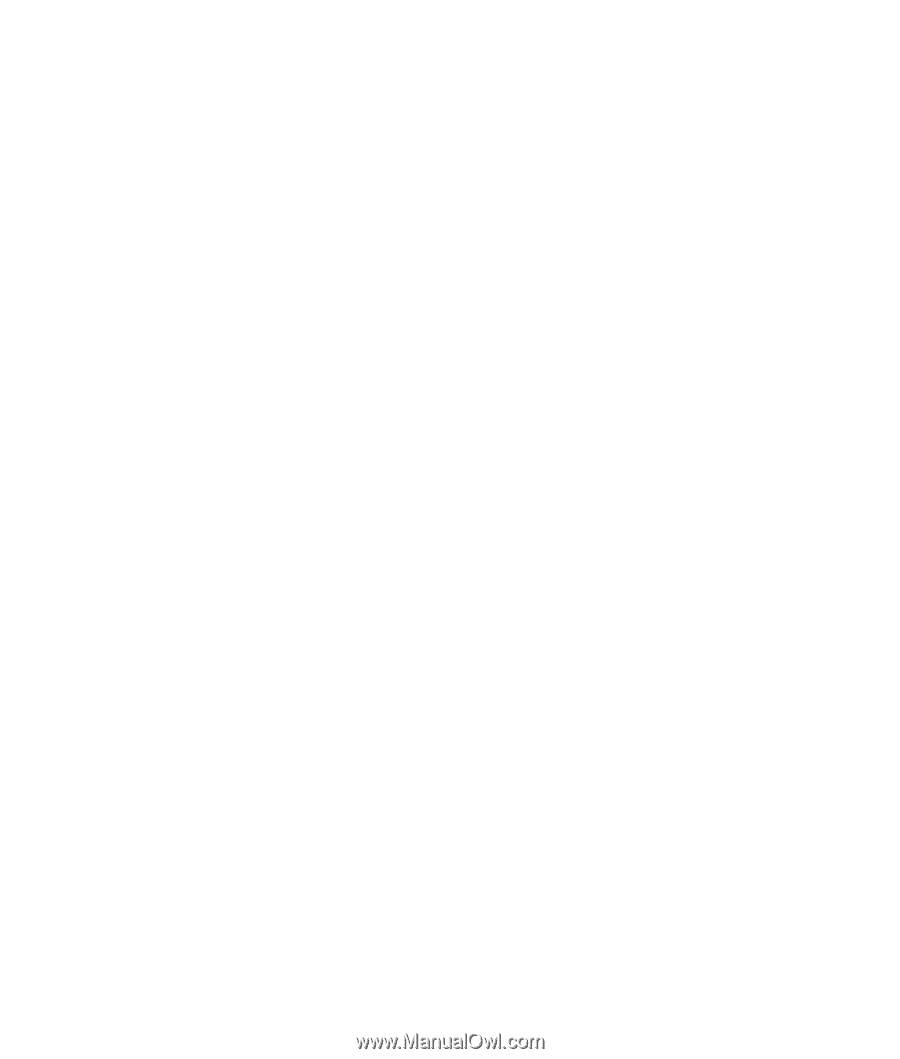
PC Basics Guide