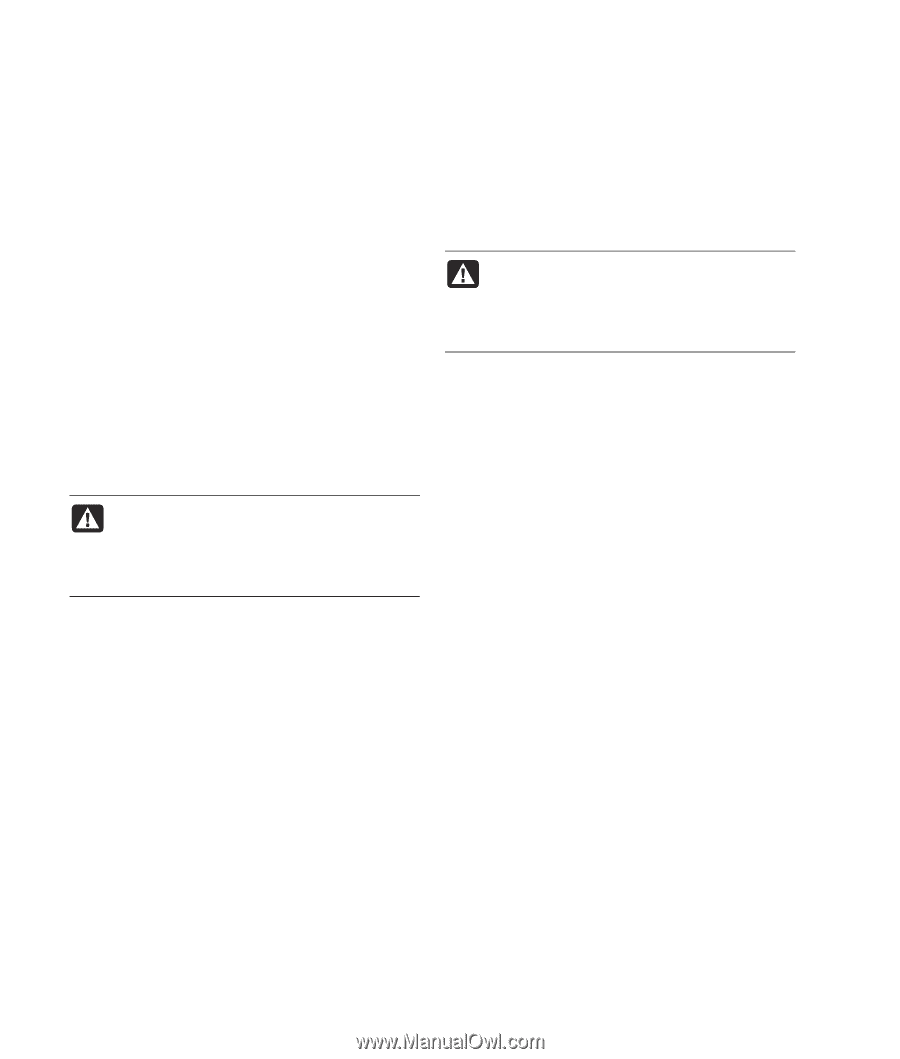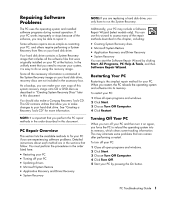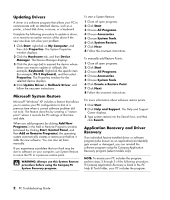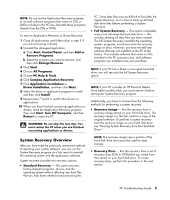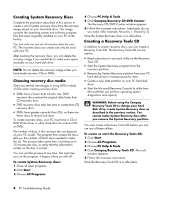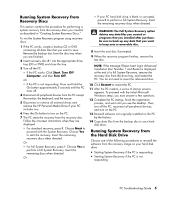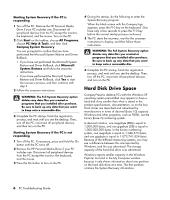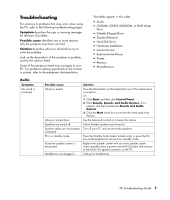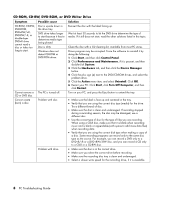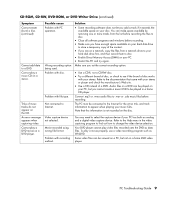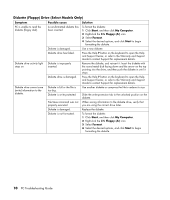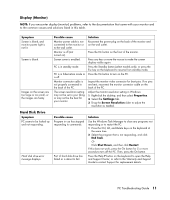Compaq Presario SR1000 PC Troubleshooting Guide - Page 10
Hard Disk Drive Space - presario drivers
 |
View all Compaq Presario SR1000 manuals
Add to My Manuals
Save this manual to your list of manuals |
Page 10 highlights
Starting System Recovery if the PC is responding 1 Turn off the PC. Remove the HP Personal Media Drive if your PC includes one. Disconnect all peripheral devices from the PC except the monitor, the keyboard, and the mouse. Turn on the PC. 2 Click Start on the taskbar, choose All Programs, choose PC Help & Tools, and then click Compaq System Recovery. You are prompted to confirm that you have performed the Microsoft System Restore and Driver Rollback. • If you have not performed the Microsoft System Restore and Driver Rollback, click Microsoft System Restore and follow the onscreen instructions. • If you have performed the Microsoft System Restore and Driver Rollback, click Yes to start the recovery process, and then continue with step 3. 3 Follow the onscreen instructions. WARNING: The Full System Recovery option deletes any data files you created or programs that you installed after purchase. Be sure to back up any data that you want to keep onto a removable disc. 4 Complete the PC startup, finish the registration process, and wait until you see the desktop. Then, turn off the PC, reconnect all peripheral devices, and then turn on the PC. Starting System Recovery if the PC is not responding 1 Turn off the PC. If necessary, press and hold the On button until the PC turns off. 2 Remove the HP Personal Media Drive if your PC includes one. Disconnect all peripheral devices from the PC except the monitor, the keyboard, and the mouse 3 Press the On button to turn on the PC. 4 During the startup, do the following to enter the System Recovery program: When the black screen with the Compaq logo appears, press the F10 key on the keyboard. (You have only a few seconds to press the F10 key before the normal startup process continues.) 5 The PC starts the recovery; wait for the onscreen instructions to display, and then follow those instructions. WARNING: The Full System Recovery option deletes any data files you created or programs that you installed after purchase. Be sure to back up any data that you want to keep onto a removable disc. 6 Complete the PC startup, finish the registration process, and wait until you see the desktop. Then, turn off the PC, reconnect all peripheral devices, and turn on the PC. Hard Disk Drive Space Compaq Presario desktop PCs with the Windows XP operating system preinstalled may appear to have a hard disk drive smaller than what is stated in the product specifications, documentation, or on the box. Hard drives are described and advertised by manufacturers in terms of decimal (base 10) capacity. Windows and other programs, such as FDISK, use the binary (base 2) numbering system. In decimal notation, one megabyte (MB) is equal to 1,000,000 bytes, and one gigabyte (GB) is equal to 1,000,000,000 bytes. In the binary numbering system, one megabyte is equal to 1,048,576 bytes, and one gigabyte is equal to 1,073,741,824 bytes. Because of the different measuring systems, you may see a difference between the size reported by Windows, and the size advertised. The storage capacity of the hard disk drive is as advertised. Windows reports smaller capacity in the Windows Explorer tool and in the My Computer window because it only shows information about one partition on the hard disk drive at a time. The first partition contains the System Recovery information. 6 PC Troubleshooting Guide