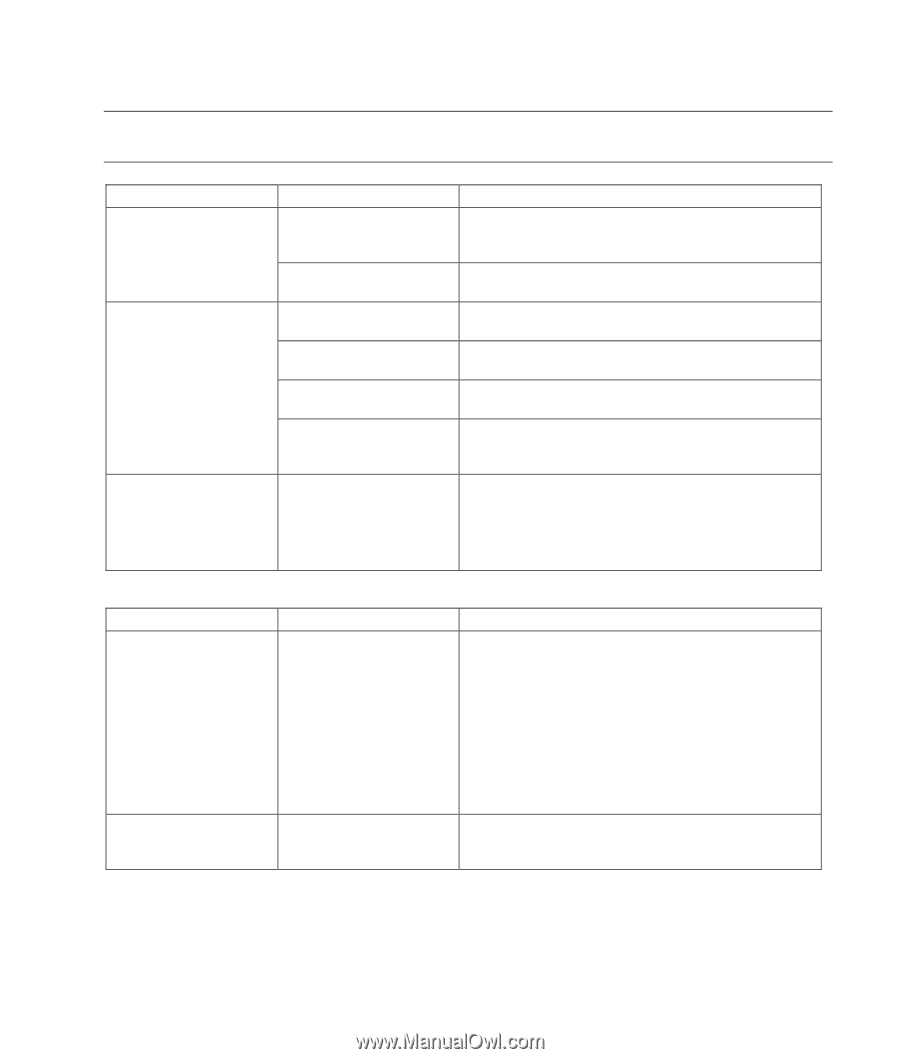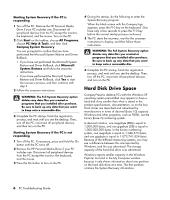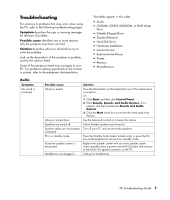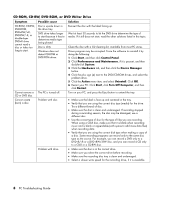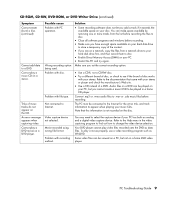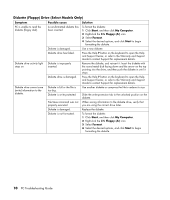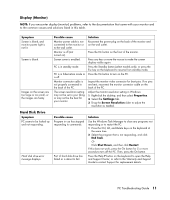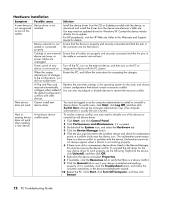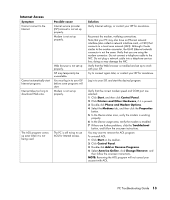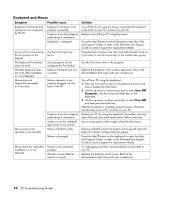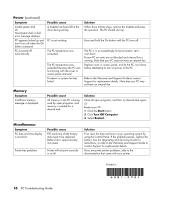Compaq Presario SR1000 PC Troubleshooting Guide - Page 15
Display Monitor, Hard Disk Drive
 |
View all Compaq Presario SR1000 manuals
Add to My Manuals
Save this manual to your list of manuals |
Page 15 highlights
Display (Monitor) NOTE: If you encounter display (monitor) problems, refer to the documentation that came with your monitor and to the common causes and solutions listed in this table. Symptom Screen is blank, and monitor power light is not lit. Screen is blank. Images on the screen are too large or too small, or the images are fuzzy. Possible cause Monitor power cable is not connected to the monitor or to the wall outlet. Monitor is off (not turned on). Screen saver is enabled. PC is in standby mode. PC is in hibernation mode or is off. Monitor connector cable is not properly connected to the back of the PC. The screen resolution setting may not be set to your liking or may not be the best for your monitor. Solution Reconnect the power plug on the back of the monitor and on the wall outlet. Press the On button on the front of the monitor. Press any key or move the mouse to make the screen display visible again. Press the Standby button (select models only), or press the Esc key on the keyboard to resume from standby mode. Press the On button to turn on the PC. Inspect the monitor video connector for bent pins. If no pins are bent, reconnect the monitor connector cable on the back of the PC. Adjust the monitor resolution setting in Windows: 1 Right-click the desktop, and then select Properties. 2 Select the Settings tab. 3 Drag the Screen Resolution slider to adjust the resolution as needed. Hard Disk Drive Symptom PC seems to be locked up and not responding. Hard disk drive error message displays. Possible cause Program in use has stopped responding to commands. Part of hard disk drive has failed or is about to fail. Solution Use the Windows Task Manager to close any programs not responding or to restart the PC: 1 Press the Ctrl, Alt, and Delete keys on the keyboard at the same time. 2 Select the program that is not responding, and click End Task. Or Click Shut Down, and then click Restart. If this does not work, press the On button for 5 or more seconds to turn off the PC. Then, press the On button. Press the Help ? button on the keyboard to open the Help and Support Center, or refer to the Warranty and Support Guide to contact Support for replacement details. PC Troubleshooting Guide 11