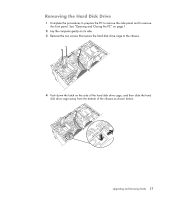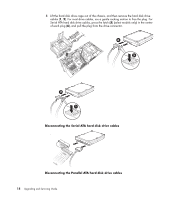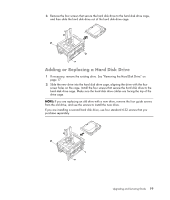Compaq Presario SR5000 Upgrading and Servicing Guide - Page 26
Adding Memory, Removing a Memory Module - ram
 |
View all Compaq Presario SR5000 manuals
Add to My Manuals
Save this manual to your list of manuals |
Page 26 highlights
Adding Memory Your PC comes with random access memory (RAM), which temporarily stores data and instructions on your PC. The PC ships with one or more memory modules, but you can replace the existing memory module(s) with higher-capacity ones. The motherboard contains sockets for DDR DIMMs (double data rate dual in-line memory modules). The exact number of sockets and type of DDR memory module depends on which model PC you have. DDR DIM To determine which type and speed of memory module your PC uses, and for specific memory module information and specifications, go to the Web site listed in your Warranty and Support Guide, and click the Support link. WARNING: Using the wrong type of memory module could damage the system. Removing a Memory Module 1 Complete the procedures to prepare the PC and to remove the side panel. See "Opening and Closing the PC" on page 1. 2 Gently lay the PC on its side. 3 Locate the memory sockets on the motherboard. CAUTION: When handling a memory module, be careful not to touch any of the contacts. Doing so may damage the module. 4 Move any cabling out of the way, if necessary. 22 Upgrading and Servicing Guide