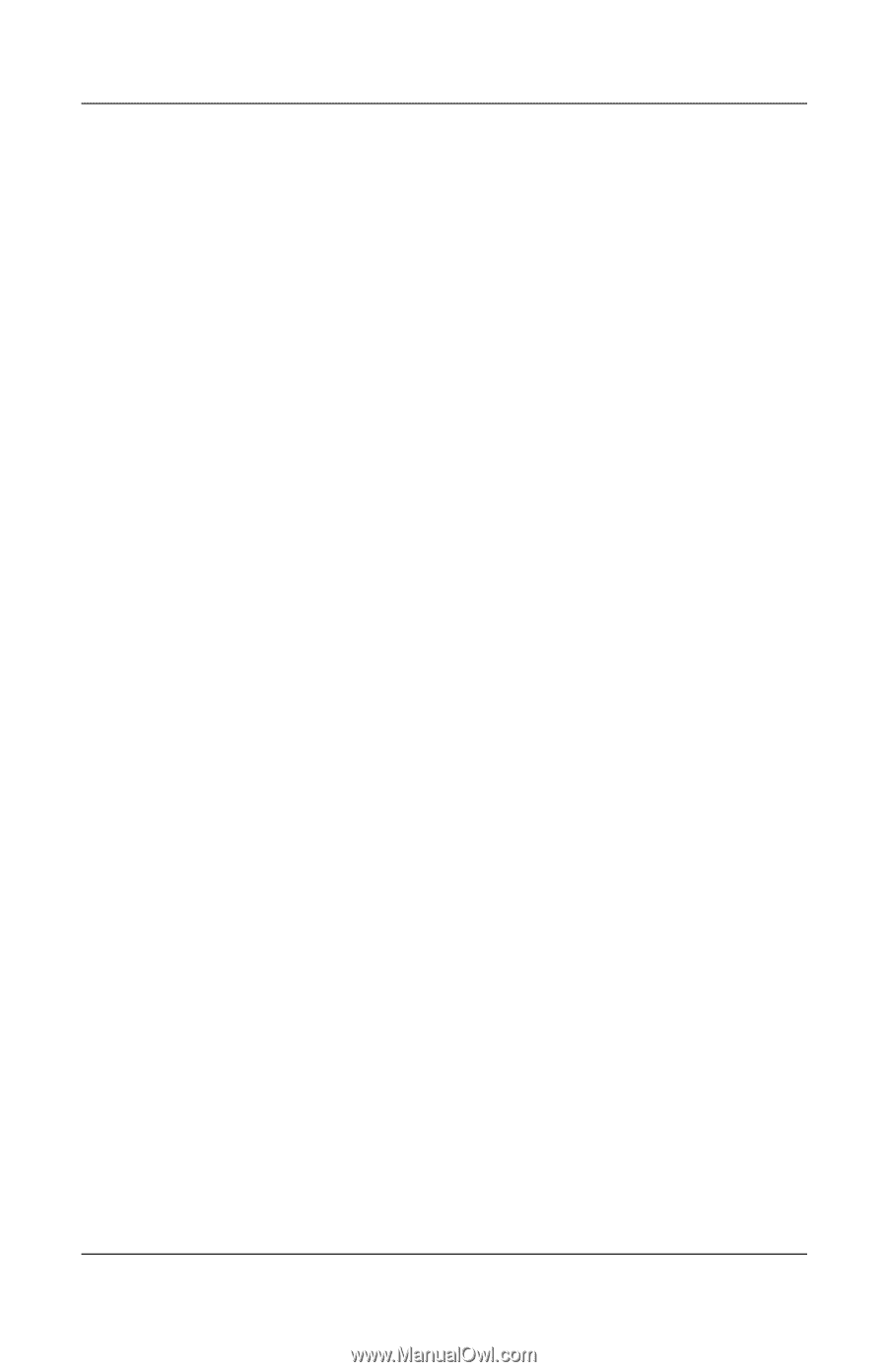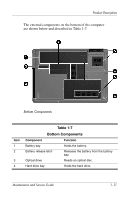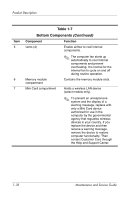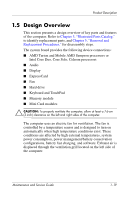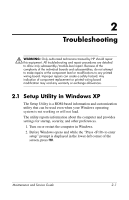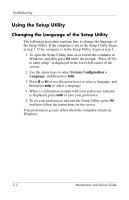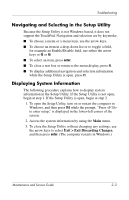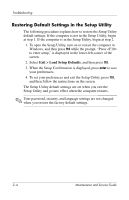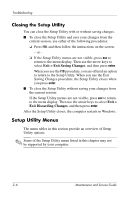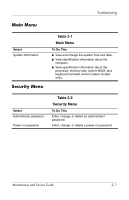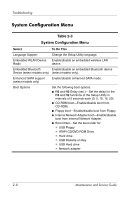Compaq Presario V3000 Compaq Presario V3000 Notebook PC Maintenance and Servic - Page 29
Navigating and Selecting in the Setup Utility, Displaying System Information
 |
View all Compaq Presario V3000 manuals
Add to My Manuals
Save this manual to your list of manuals |
Page 29 highlights
Troubleshooting Navigating and Selecting in the Setup Utility Because the Setup Utility is not Windows-based, it does not support the TouchPad. Navigation and selection are by keystroke. ■ To choose a menu or a menu item, use the arrow keys. ■ To choose an item in a drop-down list or to toggle a field, for example an Enable/Disable field, use either the arrow keys or f5 or f6. ■ To select an item, press enter. ■ To close a text box or return to the menu display, press f1. ■ To display additional navigation and selection information while the Setup Utility is open, press f1. Displaying System Information The following procedure explains how to display system information in the Setup Utility. If the Setup Utility is not open, begin at step 1. If the Setup Utility is open, begin at step 2. 1. To open the Setup Utility, turn on or restart the computer in Windows, and then press f10 while the prompt, "Press to enter setup," is displayed in the lower-left corner of the screen. 2. Access the system information by using the Main menu. 3. To close the Setup Utility without changing any settings, use the arrow keys to select Exit > Exit Discarding Changes, and then press enter. (The computer restarts in Windows.) Maintenance and Service Guide 2-3