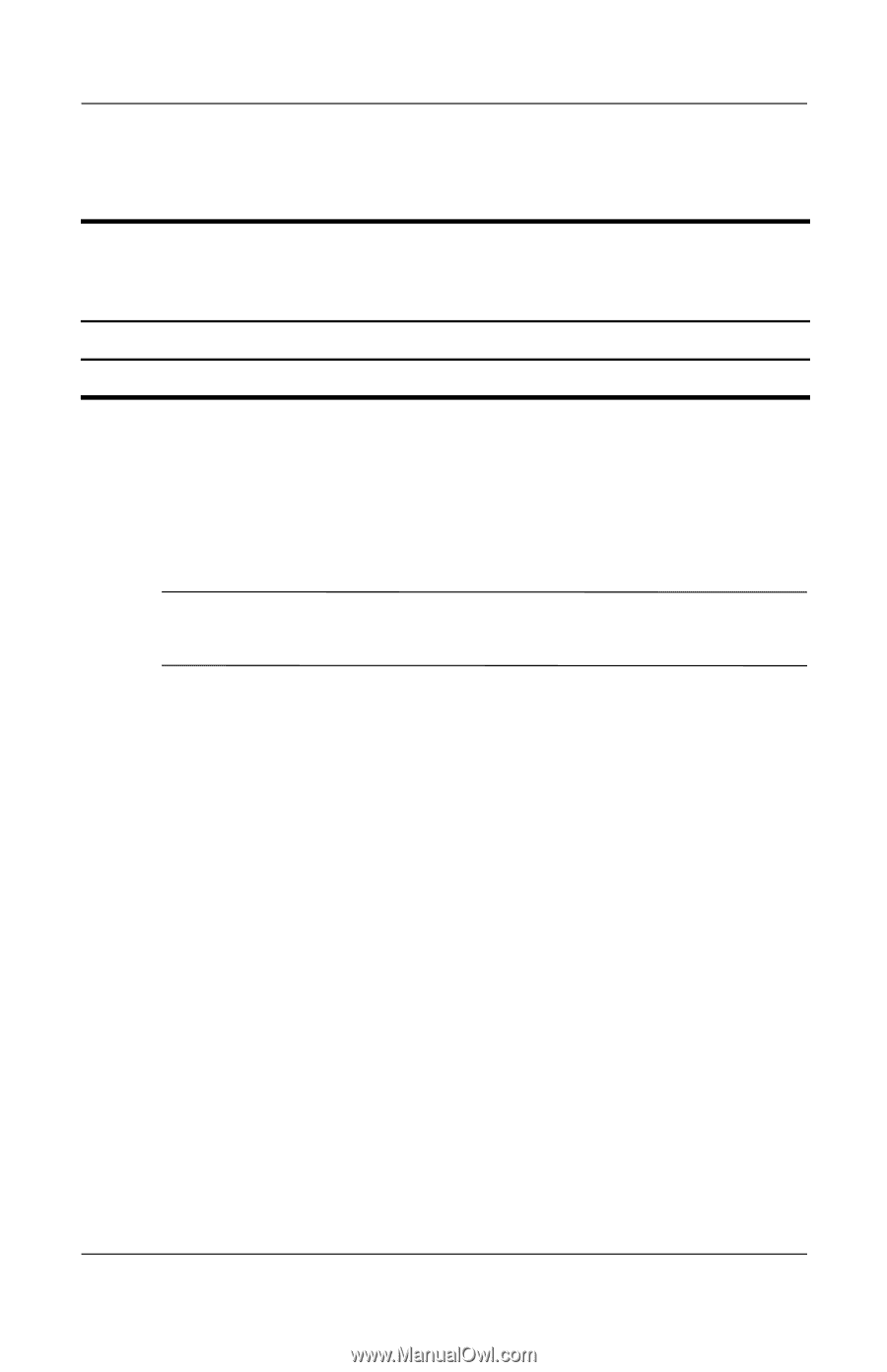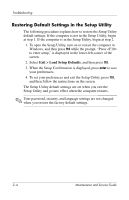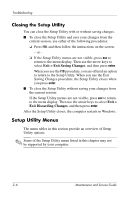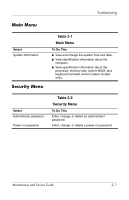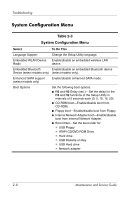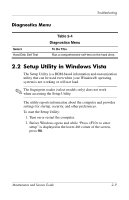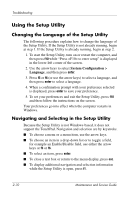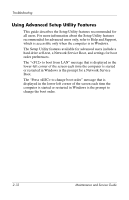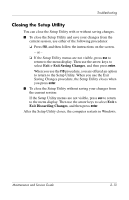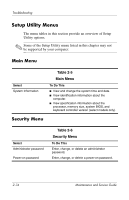Compaq Presario V3000 Compaq Presario V3000 Notebook PC Maintenance and Servic - Page 35
Setup Utility in Windows Vista, Diagnostics Menu - hard disk
 |
View all Compaq Presario V3000 manuals
Add to My Manuals
Save this manual to your list of manuals |
Page 35 highlights
Troubleshooting Diagnostics Menu Select Hard Disk Self Test Table 2-4 Diagnostics Menu To Do This Run a comprehensive self-test on the hard drive. 2.2 Setup Utility in Windows Vista The Setup Utility is a ROM-based information and customization utility that can be used even when your Windows® operating system is not working or will not load. ✎ The fingerprint reader (select models only) does not work when accessing the Setup Utility. The utility reports information about the computer and provides settings for startup, security, and other preferences. To start the Setup Utility: 1. Turn on or restart the computer. 2. Before Windows opens and while "Press to enter setup" is displayed in the lower-left corner of the screen, press f10. Maintenance and Service Guide 2-9