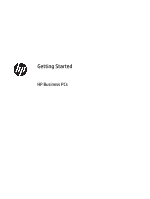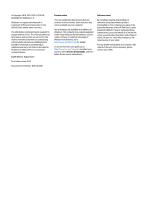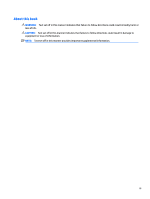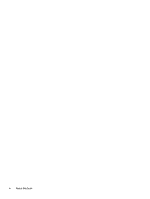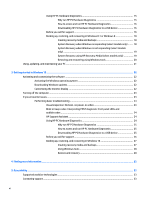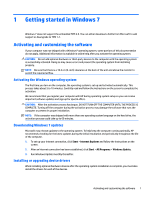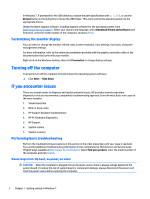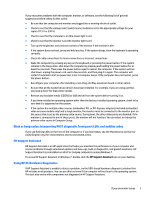Using HP PC Hardware Diagnostics
................................................................................
15
Why run HP PC Hardware Diagnostics
..........................................................
15
How to access and run HP PC Hardware Diagnostics
...................................
16
Downloading HP PC Hardware Diagnostics to a USB device
........................
16
Before you call for support
.............................................................................................
16
Backing up, restoring, and recovering in Windows 8.1 or Windows 8
...........................
18
Creating recovery media and backups
.........................................................
18
System Recovery when Windows is responding (select models only)
........
18
System Recovery when Windows is not responding (select models
only)
..............................................................................................................
19
System Recovery using HP Recovery Media (select models only)
...............
19
Restoring and recovering using Windows tools
...........................................
20
Using, updating, and maintaining your PC
..........................................................................................................
21
3
Getting started in Windows 10
......................................................................................................................
22
Activating and customizing the software
...........................................................................................................
22
Activating the Windows operating system
.......................................................................................
22
Downloading Windows updates
........................................................................................................
22
Customizing the monitor display
......................................................................................................
22
Turning off the computer
.....................................................................................................................................
23
If you encounter issues
........................................................................................................................................
23
Performing basic troubleshooting
....................................................................................................
23
Visual inspection: No boot, no power, no video
..............................................................
23
Blink or beep codes: Interpreting POST diagnostic front panel LEDs and
audible codes
..................................................................................................................
24
HP Support Assistant
......................................................................................................
24
Using HP PC Hardware Diagnostics
................................................................................
24
Why run HP PC Hardware Diagnostics
..........................................................
25
How to access and run HP PC Hardware Diagnostics
...................................
25
Downloading HP PC Hardware Diagnostics to a USB device
........................
25
Before you call for support
.............................................................................................
26
Backing up, restoring, and recovering in Windows 10
...................................................
27
Creating recovery media and backups
.........................................................
27
Using Windows tools
....................................................................................
28
Restore and recovery
....................................................................................
28
4
Finding more information
.............................................................................................................................
32
5
Accessibility
................................................................................................................................................
33
Supported assistive technologies
.......................................................................................................................
33
Contacting support
..............................................................................................................................................
33
vi