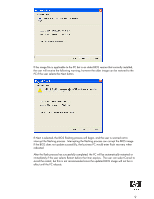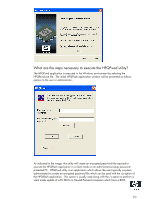Compaq dc7900 BIOS Flash Q&A White Paper - Page 14
Step 1, Step 2, Step 3, Step 4
 |
View all Compaq dc7900 manuals
Add to My Manuals
Save this manual to your list of manuals |
Page 14 highlights
Step 1: Copy Flashbin.exe, Adminpw.exe, and BIOS image to the server 1. Create a "ROMFlash" folder in the Altiris eXpress folder 2. Copy the following files to the ROMFlash folder: a. Flashbin.exe b. Assignpw.exe c. XXX_MMmm.bin (desired BIOS update image) Step 2: Create Flash.bat 1. Open a command box 2. Start|Run: cmd 3. cd\express 4. cd ROMFlash 5. edit flash.bat 6. Type in the following, where [Altiris Sever Name] is the name of the server a. net use k: \\[Altiris Sever Name]\express b. k: c. cd romflash d. flashbin /l:us /f /flsh.cpu default 7. Save the file 8. Exit Cmd Step 3: Create ROM Flash Event in Altiris 1. Select File | New | Event • This creates a new Event in the Events frame (bottom, left section) 2. Type in the name of the Event: ROM Flash 3. Double click the new event • Brings up an Event Properties form 4. Click "Add" 5. Select "Run Script" • Brings up a new form 6. Select "Run the script from file:" 7. Click on the "folder" button • The button to the right of "Run the script from file", button has image of a folder on it) 8. Select the file "flash.bat" created in the previous section 9. Click "Open" 10. Select "DOS (from BootWorks)" 11. Click "OK" 12. The Events Properties Form should show: • Task: Run Script • Details: [path of the file] 13. Click "OK" Step 4: Connecting the Test Unit to the Altiris Console 1. Connect the client PC to the LAN with the Altiris Server 2. On the client: Access the Altiris eXpress folder on the server a. Click Start | Run b. Type in the path to the server: \\[server name]\express 3. Run Aclient.exe a. Double click on Aclient b. Follow the instructions 14