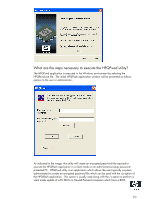Compaq dc7900 BIOS Flash Q&A White Paper - Page 15
What if the PC does not complete the BIOS flash process?
 |
View all Compaq dc7900 manuals
Add to My Manuals
Save this manual to your list of manuals |
Page 15 highlights
4. When Aclient is properly installed and the system is connected to the Altiris Console, the Altiris icon in the Windows Taskbar (next to the clock) will become blue 5. On the server: a. Right click on the client computer name b. Select properties c. Check "Apply regular license" The ROM Flash Event Setup is completed and will be delivered to the client PC. What if the PC does not complete the BIOS flash process? HP business PC products provide flash disaster recovery if the BIOS flash process fails to complete. The BIOS will automatically detect that the BIOS flash process did not properly complete and boot in recovery mode. With most business PC models, the user or administrator will be presented with the following screen. It will boot the PC in a recovery mode and search the root directory of the removable media sources (floppy, USB, or CD) for a compatible binary image. The BIOS.iso file, included in the softpaq, should be used to create a BIOS image CD if the user or administrator desires to use CD media for BIOS recovery. When flashing during recovery, the CD media, containing the BIOS image file, must be El-Torito compatible. Floppy or USB media sources can simply contain the BIOS binary image file in the root directory. BIOS images are not accessible from the "internal" hard drives or ESATA external devices, but an externally installed USB hard disk can be searched. BIOS recovery will support FAT12, FAT16, and FAT32 configured media sources. NTFS and other file allocation methods are not supported. Once a binary image is located, the BIOS update process will be attempted again. The automatic flash recovery will continue until the BIOS is successfully updated or restored. If no binary image is found, the PC will attempt to boot to diskette or USB flash media. The boot media must have DOS in order for the disaster recovery mode to successfully boot. 15