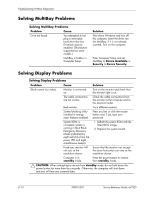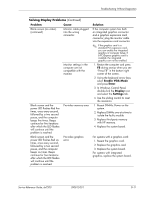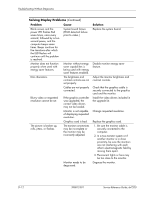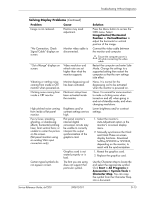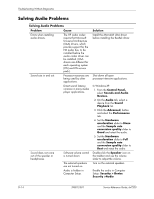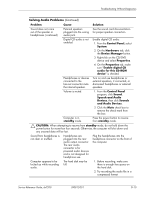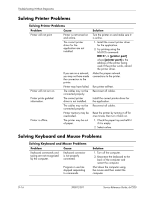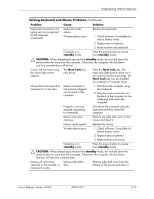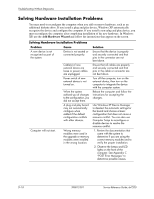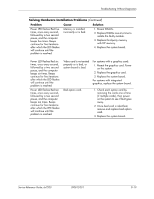Compaq dx7200 HP Compaq Business PC dx7200 MT Service Reference Guide, 1st edi - Page 191
Speech and Audio, and Audio Devices
 |
View all Compaq dx7200 manuals
Add to My Manuals
Save this manual to your list of manuals |
Page 191 highlights
Troubleshooting Without Diagnostics Solving Audio Problems (Continued) Problem Cause Solution Sound does not come out of the speaker or headphones. (continued) External speakers plugged into the wrong audio jack. See the sound card documentation for proper speaker connection. Digital CD audio is not enabled. Enable digital CD audio: 1. From the Control Panel, select System. 2. On the Hardware tab, click the Device Manager button. 3. Right-click on the CD/DVD device and select Properties. 4. On the Properties tab, make sure "Enable digital CD audio for this CD-ROM device" is checked. Headphones or devices connected to the line-out connector mute the internal speaker. Turn on and use headphones or external speakers, if connected, or disconnect headphones or external speakers. Volume is muted. 1. From the Control Panel program, click Sound, Speech and Audio Devices, then click Sounds and Audio Devices. 2. Click the Mute check box to remove the check mark from the box. Computer is in standby mode. Press the power button to resume from standby mode. Ä CAUTION: When attempting to resume from standby mode, do not hold down the power button for more than four seconds. Otherwise, the computer will shut down and any unsaved data will be lost. Sound from headphones is not clear or muffled. Headphones are plugged into the rear audio output connector. The rear audio connector is for powered audio devices and is not designed for headphone use. Plug the headphones into the headphone connector on the front of the computer. Computer appears to be locked up while recording audio. The hard disk may be full. 1. Before recording, make sure there is enough free space on the hard disk. 2. Try recording the audio file in a compressed format. Service Reference Guide, dx7200 390812-001 D-15