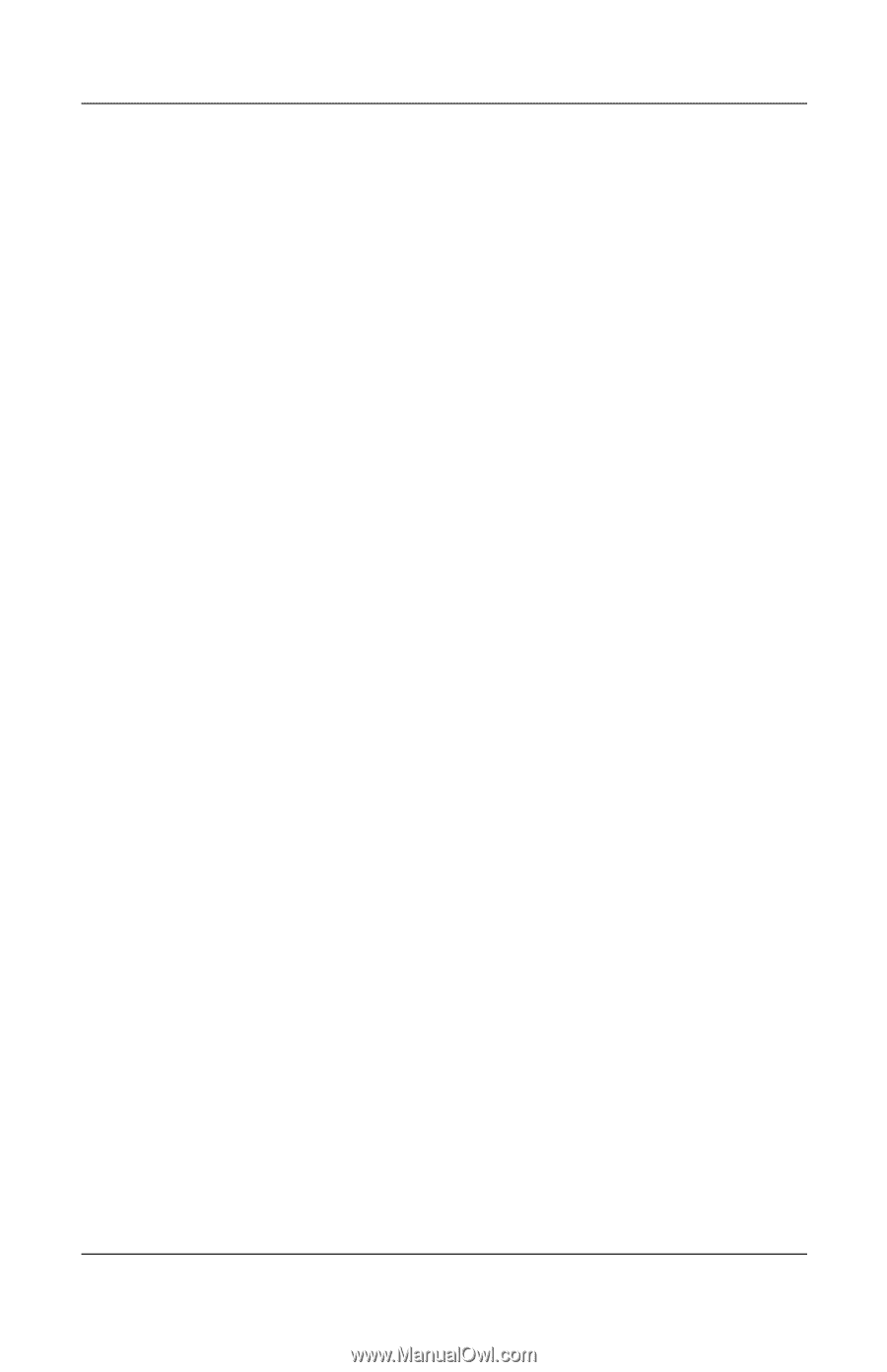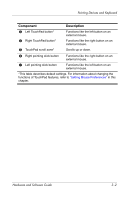Compaq nc6220 Hardware-Software Guide - Page 58
Conserving Battery Power, Conserving Power As You Work - wireless not working
 |
View all Compaq nc6220 manuals
Add to My Manuals
Save this manual to your list of manuals |
Page 58 highlights
Power Conserving Battery Power Using the battery conservation procedures and settings described in this section extends the time that a battery pack can run the notebook from a single charge. Conserving Power As You Work To conserve power as you use the notebook: ■ Turn off wireless connections and exit modem applications when you are not using them. ■ Turn off the local area network (LAN) device when you are not using the LAN connection. You can turn off the LAN device with LAN Power Save mode by disconnecting the network cable. For more information, refer to "Using LAN Power Save Mode" in this chapter. ■ Disconnect external devices you are not using that are not connected to an external power source. ■ Stop or remove a PC Card you are not using. For more information, refer to Chapter 6, "PC Cards." ■ Remove a CD or DVD that you are not using. ■ Use the fn+f9 and fn+f10 hotkeys to adjust screen brightness as you need it. ■ Use optional powered speakers instead of the internal speakers, or use the volume buttons to adjust system volume as you need it. ■ Turn off a device connected to the S-Video-out jack by using the fn+f4 hotkey or by turning off support for the device in Windows. ■ Run the notebook on external power while formatting a diskette. ■ If you leave your work, initiate standby or hibernation or shut down the notebook. Hardware and Software Guide 2-31