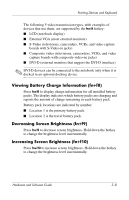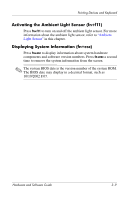Compaq nc6220 Hardware-Software Guide - Page 74
Presentation Mode, Don't Show me this Dialog Box Again - video controller
 |
View all Compaq nc6220 manuals
Add to My Manuals
Save this manual to your list of manuals |
Page 74 highlights
Pointing Devices and Keyboard Presentation Mode The first time you press Presentation mode button, a welcome dialog box opens. This dialog box enables you to program the Presentation mode button to automatically open an item and adjust the power settings for optimum viewing. This box also enables you to control whether the welcome box is opened each time you press the Presentation mode button. If you check Don't Show me this Dialog Box Again in the welcome dialog box, you must open the Quick Launch Buttons software to change settings. Presentation Mode Button The Presentation mode button toggles Presentation mode on and off. Turning Presentation mode on opens an application, folder, file, or Web site that you specify. The image simultaneously displays on the notebook screen and an external device connected to the external monitor port or S-Video-out jack on the rear panel, or to ports and jacks on an optional docking device. Hardware and Software Guide 3-13