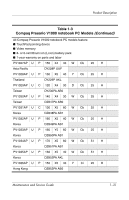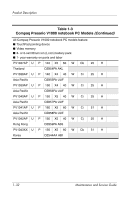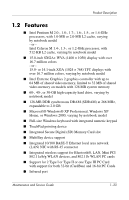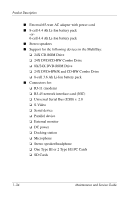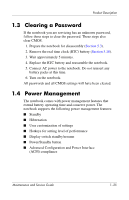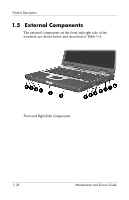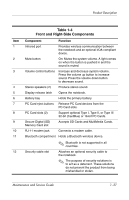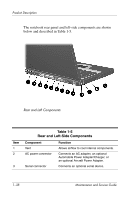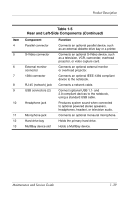Compaq nx5000 HP Compaq Business Notebook nx5000 Series, Presario V1000 Notebo - Page 41
Clearing a Password, 1.4 Power Management - cmos battery
 |
View all Compaq nx5000 manuals
Add to My Manuals
Save this manual to your list of manuals |
Page 41 highlights
Product Description 1.3 Clearing a Password If the notebook you are servicing has an unknown password, follow these steps to clear the password. These steps also clear CMOS. 1. Prepare the notebook for disassembly (Section 5.3). 2. Remove the real time clock (RTC) battery (Section 5.18). 3. Wait approximately 5 minutes. 4. Replace the RTC battery and reassemble the notebook. 5. Connect AC power to the notebook. Do not reinsert any battery packs at this time. 6. Turn on the notebook. All passwords and all CMOS settings will have been cleared. 1.4 Power Management The notebook comes with power management features that extend battery operating time and conserve power. The notebook supports the following power management features: ■ Standby ■ Hibernation ■ User customization of settings ■ Hotkeys for setting level of performance ■ Display switch standby/resume ■ Power/Standby button ■ Advanced Configuration and Power Interface (ACPI) compliance Maintenance and Service Guide 1-35