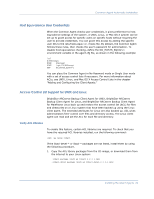Computer Associates ARB6002700WF0. ..... Clients Agents Guide - Page 28
TCP/IP, IPX/SPX, select Use Computer Name Resolution. Computer name resolution lets
 |
UPC - 757943246315
View all Computer Associates ARB6002700WF0. ..... manuals
Add to My Manuals
Save this manual to your list of manuals |
Page 28 highlights
Auto Discovery or Manual Addition of Client Agents 3. Enter the name of the computer in the Host Name field. Note: If you are adding a NetWare Client Agent, you MUST use the Novell server name as the host name. 4. Select the protocol you want to use to connect to the computer: „ TCP/IP-Select TCP/IP and, if you are adding a Windows client agent, select Use Computer Name Resolution. Computer name resolution lets the local Windows computer automatically detect the remote Windows machine's IP address when connecting for backup and restore operations. This is the recommended method and works even if you do not know the computer's IP address. Note: If the target Windows computer has a dynamic IP address, using computer name resolution is preferable. If you are not adding a Windows client agent, if computer name resolution fails because of various DNS server or network configuration issues, or the target computer has multiple IP addresses and you want to be certain that a specific address is used, ensure that Use Computer Name Resolution is not selected and enter an IP address. „ IPX/SPX-Select IPX/SPX and enter the computer's IPX internal network number. This address consists of the IPX internal network number and the node number 000000000001. Select Attempt to use VI protocol if you want BrightStor ARCserve Backup to use the VI protocol for backup and restore. Note: For NetWare client agents, you can find the IPX internal network number by issuing config at the NetWare server console. 5. Click Add. 28 Client Agents Guide